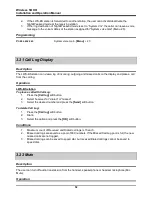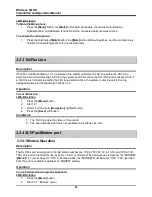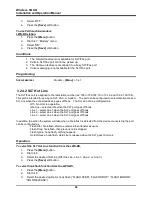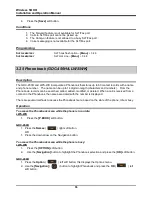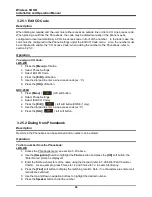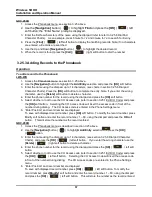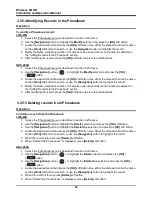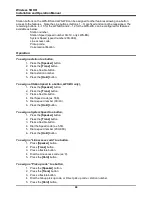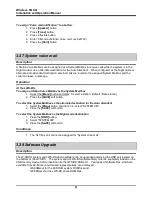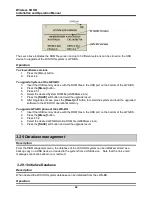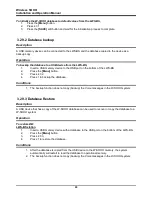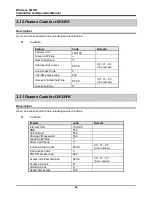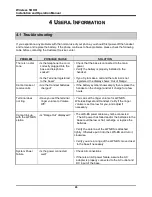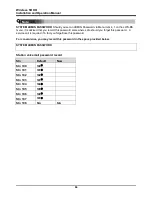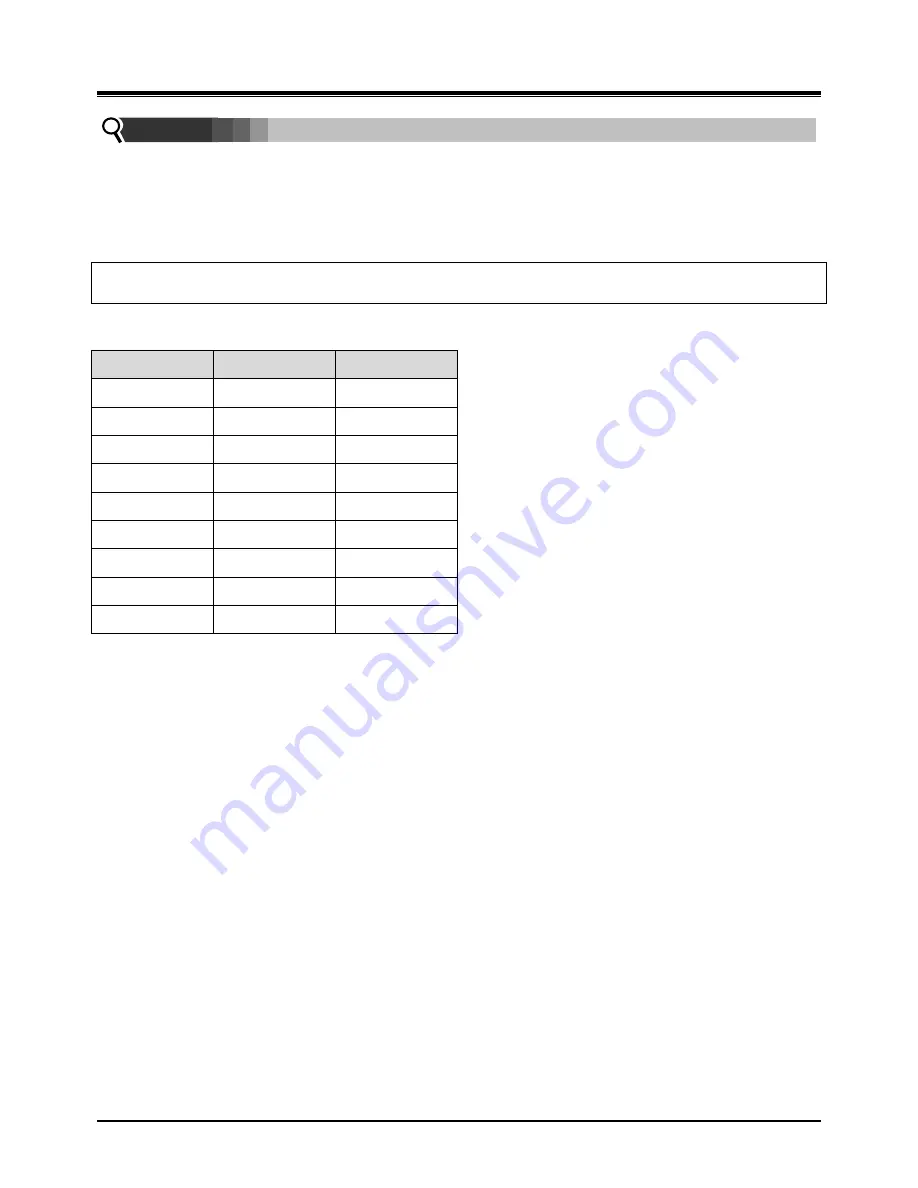
Wireless SOHO
Installation and Operation Manual
66
SYSTEM ADMIN PASSWORD
: Should you set an ADMIN Password via Menu item 4, 1 on the LWS-BS
menu, it is advised that you record this password somewhere safe should you forget this password. A
service call is required if in fact you forget/lose this password.
For convenience, you may record this password in the space provided below.
SYSTEM ADMIN PASSWORD
Station voicemail password record
Stn
Default
New
Stn 100
100
Stn 101
101
Stn 102
102
Stn 103
103
Stn 104
104
Stn 105
105
Stn 106
106
Stn 107
107
Stn 108
N/A
N/A
Note: