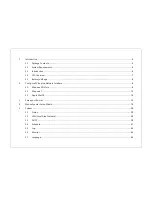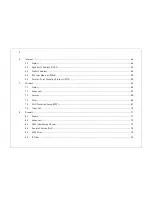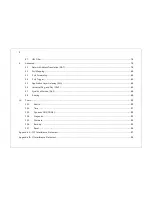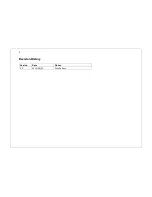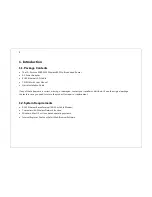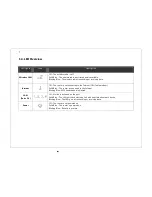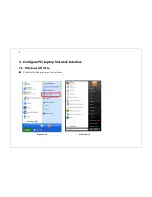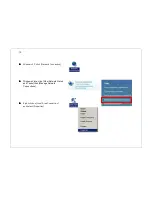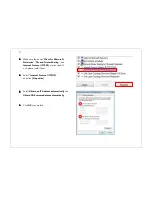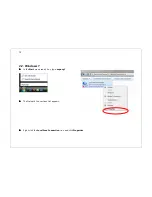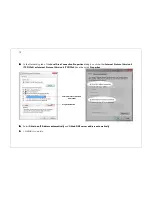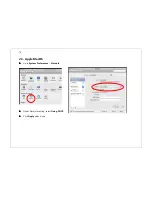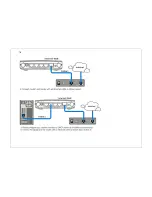1.
Introduction
................................................................................................................................................................5
1.1.
Package Contents
.............................................................................................................................................5
1.2.
System Requirements
.......................................................................................................................................5
1.3.
Introduction
.....................................................................................................................................................6
1.4.
LED Overview
...................................................................................................................................................7
1.5.
Before you Begin
..............................................................................................................................................8
2.
Configure PC/Laptop Network Interface
.....................................................................................................................9
2.1.
Windows XP/Vista
............................................................................................................................................9
2.2.
Windows 7
.....................................................................................................................................................12
2.3.
Apple MacOS
.................................................................................................................................................14
3.
Setup your Router
.....................................................................................................................................................15
4.
Manually enter Setup Wizard
....................................................................................................................................18
5.
System
......................................................................................................................................................................30
5.1.
Status
.............................................................................................................................................................30
5.2.
LAN (Local Area Network)
..............................................................................................................................34
5.3.
DHCP
.............................................................................................................................................................38
5.4.
Schedule
........................................................................................................................................................41
5.5.
Log
.................................................................................................................................................................43
5.6.
Monitor
..........................................................................................................................................................44
5.7.
Language
.......................................................................................................................................................45
Summary of Contents for WBR-3020
Page 1: ......
Page 5: ...4 Revision History Version Date Notes 1 0 2011 04 25 First Release ...
Page 17: ...16 ...
Page 18: ...17 ...
Page 20: ...19 3 You will see the following webpage if login successful ...
Page 21: ...20 4 Click Wizard on the left menu to open the Setup Wizard Click Next to begin the Wizard ...
Page 30: ...29 e Make sure the settings are correct Click Reboot to apply the settings ...
Page 35: ...34 5 2 LAN Local Area Network This page allows you to modify the LAN settings of the Router ...
Page 46: ...45 5 7 Language This page allows you to change the Language of the User Interface ...
Page 71: ...70 7 6 Client List This page shows the wireless clients that are connected to the Router ...
Page 101: ......