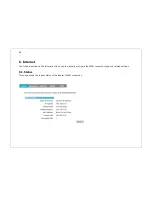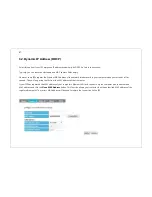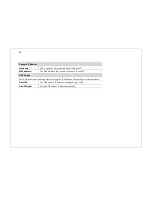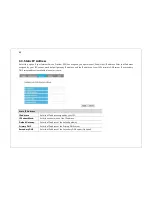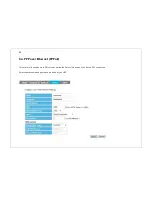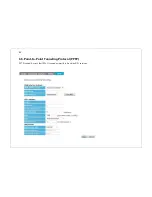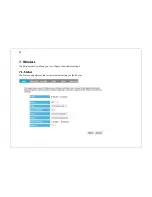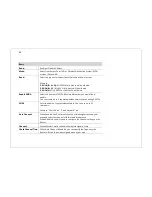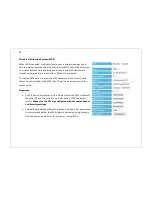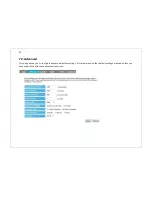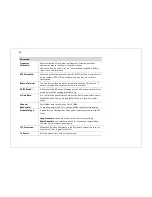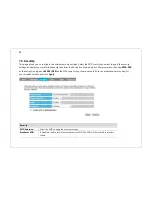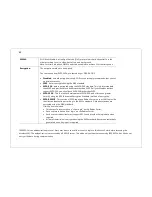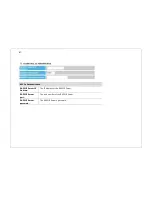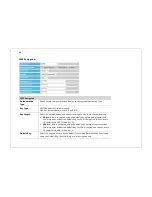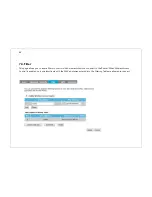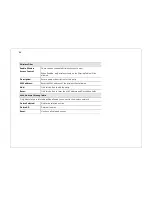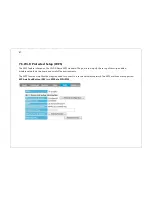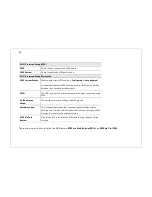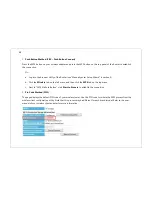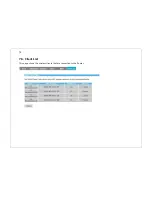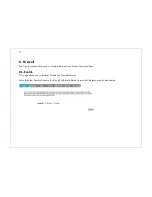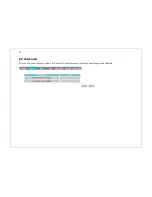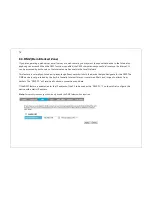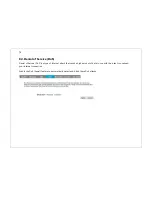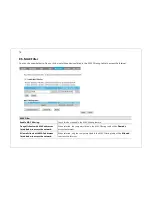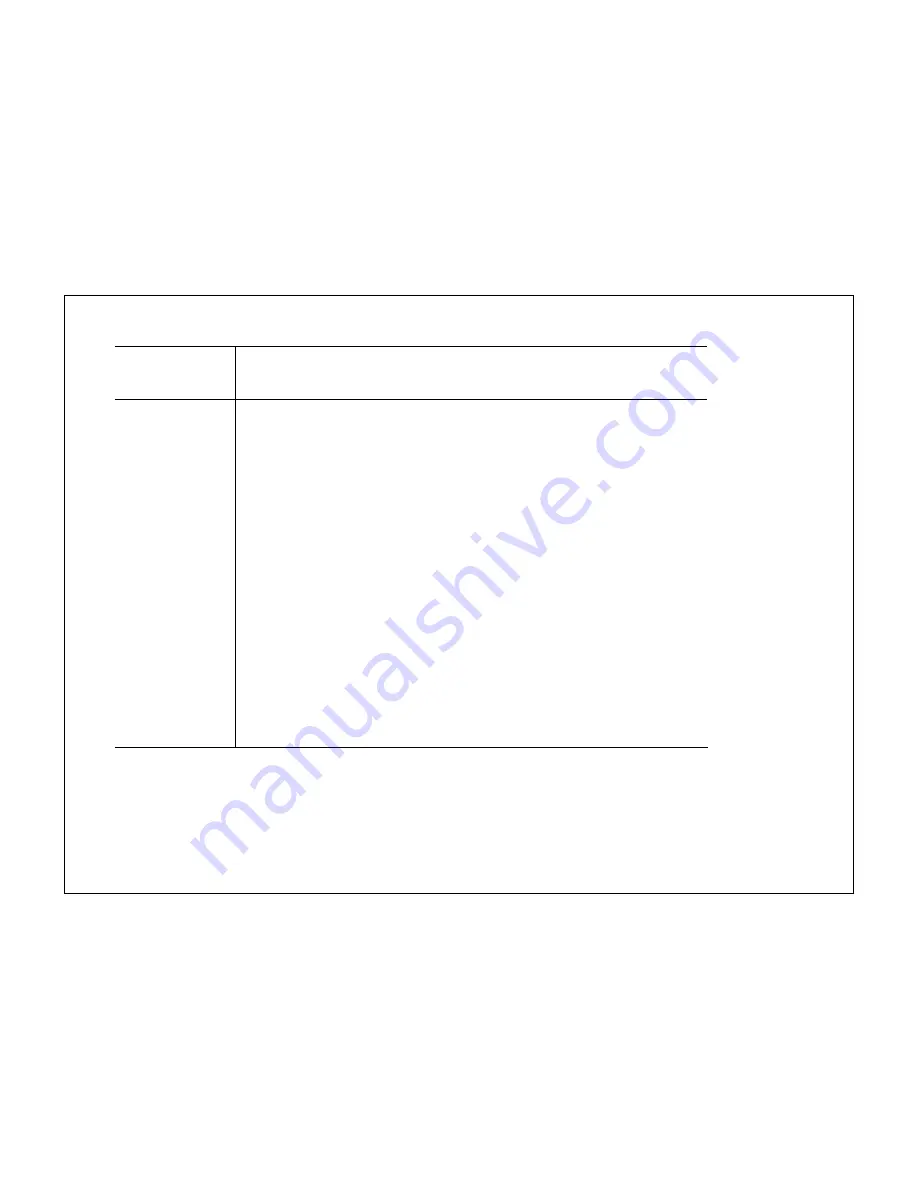
60
WMM:
Wi-Fi Multi-Media is a Quality of Service (QoS) protocol which prioritizes traffic in the
order according to voice, video, best effort, and background.
Note: In certain situations, WMM needs to be enabled to achieve 11n transfer speeds.
Encryption:
The encryption method to be applied.
You can choose from WEP, WPA pre-shared key or WPA RADIUS.
•
Disabled
- no data encryption is used. LG-Ericsson strongly recommends that you set
up wireless security.
•
WEP
- data is encrypted using the WEP standard.
•
WPA-PSK
- data is encrypted using the WPA-PSK standard. This is a later standard
than WEP and provides much better security than WEP. If all your Wireless stations
support WPA-PSK, you should use WPA-PSK rather than WEP.
•
WPA2-PSK
- This is a further development of WPA-PSK and offers even greater
security, using the AES (Advanced Encryption Standard) method of encryption.
•
WPA-RADIUS
- This version of WPA requires a Radius Server on your LAN to provide
the client authentication according to the 802.1x standard. Data transmissions are
encrypted using the WPA standard.
If this option is selected:
•
This Access Point must have a "client login" on the Radius Server.
•
Each user must have a "user login" on the Radius Server.
•
Each user's wireless client must support 802.1x and provide the login data when
required.
•
All data transmission is encrypted using the WPA standard. Keys are automatically
generated, so no key input is required.
IEEE 802.1x is an authentication protocol. Every user must use a valid account to login to this Access Point before accessing the
wireless LAN. The authentication is processed by a RADIUS server. This mode only authenticates users by IEEE 802.1x, but it does not
encrypt the data during communication.
Summary of Contents for WBR-3020
Page 1: ......
Page 5: ...4 Revision History Version Date Notes 1 0 2011 04 25 First Release ...
Page 17: ...16 ...
Page 18: ...17 ...
Page 20: ...19 3 You will see the following webpage if login successful ...
Page 21: ...20 4 Click Wizard on the left menu to open the Setup Wizard Click Next to begin the Wizard ...
Page 30: ...29 e Make sure the settings are correct Click Reboot to apply the settings ...
Page 35: ...34 5 2 LAN Local Area Network This page allows you to modify the LAN settings of the Router ...
Page 46: ...45 5 7 Language This page allows you to change the Language of the User Interface ...
Page 71: ...70 7 6 Client List This page shows the wireless clients that are connected to the Router ...
Page 101: ......