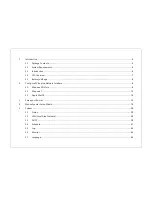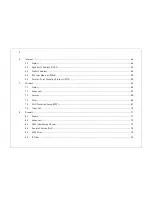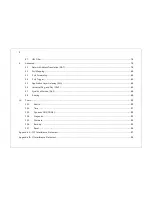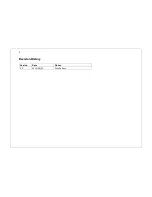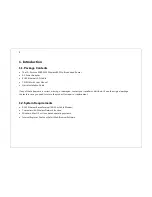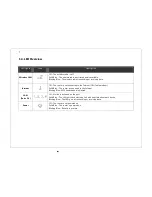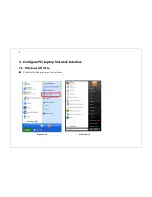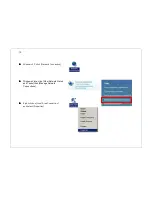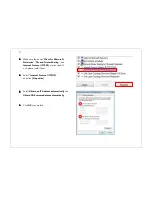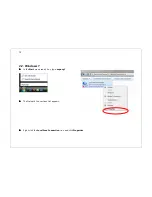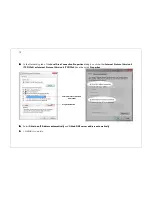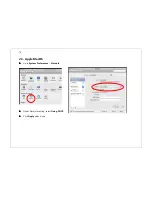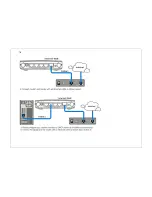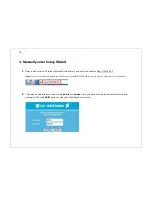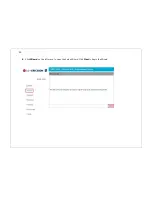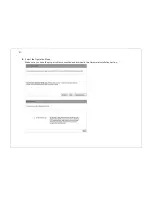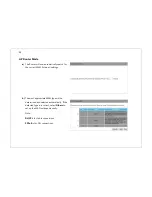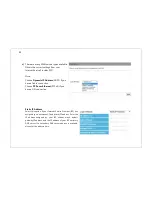8
1.5.
Before you Begin
The operating distance or range of your wireless connection can vary significantly depending on the placement of the
Router. For best performance:
Place the Router near the center of the area where your computers and other network devices will operate.
Keep the number of walls and ceilings between the Router and the wireless devices to a minimum.
Keep the Router away from electrical devices which are potential sources of interference, such as microwaves,
cordless phones, etc.
Avoid placing the Router on or near metal objects (such as a solid metal door, file cabinets, metal furniture) and
reflective surfaces (such as glass or mirrors)
Avoid placing the Router in enclosed spaces such as a closet, cabinet or wardrobe.
Minimize obstructions between the Router and the wireless devices. Any obstruction, even non-metallic objects,
can weaken the wireless signal.
If your wireless signal is weak, try placing the Router in several locations and test the signal strength to determine the best
position.
Summary of Contents for WBR-3020
Page 1: ......
Page 5: ...4 Revision History Version Date Notes 1 0 2011 04 25 First Release ...
Page 17: ...16 ...
Page 18: ...17 ...
Page 20: ...19 3 You will see the following webpage if login successful ...
Page 21: ...20 4 Click Wizard on the left menu to open the Setup Wizard Click Next to begin the Wizard ...
Page 30: ...29 e Make sure the settings are correct Click Reboot to apply the settings ...
Page 35: ...34 5 2 LAN Local Area Network This page allows you to modify the LAN settings of the Router ...
Page 46: ...45 5 7 Language This page allows you to change the Language of the User Interface ...
Page 71: ...70 7 6 Client List This page shows the wireless clients that are connected to the Router ...
Page 101: ......