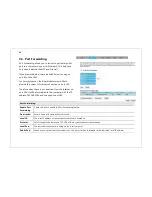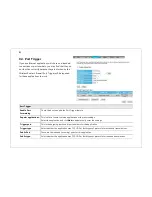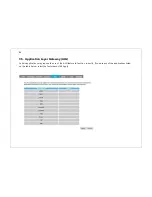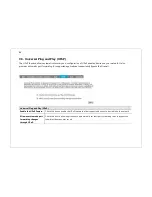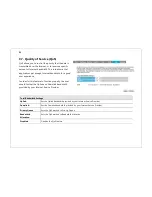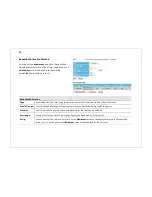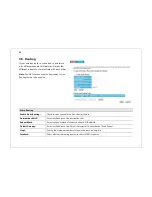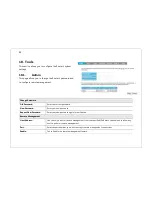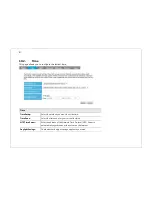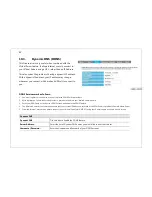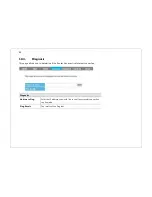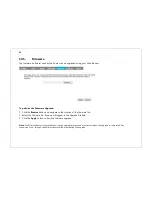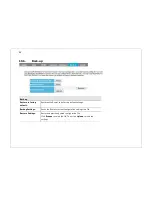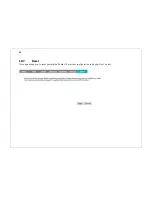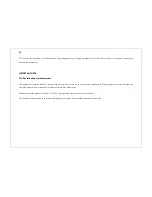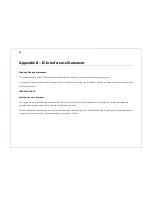Summary of Contents for WBR-3020
Page 1: ......
Page 5: ...4 Revision History Version Date Notes 1 0 2011 04 25 First Release ...
Page 17: ...16 ...
Page 18: ...17 ...
Page 20: ...19 3 You will see the following webpage if login successful ...
Page 21: ...20 4 Click Wizard on the left menu to open the Setup Wizard Click Next to begin the Wizard ...
Page 30: ...29 e Make sure the settings are correct Click Reboot to apply the settings ...
Page 35: ...34 5 2 LAN Local Area Network This page allows you to modify the LAN settings of the Router ...
Page 46: ...45 5 7 Language This page allows you to change the Language of the User Interface ...
Page 71: ...70 7 6 Client List This page shows the wireless clients that are connected to the Router ...
Page 101: ......