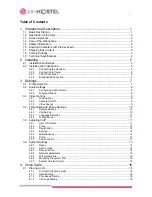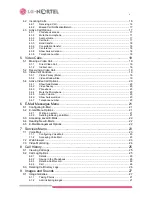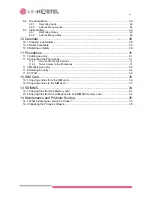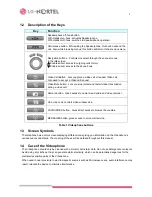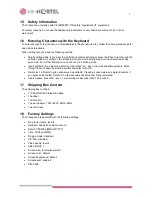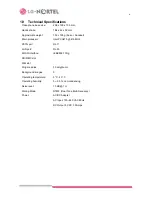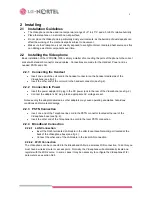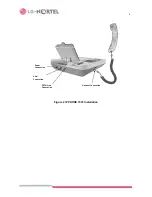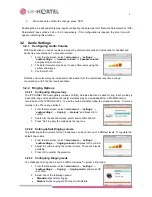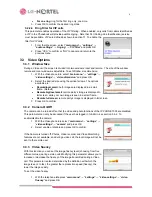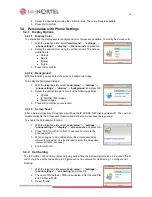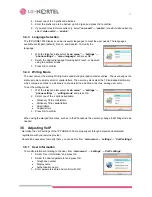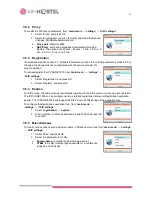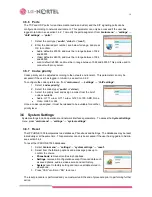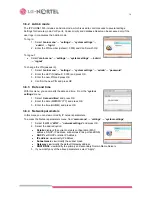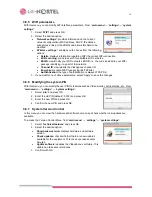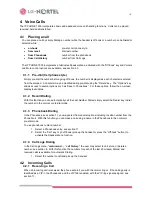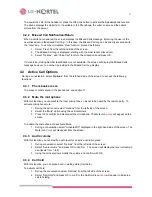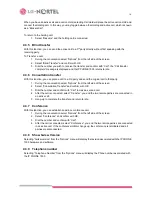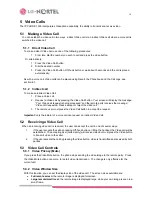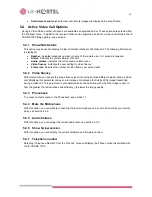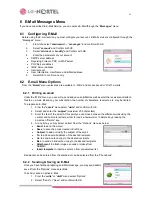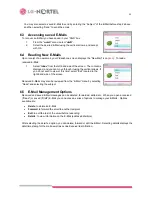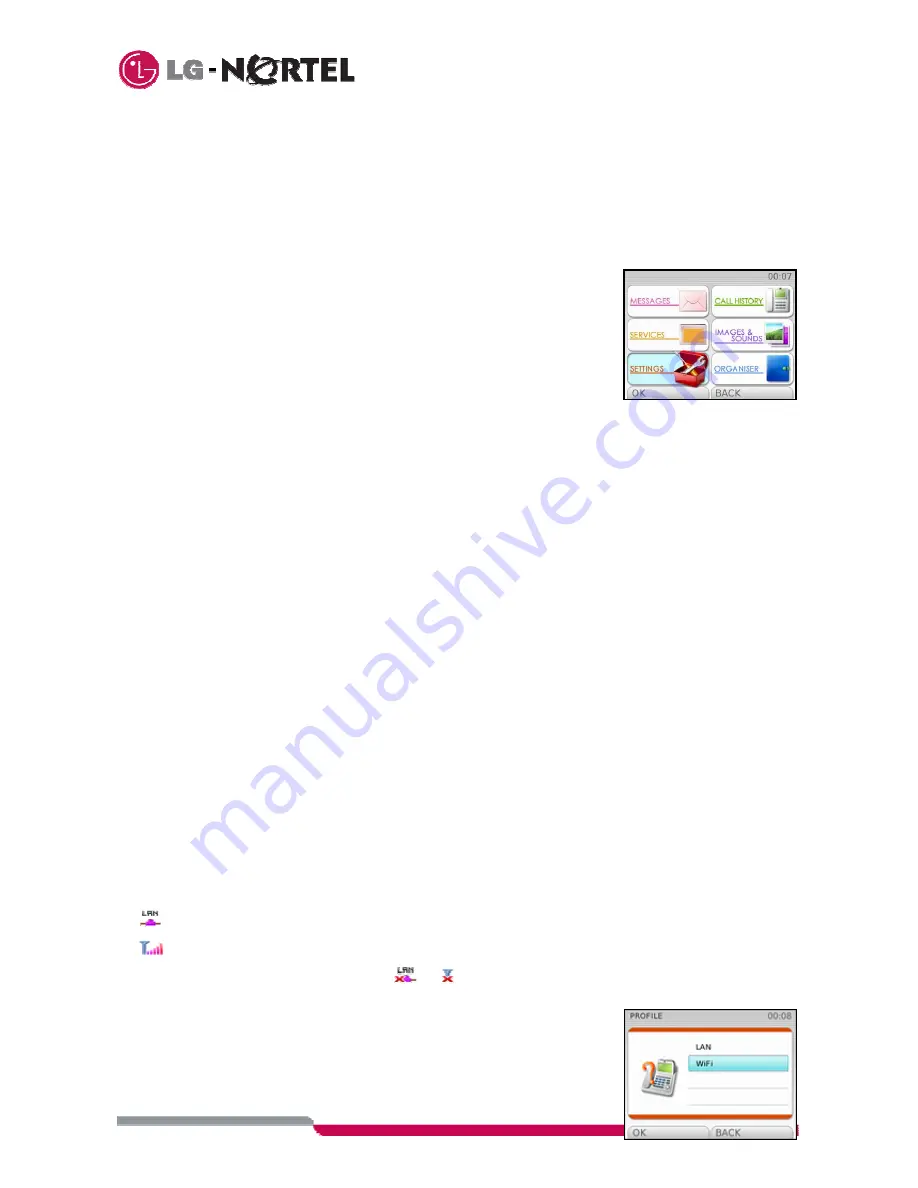
7
3 Settings
By default, the IP PHONE 1535 is set to function in the narrowband mode connected to a PSTN line and
there is no need for further configuration. These and other settings may be changed in the “
SETTINGS
”
menu. The “
SETTINGS
” Menu is accessed from the idle screen by selecting
settings
from the
main menu
.
When you select the
main menu
, you see the selections as below. The
main menu
selections available
are:
•
Messages:
access to the Email options.
•
Call history:
access to missed, Dialed (outgoing) and received call
logs.
•
Services:
access to the browser, voice mail, and video monitoring
services.
•
Images and sounds:
access to the multimedia functions including
image, audio and video gallery.
•
Settings:
access to the IP PHONE 1535 configuration parameters
including profiles, audio, video, phone, VoIP and system parameters.
•
Organizer:
access to IP PHONE 1535 Phonebook and Calendar.
Under “
SETTINGS
” the following list is displayed on the right hand side of the screen:
•
Profile:
to select the telephone’s operating profile (LAN and WiFi). See section 3.1 Profile selection.
•
Audio settings:
configure ringing and audio parameters, see section 3.2.
•
Video settings:
configure the video size and fluidity, see section 3.3.
•
Phone settings:
modify telephone-related parameters (language, screen options, etc), see section
3.4.
•
VoIP settings:
modify VoIP parameters. See section 3.5 Setting VoIP.
•
System settings:
modify system-related parameters (date, time, network parameters, etc.). See
section 3.6 System settings.
3.1 Profile
Selection
In place of the narrowband mode, the IP Phone 1535 may operate in either of two broadband modes or
“Profiles”.
•
LAN broadband profile:
the Videophone is connected to the broadband network via an Ethernet
connection at an Ethernet Switch or router.
•
WiFi broadband profile:
the Videophone is connected to the broadband network via a wireless WiFi
connection. To do this, a wireless router or access point must serve as a bridge connection to the
broadband network.
When you select a profile, both Voice and Video calls are made via the interface corresponding to the
selected profile and the remaining profile is disabled. Once you have activated the profile, an icon indicating
the type of profile selected will appear in the top bar of the main page.
(
) LAN icon
(
) WiFi icon
If a problem exists in the connection, the (
or
) icon will appear, indicating no connectivity.
To select the broadband profile select: “
main menu
”
→
“
settings
”
→
“
profile
”:
1.
Select “LAN or WiFi and press OK
2.
Select “Enable” to activate this interface.