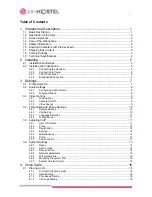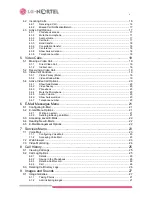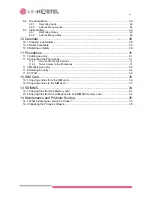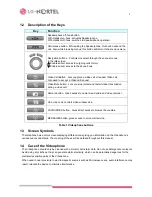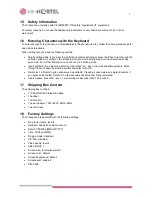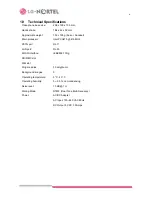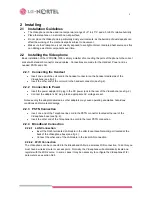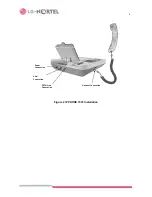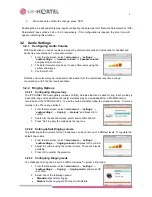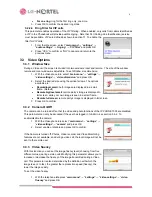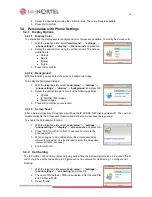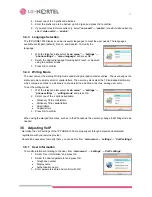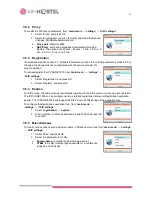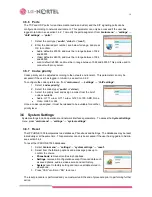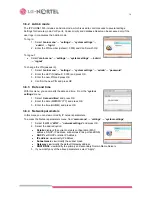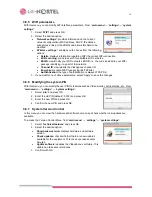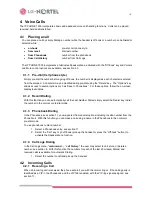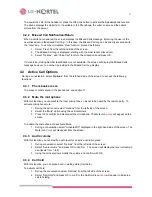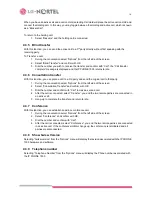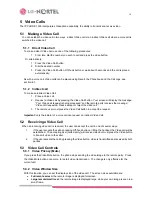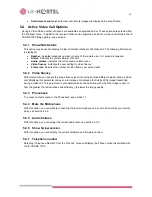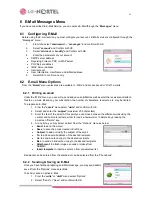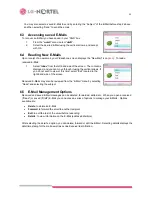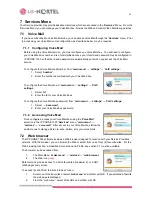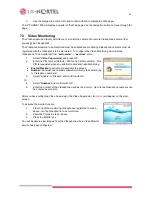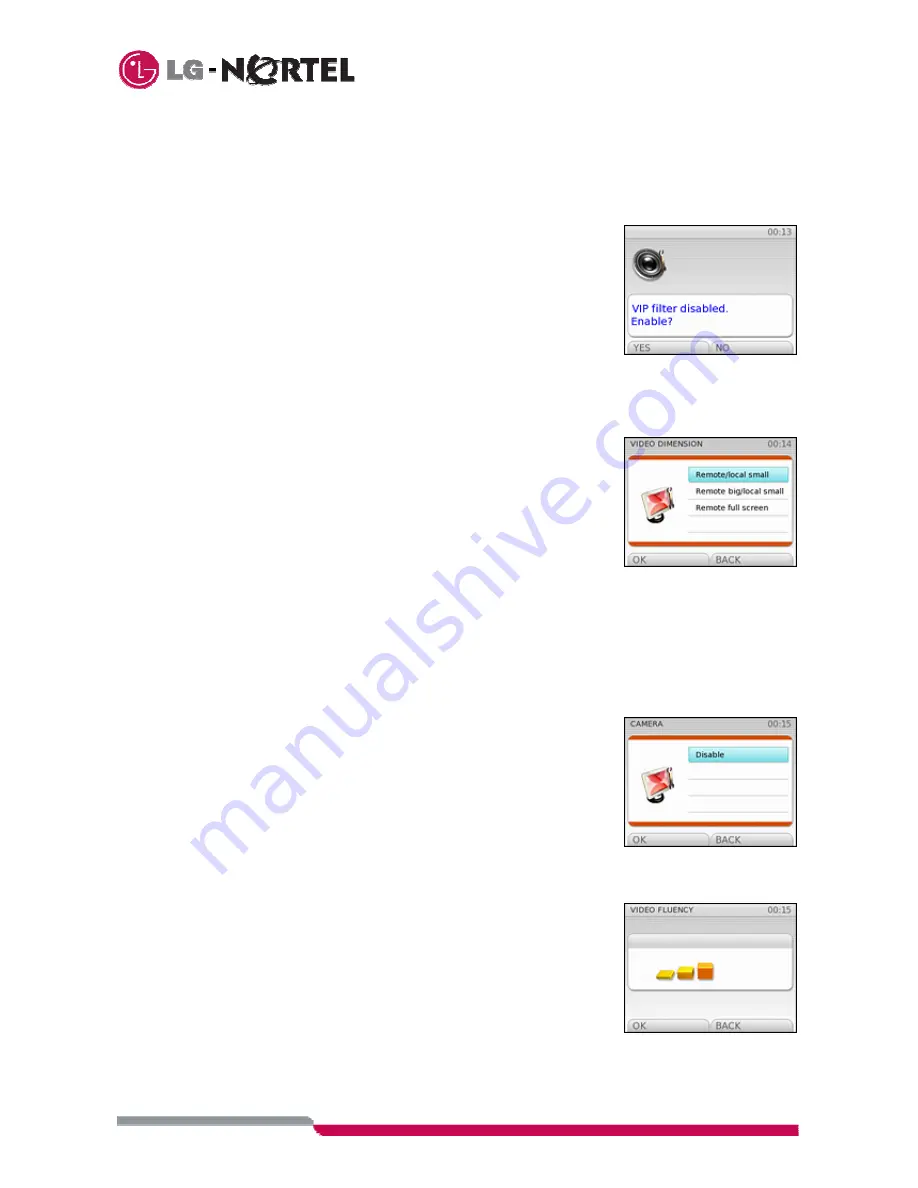
9
•
For one ring
: ring for the first ring only, one-time.
3. Press OK to confirm the desired ring mode.
3.2.2.4 Ring Filter for VIP calls
This parameter enables operation of the VIP filtering. When enabled, only calls from callers identified as
a VIP in the Phonebook will provide audible ringing. Note that CLI (Calling Line Identification) service
must be available. VIPs are defined as shown in section 11. To enable the
filter for VIP calls:
1. From the idle screen, select “
main menu
”
→
“
settings
”
→
“
audio settings
”
→
“
ringing
”
→
“
VIP filter
” and press OK.
2. Press “YES” to confirm or “NO” to cancel and return to the
previous menu.
3.3 Video
Options
3.3.1 Window
Size
During a Video call the screen is divided into two windows, local and remote. The size of the window
remote and local windows is adjustable. To set Window size dimension:
1. With the Videophone idle, select “
main menu
”
→
“
settings
”
→
“
video settings
”
→
“
video dimension
” and press OK.
2. Select the desired size using the vertical arrows. The options
available are:
•
Remote/local small
: both images are displayed in a small
frame. (Default)
•
Remote big/local small
: remote party’s image is displayed in
full screen, while your own image is seen in a small frame.
•
Remote full screen
: remote party’s image is displayed in full screen.
3. Press OK to confirm.
3.3.2 Camera
On/Off
The camera can be turned off so that the video and photo functions of the IP PHONE 1535 are disabled.
This parameter can only be accessed if the user has logged in to Admin, see section 3.6.2. To
enable/disable the camera:
1. With the Videophone idle select “
main menu
”
→
“
settings
”
→
“
video settings
”
→
“
camera
” and press OK.
2. Select enable or disable and press OK to confirm.
If the Camera is turned off, Photos, Video recorder and Video Monitoring
features are not available, and during a video call, the local image will not be
sent to the remote user.
3.3.3 Video
fluency
With this function you can set the image fluency level (choosing from five
different values) during a video call. Modifying this parameter allows you to
increase or decrease the fluency of the image transmitted during a Video
call. This parameter is also determined by the definition with which the
image is sent. In fact, the greater the reproduction speed (fluency), the
lower the image quality.
To set the video fluency:
1. With the telephone idle press “
main menu”
→
“settings”
→
“video settings
”
→
“
video
fluency
” and press OK.