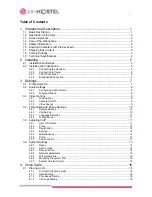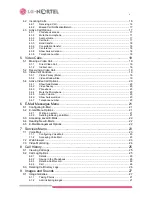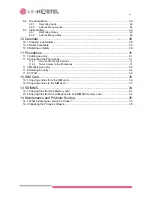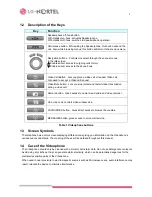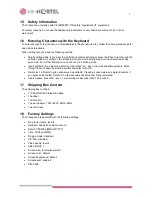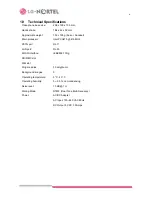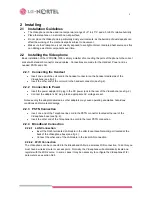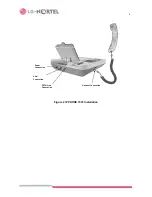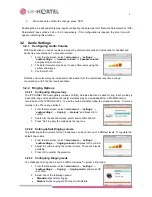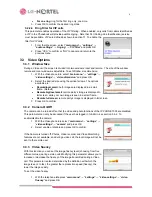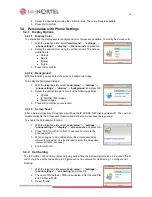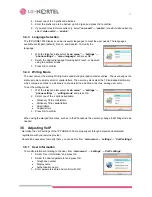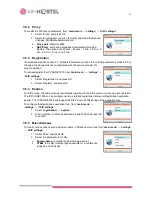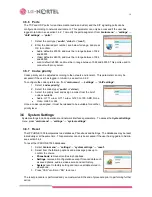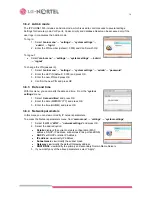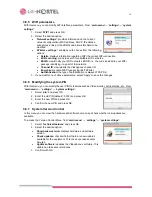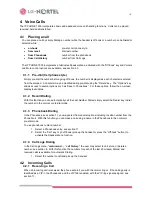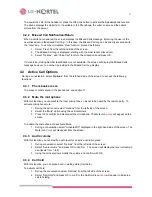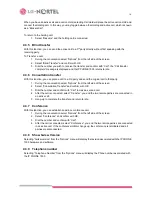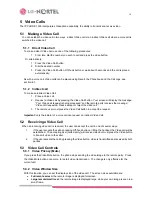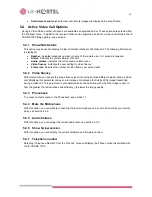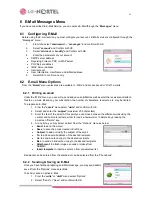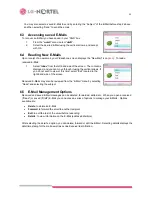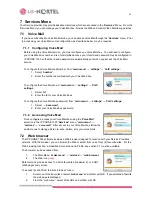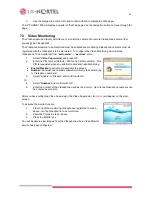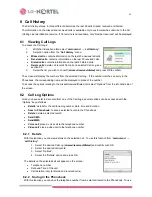10
2. Select the desired level using the vertical arrows. There are 5 levels available.
3. Press OK to confirm.
3.4 Personalize
with
Phone
Settings
3.4.1 Display
Options
3.4.1.1 Display
Color
To personalize the display several background color choices are available. To modify the screen color:
1. With the telephone idle, select “
main menu”
→
“settings
”
→
“
phone settings
”
→
“
display
”
→
“
menu color
” and press OK.
2. Select the desired color using the vertical arrows. The options
available are:
•
Default
•
Nature
•
Flower
•
Purple
3. Press OK to confirm.
3.4.1.2 Background
With this function you can select the screen’s background image.
To modify the background image:
1. With the telephone idle select “
main menu”
→
“settings
”
→
“
phone settings
”
→
“
display
”
→
“
background
” and press OK.
2. Select the desired image from one of the following galleries:
•
Photos
•
IP PHONE 1535 images
•
Stored
images
3. Press OK to confirm your selection.
3.4.1.3 Screen
Saver
After a period of inactivity, Screensaver switches the IP PHONE 1535 display screen off. The user can
enable or disable the Screensaver function and define the Screensaver delay period.
To enable the Screensaver function:
1. With the telephone idle select “
main menu”
→
“settings
”
→
“
phone settings
”
→
“
display
”
→
“
screen saver
” and press OK.
2. Press “YES” to confirm or “NO” to cancel and return to the
previous screen.
3. When changing to an enabled state, the screensaver delay
interval is requested. Use the dial pad to enter the delay time
interval (minutes: seconds)
4. Confirm
with
OK.
3.4.2 Call
barring
The IP PHONE 1535 can bar or block outgoing calls where the first few digits match a pre-defined “prefix
code” Up to five prefix codes of up to 5 digits each can be entered for Call Barring. To configure call
blocking:
1. With the telephone idle select “
main menu”
→
“settings
”
→
“
phone settings
”
→
“
call barring
” and press OK.
2. The user’s PIN (default = 0000) is requested. Enter the valid PIN
and Confirm with OK.
3. Select
“Prefix”.