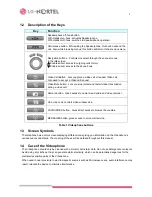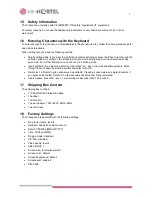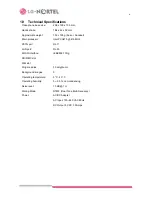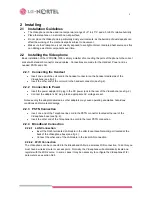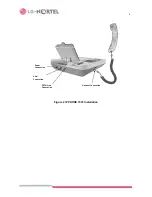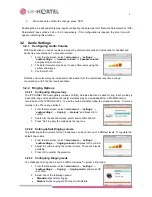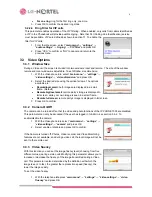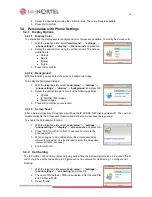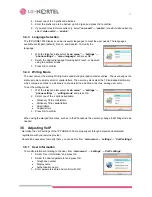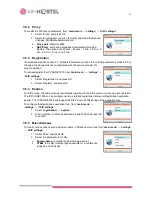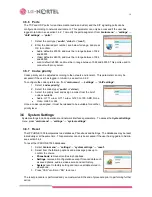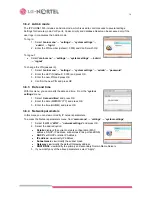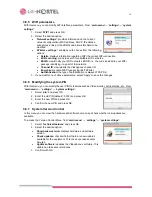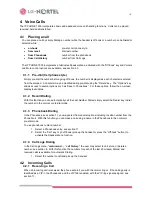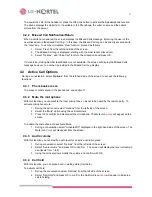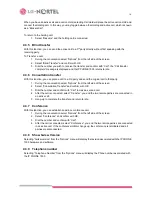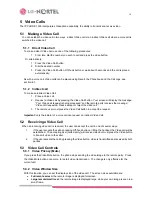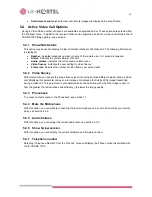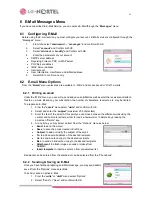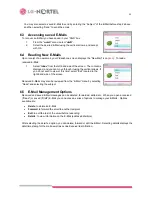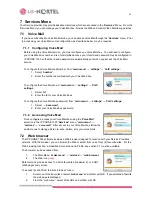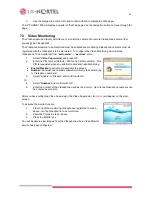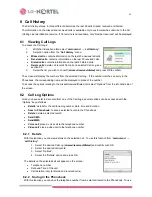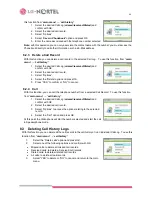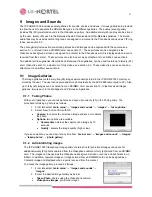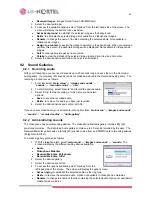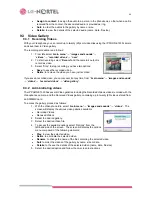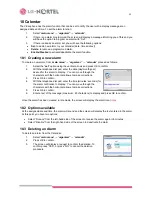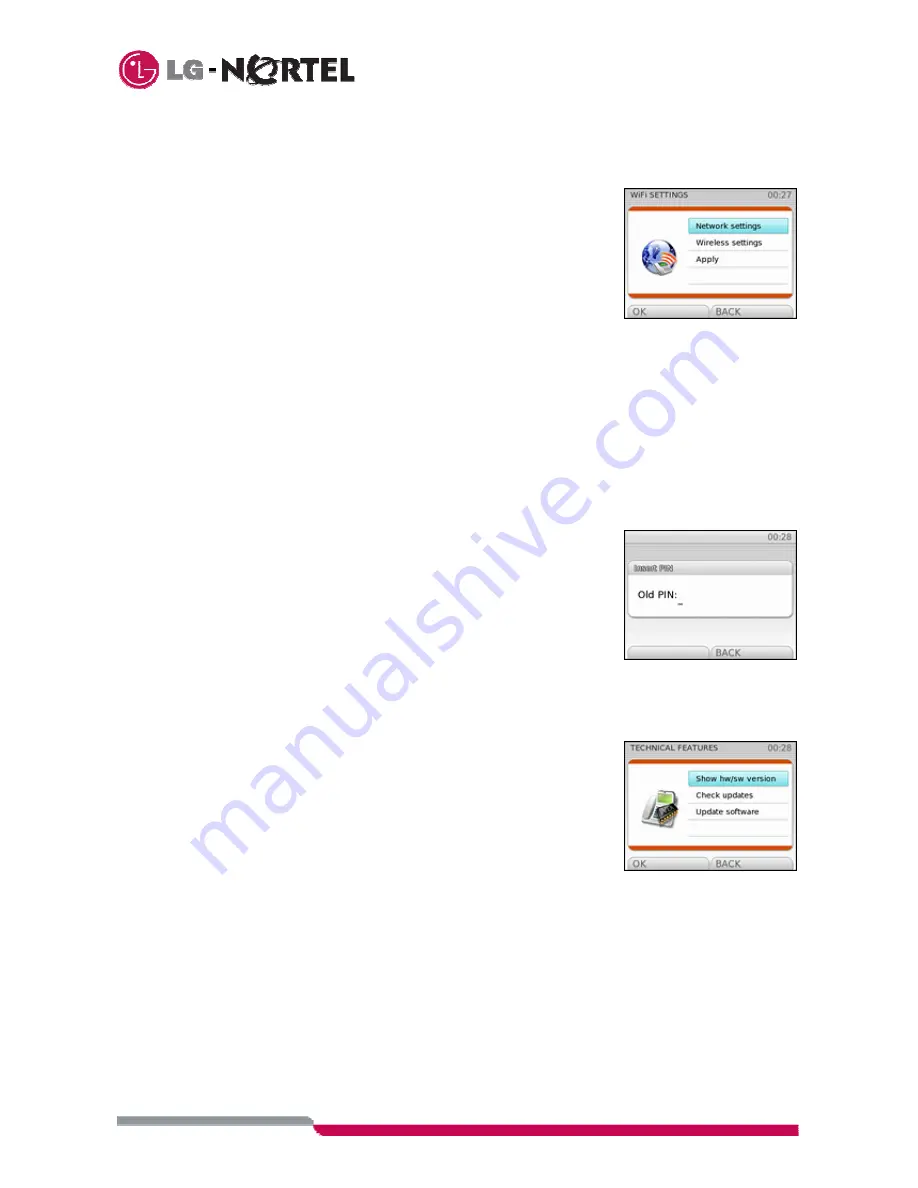
15
3.6.5 WiFi
parameters
With this menu, you can modify WiFi interface parameters. From “
main menu
”
→
“
settings
”
→
“
system
settings
”:
1. Select
“
WiFi
” and press OK.
2. Select the desired option:
•
“
Network settings
”: provides information on the current
network configuration (MAC address, DHCP, IP address,
subnet mask, link port and DNS) and allows this data to be
modified.
•
“
Wireless settings
”: enables you to choose from the following
options:
•
Details
: displays information regarding WiFi the current WiFi connection.
•
WiFi scanning
: scans to search for available WiFi networks.
•
ESSID
: view/modify your WiFi network’s ESSID, i.e. the code included in your WiFi
package identifying it as part of that network.
•
Channel ID
: view/modify the Videophone channel ID.
•
Encryption
: enable WEP type keying (64/128 bits).
•
Authentication
: the type of authentication is always WPA-PSK.
3. If you modify one of above parameters, select “Apply” to save the changes.
3.6.6 Modifying the system PIN
With this menu, you can modify the user PIN for features such as Video monitor, call restriction, etc. From
“
main menu
”
→
“
settings
”
→
“
system settings
”:
1. Select
“
pin
” and press OK.
2. Enter the old PIN (default = 0000) and press OK.
3. Enter the new PIN and press OK.
4. Confirm the new PIN and press OK.
3.6.7 System
Version
Control
In this menu you can view the hardware and software version and check whether new updates are
available.
To access the Version Control Menu, from “
main menu
”
→
“
settings
”
→
“
system settings
”:
1. Select
“
technical features
” and press OK.
2. Select the desired option:
•
Show hw/sw version:
displays hardware and software
version.
•
Check updates:
checks whether there are new updates
available for the equipment. This check can take several
minutes.
•
Update software:
updates the Videophone’s software. This
update can take several minutes.
3. Confirm
with
OK.