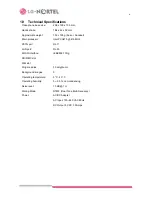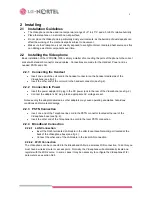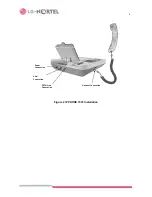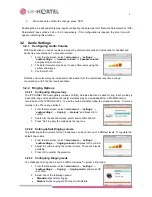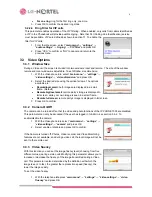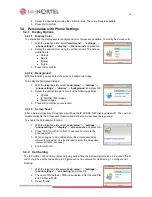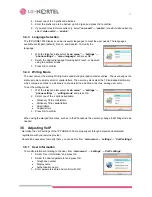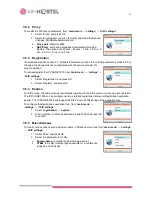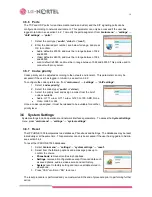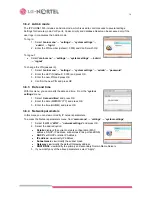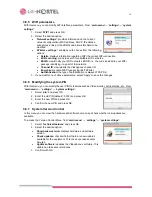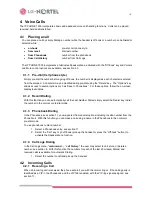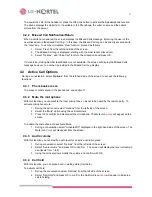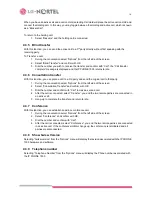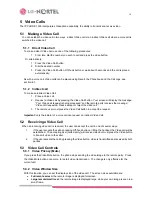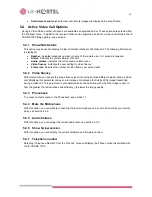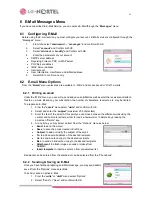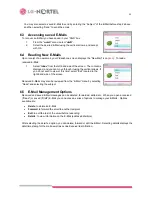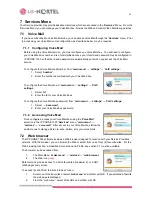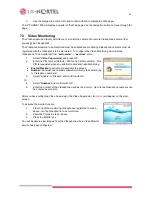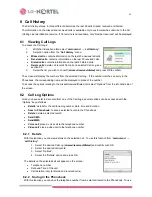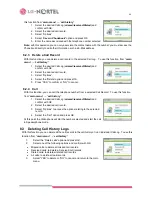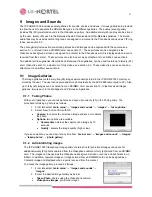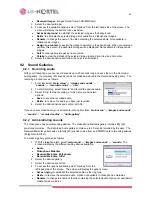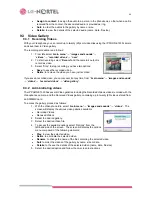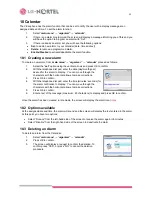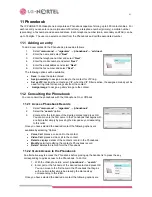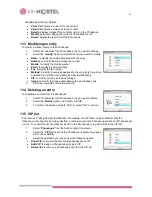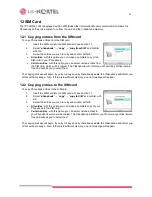18
When you have an active call and a call on Hold, selecting Call Hold will place the active call on Hold and
connect the Holding call. In this way, you may toggle between the Holding and active call, which is known
as a “Brokers Call”.
To return to the holding call:
1. Select “Resume” and the holding call is connected.
4.3.5 Blind
transfer
With this function, you can send the active call to a 3
rd
party directly without first speaking with the
receiving party.
To Transfer a call:
1. During the conversation select “Options” from the left side of the screen.
2. Select “Blind Transfer” and confirm with OK.
3. Dial the number you wish to receive the transfer and confirm with “Call”, the “Call transfer
complete” message is displayed and theIP PHONE 1535 returns to idle.
4.3.6 Consultation
transfer
With this function, you can place a call to a 3rd party and send the original call to that party.
1. During the conversation select “Options” from the left side of the screen.
2. Select “Consultation Transfer” and confirm with OK.
3. Dial the number and confirm with “Call” to make a second call.
4. After the call is connected, select “Transfer”, you and the two remote parties are connected in
an active call.
5. Hang-up to complete the transfer and return to idle.
4.3.7 Conference
With this function, you can establish an ad-hoc conference call.
1. During the conversation select “Options” from the left side of the screen.
2. Select “Conference” and confirm with OK.
3. Dial the number and confirm with “Call”.
4. After the call is connected, select “Conference”, you and the two remote parties are connected
in an active call. If the conference initiator hangs up, the conference is terminated and all
parties are disconnected.
4.3.8 Show hw/sw Version
Selecting “hw/sw version” from the “Options” menu will display the revision associated with the IP PHONE
1535 hardware and software.
4.3.9 Telephone
number
Selecting “Telephone Number” from the “Options” menu will display the Phone number associated with
the IP PHONE 1535.