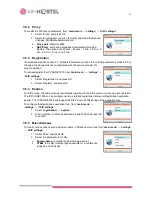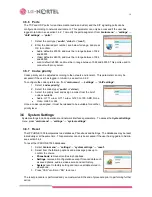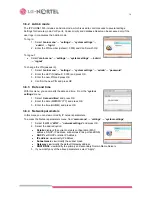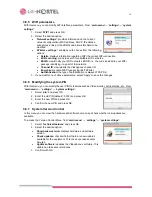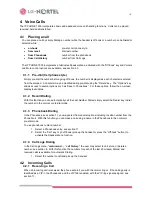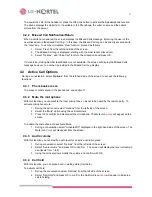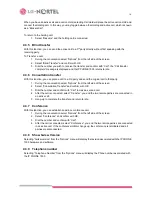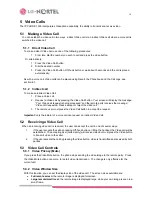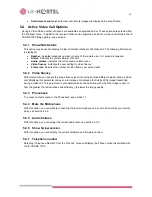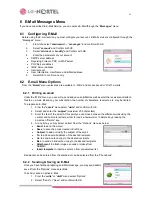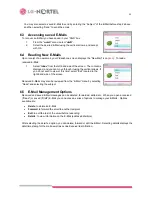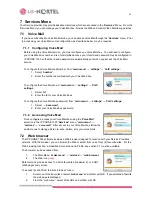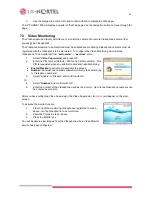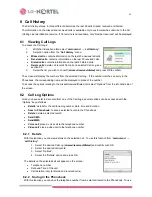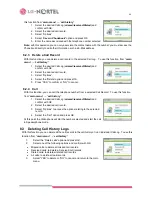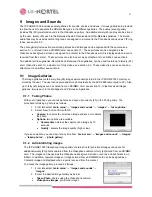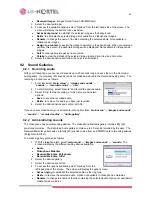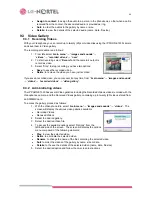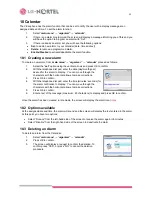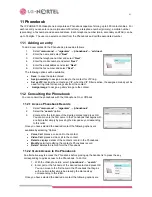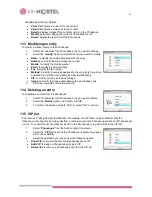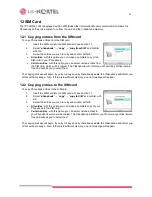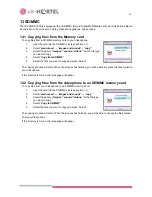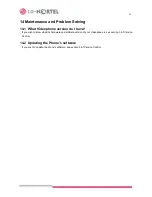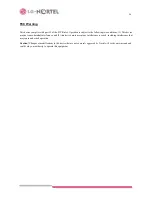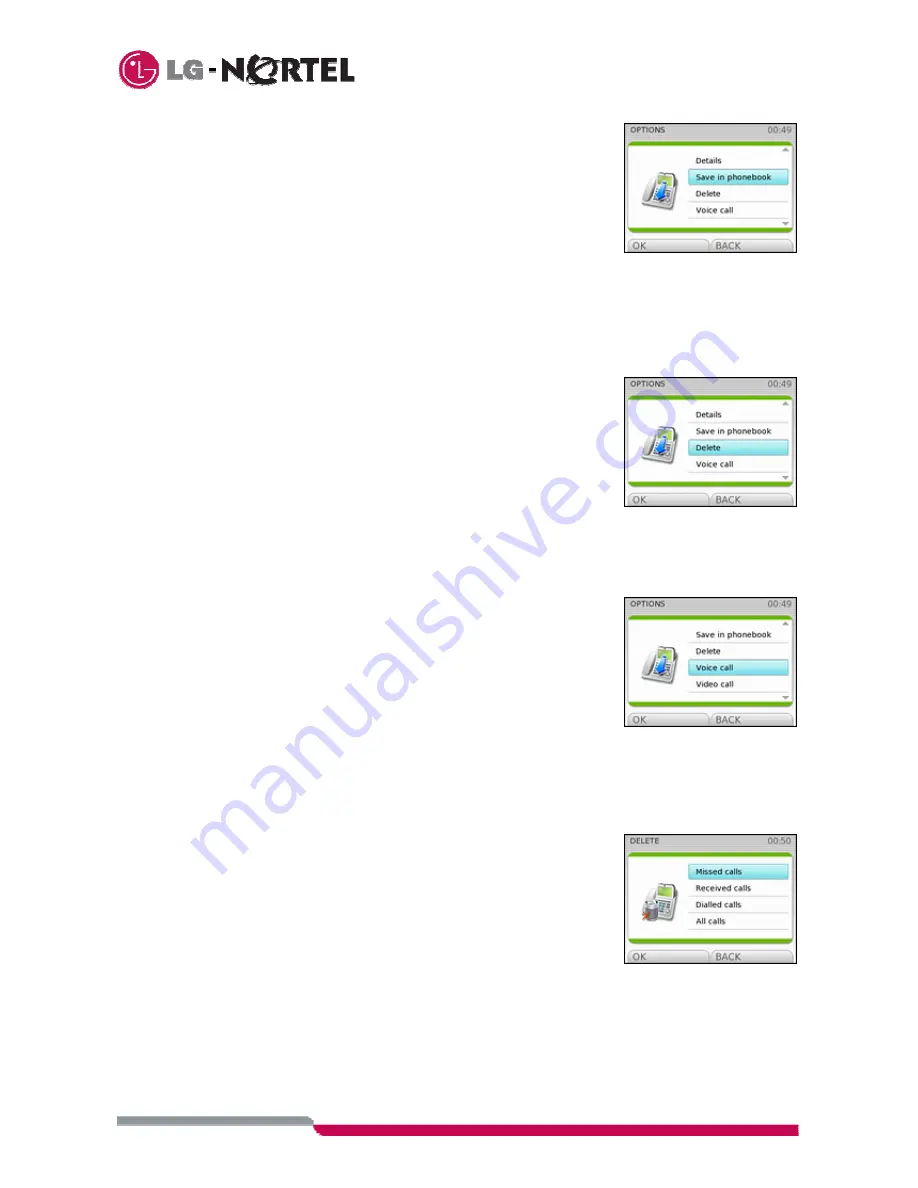
26
this function from “
main menu
”
→
“
call history
”:
1. Select the desired Call Log (
missed
/
received
/
Dialed
).and
confirm with OK,
2. Select the desired call record,
3. Select
“Options”.
4. Select
“
Save in Phonebook
” option and press OK.
5. Enter the name associated with the telephone number selected.
Note:
with this operation you can only associate the contact name with the number; you must access the
Phonebook directly to edit other information such as E-Mail address.
8.2.3 Delete a Call Record
With this function you can delete a call record in the selected Call Log. To use this function, from “
main
menu
”
→
“
call history
”:
1. Select the desired Call Log (
missed
/
received
/
Dialed
).and
confirm with OK,
2. Select the desired call record,
3. Select
“Options”,
4. Select the “Delete” option and press OK.
5. Press “YES” to confirm or “NO” to cancel.
8.2.4 Call
With this function, you can call the telephone number from a selected Call Record. To use this function
from “
main menu
”
→
“
call history
”:
1. Select the desired Call Log (
missed
/
received
/
Dialed
).and
confirm with OK,
2. Select the desired call record,
3. Select “Options” to access the options relating to the selected
record.
4. Select the “Call” option and press OK.
At this point the Videophone will dial the number selected and start the call
in Speakerphone mode.
8.3 Deleting
Call
History Logs
With this function you can delete all the call records in the call history or in an individual Call Log. To use this
function from “
main menu
”
→
“
call history
”:
1.
Select the “Delete calls” option and press OK.
2.
Select one of the following options and confirm with OK:
•
Missed calls: to delete all missed call records.
•
Received calls: to delete all received call records.
•
Dialed calls: to delete all dialed call records.
•
All calls: to delete all call records.
3.
Select “YES” to delete or “NO” to cancel and return to the main
menu.