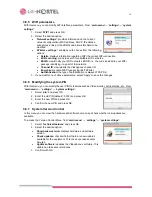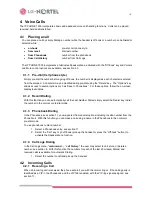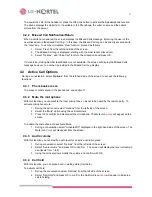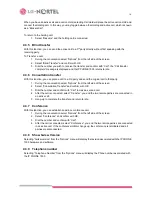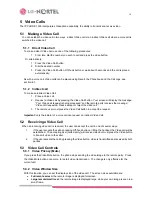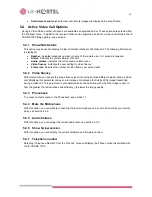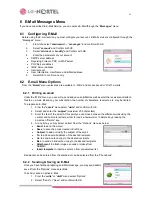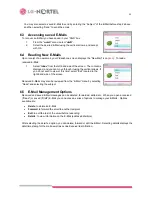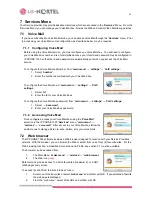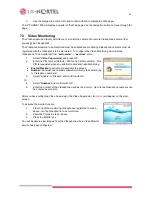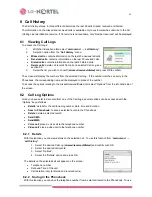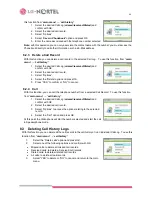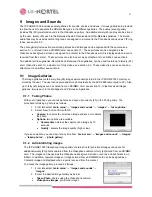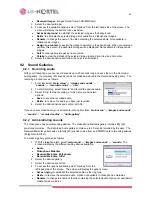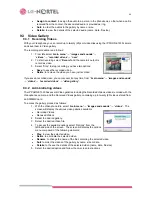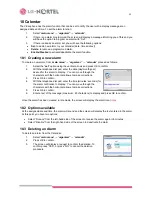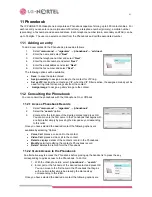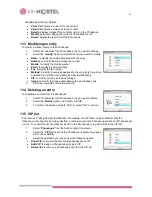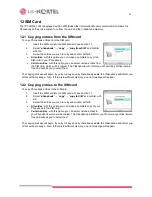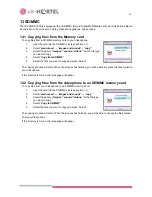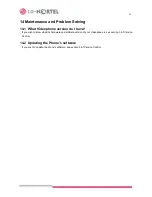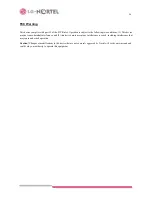29
•
Assign to contact:
to assign the audio to a person in the phonebook, so that when a call is
received from the contact, the associated audio is provided as ring.
•
Sort:
to order the audios in the gallery by name or size.
•
Details:
to view the details of the selected audio (name, date, file size).
9.3 Video
Gallery
9.3.1 Recording
Videos
With your Videophone you can record up to twenty (20) sort video clips using the IP PHONE 1535 camera
and save them in Video gallery.
The recording procedure is as follows:
1. From idle select “
main menu
”
→
“
images and sounds
”
→
“
videos
”
→
“
recorded videos
”
→
“
new
”.
2. To start recording select “
Record
” and the camera’s output is
record as video.
3. Select “Stop” to stop recording, you have two options:
•
Save
: to save the recorded video.
•
Delete
: to remove the video you have just recorded.
If you save a recorded video, you can recover it at any time from: ““
main menu
”
→
“
images and sounds
”
→
“
videos
”
→
“
recorded videos
”
→
“
video gallery
”.
9.3.2 Administrating
videos
The IP PHONE 1535 has several Video galleries including the Recorded Videos, videos recorded with the
Videophones camera, and the Received Videos gallery, containing up to twenty (20) videos stored from
an SD/MMC card.
To access the gallery proceed as follows:
1. With the Videophone idle, select “
main menu
”
→
“
images and sounds
”
→
“
videos
”. The
screen will display the various video galleries available
•
Recorded
Videos
•
Received
Videos
2. Select the desired gallery.
3. Select the desired Video file.
4. To access the available options select “Options” from the
left-hand side of the screen. The screen will display the options
menu composed of the following elements:
•
Play
: to view the selected video.
•
Delete
: to eliminate the selected video.
•
Rename
: to change the name of the file containing the selected video.
•
Sort
: to order the videos of the gallery by name, size or date.
•
Details
: to the see the details of the selected video (name, date, file size).
5. Select the desired option and follow the on-screen instructions