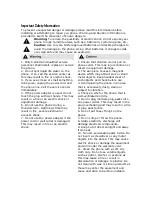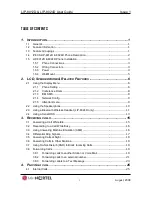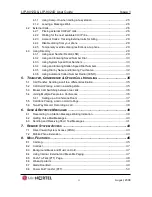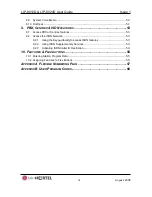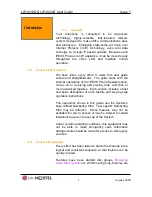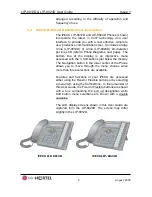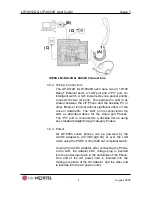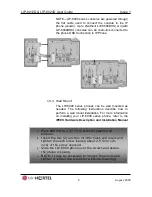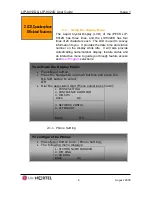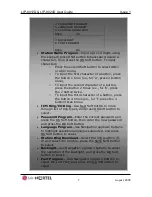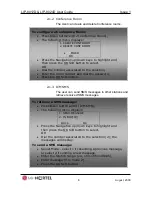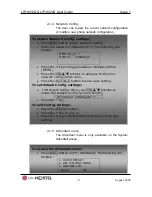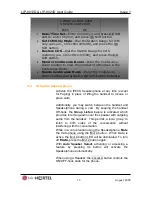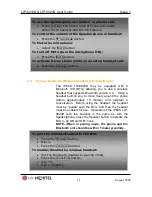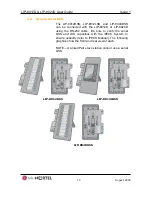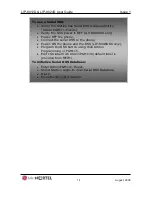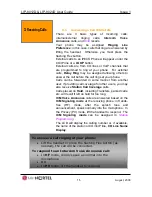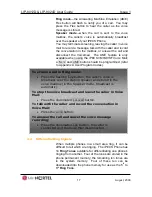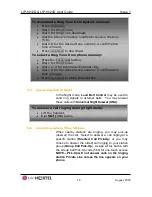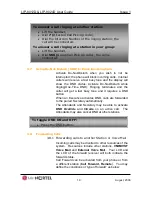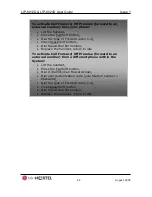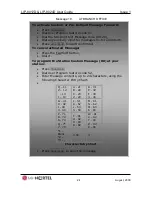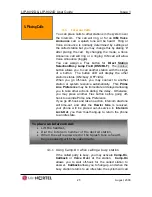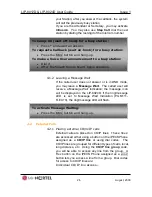LIP-8012D & LIP-8024D User Guide
Issue 1
11
August, 2008
2.3
Using a Bluetooth Wireless Headset (LIP-8024D only)
The iPECS LIP-8024D may be equipped with a
Bluetooth Unit (BTU) allowing you to use a wireless
headset that supports Bluetooth version 2.0. Using a
headset permits you to move freely around the phone
(within approximately 10 meters) and maintain a
conversation. Before using the headset, the headset
must be “paired” with the BTU, and then the headset
must be enabled for use. Operation of the iPECS LIP-
8024D with the headset is the same as with the
Speakerphone; press the Speaker button to activate the
BTU to go ON and OFF-hook.
NOTE
—
When in pairing mode, the phone and the
Bluetooth unit should be within 1 meter proximity.
To use the Speakerphone to answer or place a call:
Press
SPEAKER
, the phone goes off-hook and sends
audio to the speaker and the microphone.
To control the volume of the Speakerphone or handset:
Press the
▼
VOLUME
▲
button.
To Mute the microphone:
Select the
M
UTE
button.
To turn off Mute (turn the microphone ON):
Press the
M
UTE
button.
To activate Group Listen while on an active handset call:
Press the
SPEAKER
button.
To pair the wireless headset to the BTU:
Press the
H
EADSET
button,
Dial 3,
Press the
HOLD
/
SAVE
button.
To enable/disable the wireless headset:
Set the Bluetooth headset to pairing mode,
Press the
TRANS
/
PGM
button,
Dial *8,
Dial 1 (enable),