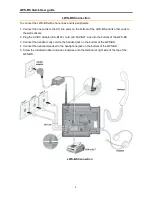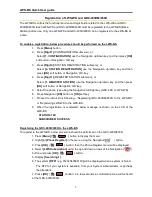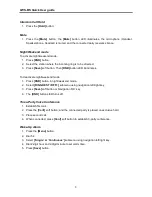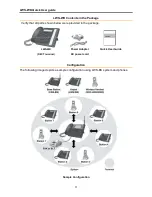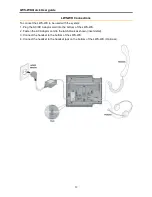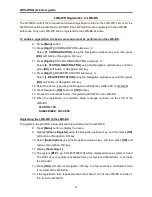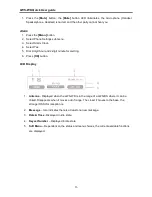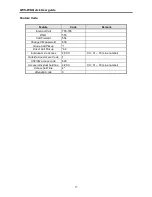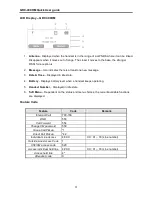LWS-WK Quick User guide
11
LWS-WK Contents in the Package
Verify that all parts shown below were provided in the package.
Configuration
The following image depicts a sample configuration using LWS-BS system and phones.
Sample Configuration
LWS-WK
(DECT terminal)
Power Adapter
AC power cord
Quick User Guide
LWS-WK
Summary of Contents for LWS-BS
Page 1: ...LWS BS Quick User guide 1 ...