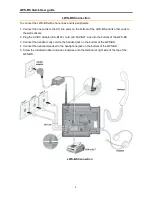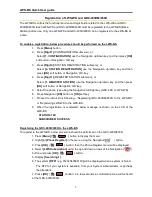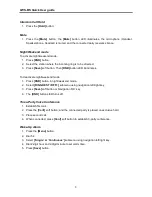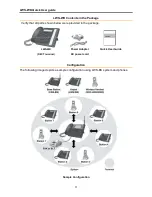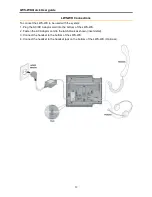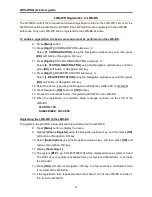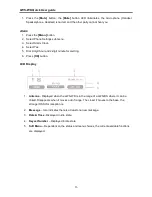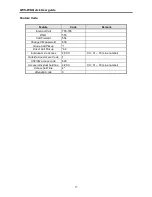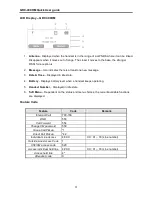LWS-WK Quick User guide
13
LWS-WK Registration to LWS-BS
The LWS-BS controls the functional service and registration related to the LWS-WK. First of all, the
LWS-WK should be subscribed to LWS-BS. Each LWS-WK must be registered to the LWS-BS
before use. Only one LWS-WK can be registered to the LWS-BS at a time.
To enable a registration, the below procedure must be performed on the LWS-BS.
9. Press
[Menu]
button.
10. Press
[Digit 1]
(CONFIGURATION submenu), or
Select
[1. CONFIGURATION]
using the Navigation up/down key and then press
[OK]
soft button or Navigation ‘OK’ key.
11. Press
[Digit 4]
(STATION REGISTRATION submenu), or
Select
[4. STATION REGISTRATION]
using the Navigation up/down key and then
press
[OK]
soft button or Navigation ‘OK’ key.
12. Press
[Digit 1]
(REGISTER STATION submenu), or
Select
[1. REGISTER STATION]
using the Navigation up/down key and then press
[OK]
soft button or Navigation ‘OK’ key.
13. Select the phone type using the Navigation left/right key (GDC-4XX or LWS-WK)
14. Press Navigation
[OK]
button or
[OK]
soft key
15. Proceed to instructions below - “Registering LWS-WK to the LWS-BS.
16. When the registration is completed, below message is shown on the LCD of the
LWS-BS
STATION: 70X
SUBSCRIBED: SUCCESS
Registering the LWS-WK to the LWS-BS
To register to the LWS-BS, below procedure is performed on the LWS-WK.
8. Press
[Menu]
button to display the menu.
9. Highlight
[Phone Register]
using the Navigation up/down key, and then press
[OK]
soft button or Navigation ‘OK’ key.
10. Select
[Subscription]
using the Navigation up/down key, and then press
[OK]
soft
button or Navigation ‘OK’ key.
11. Display
[Searching..1]
.
12. The system
[RFPI :
eg. 01234567890123
]
will be displayed when a system is found.
The RFPI of your system is available from your System Administrator, or perhaps
the attendant.
13. Press
[OK]
soft button or Navigation ‘OK’ key. In a few seconds a confirmation tone
is received at the LWS-WK.
14. If the registration fails, repeat procedure from Step 1 to 7 at the LWS-BS and Step 1
to 6 from the LWS-WK.
Summary of Contents for LWS-BS
Page 1: ...LWS BS Quick User guide 1 ...