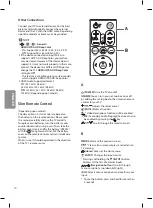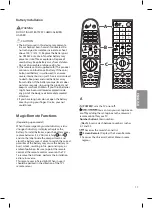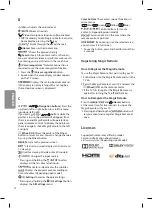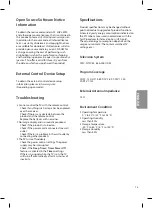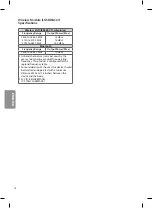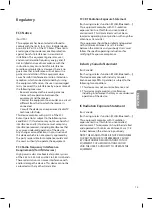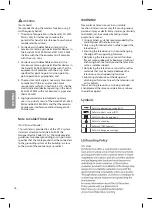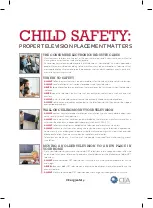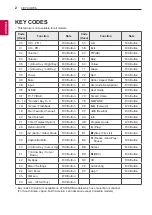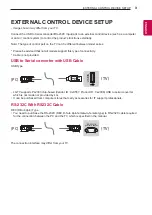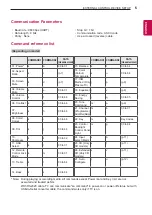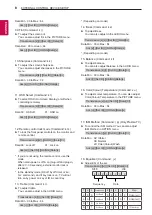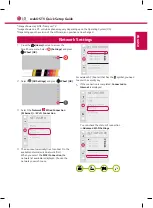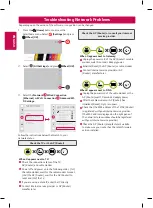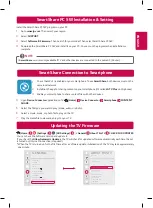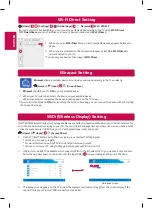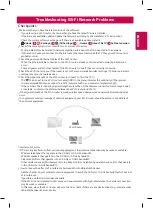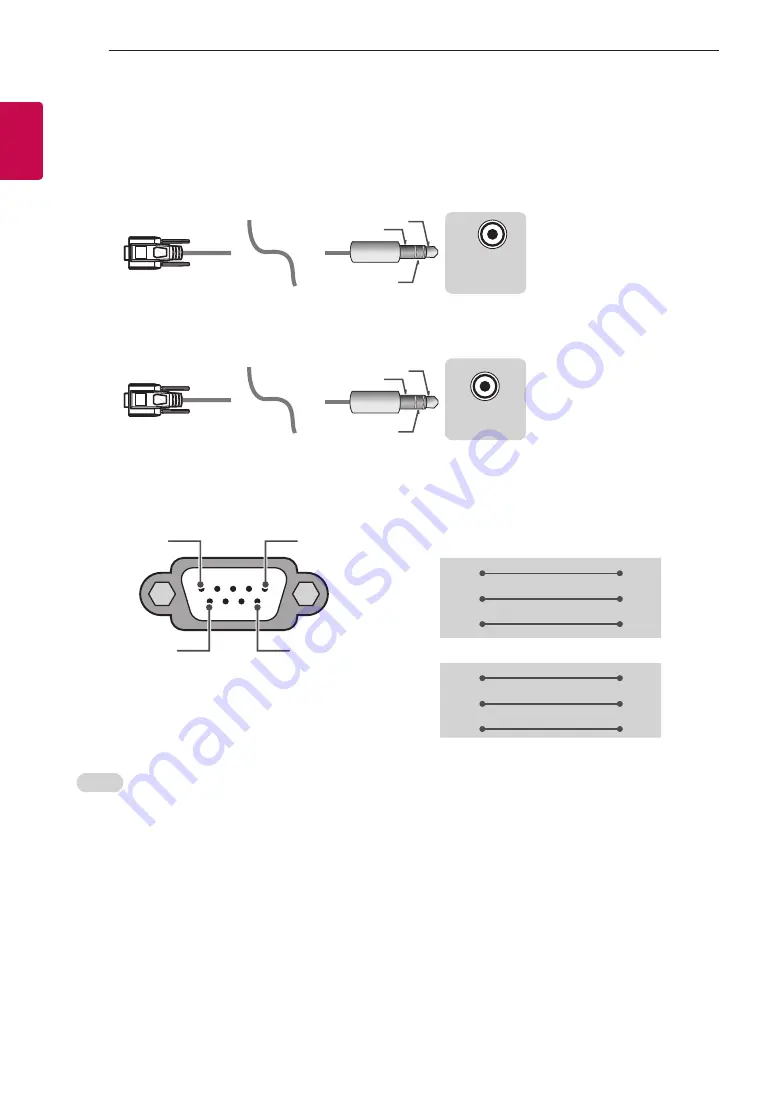
4
ENG
ENGLISH
4
EXTERNAL CONTROL DEVICE SETUP
Phone jack Type
•
You need to purchase the phone-jack to RS-232 cable required for the connection between the PC and
the TV, which is specified in the manual.
* For other models, connect to the USB port.
* The connection interface may differ from your TV.
USB IN
(TV)
(PC)
(PC)
RS-232C IN
(CONTROL & SERVICE)
(TV)
(TV)
(PC)
(TV)
(PC)
SERVICE ONLY
RS-232C IN
(CONTROL & SERVICE)
RS-232C IN
(CONTROL & SERVICE)
1
3
2
1
3
2
- or
USB IN
(TV)
(PC)
(PC)
RS-232C IN
(CONTROL & SERVICE)
(TV)
(TV)
(PC)
(TV)
(PC)
SERVICE ONLY
RS-232C IN
(CONTROL & SERVICE)
RS-232C IN
(CONTROL & SERVICE)
1
3
2
1
3
2
Customer Computer
RS-232C configurations
3-Wire Configurations(Not standard)
1
6
5
9
PC
TV
RXD
2
2
TXD
TXD
3
1
RXD
GND
5
3
GND
OR
RXD
3
2
TXD
TXD
2
1
RXD
GND
5
3
GND
D-Sub 9
Phone
RS-232C
(Serial port)
Set ID
For Set ID number, see "
Real Data Mapping
" on p.6
1.
Press
SETTINGS
to access the main menus.
2.
Press the Navigation buttons to scroll to
(*General → About this TV or OPTION)
and press
OK
.
3.
Press the Navigation buttons to scroll to
SET ID
and press
OK
.
4.
Scroll left or right to select a set ID number and select
CLOSE
. The adjustment range is 1-99.
5.
When you are finished, press
EXIT
.
* (Depending on model)
Summary of Contents for OLED55B6P
Page 17: ......
Page 18: ......
Page 41: ...OLED55C6P 1 5 2 3 4 ...
Page 42: ...OLED65C6P 1 5 2 3 4 ...
Page 43: ......
Page 44: ......
Page 45: ...1 3 4 2 ...