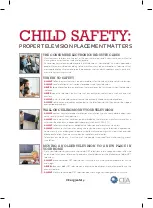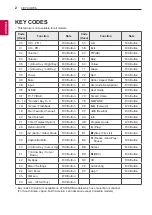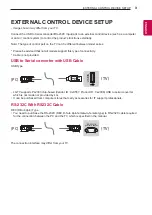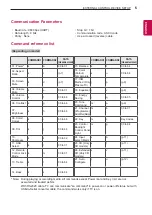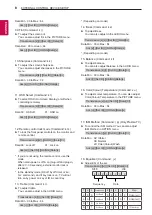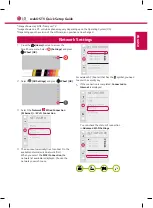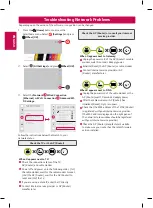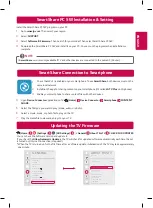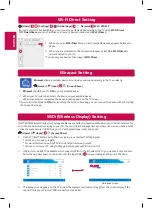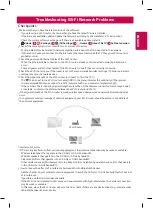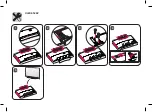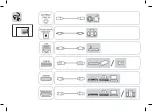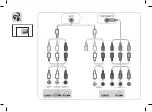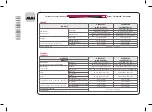ENGLISH
1
Press the
(Home)
button to access the
Smarthome menu. Select
(Settings)
and press
Wheel (OK).
2
Select
(All Settings)
and press
Wheel (OK)
.
3
Select the
Network
Wired Connection
(Ethernet)
or
Wi-Fi Connection
.
Picture
Sound
Channels
Network
General
NETWORK
TV Name
[LG] webOS TV
Wired Connection (Ethernet)
Not Connected
Wi-Fi Connection
Not Connected
Wi-Fi Direct
LG Connect Apps
Accessibility
Safety
4
The device automatically tries to connect to the
available network (wired network first).
When you select the
Wi-Fi Connection
, the
network list available is displayed. Choose the
network you wish to use.
WI-FI NETWORK
Network /
iptime_xu.ji
iptime_shinsung.kang
iptime_ungkee.choi
iptime_sungho.jo
iptime_seungjun.lee
Add a Hidden Wireless Network
Connect via WPS PBC
Connect via WPS PIN
Advanced Wi-Fi Settings
Picture
Sound
Channels
Network
General
Accessibility
Safety
For wireless AP (Router) that has the
symbol, you need
to enter the security key.
5
If the connection is completed,
Connected to
Internet
is displayed.
Picture
Sound
Channels
Network
General
NETWORK
TV Name
[LG] webOS TV
Wired Connection (Ethernet)
Not Connected
Wi-Fi Connection
Connected to Internet
Wi-Fi Direct
LG Connect Apps
Accessibility
Safety
You can check the status of connection
in
Advanced Wi-Fi Settings
.
WI-FI NETWORK
Network /
iptime_xu.ji
iptime_shinsung.kang
iptime_ungkee.choi
iptime_sungho.jo
iptime_seungjun.lee
Add a Hidden Wireless Network
Connect via WPS PBC
Connect via WPS PIN
Advanced Wi-Fi Settings
Picture
Sound
Channels
Network
General
Accessibility
Safety
* Image shown may differ from your TV.
* Image shown on a PC or mobile phone may vary depending upon the Operating System (OS).
* Depending upon the version of the software, icon position can be changed.
Network Settings
webOS TV Quick Setup Guide
Summary of Contents for OLED55B6P
Page 17: ......
Page 18: ......
Page 41: ...OLED55C6P 1 5 2 3 4 ...
Page 42: ...OLED65C6P 1 5 2 3 4 ...
Page 43: ......
Page 44: ......
Page 45: ...1 3 4 2 ...