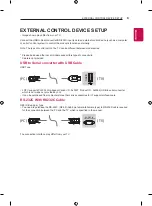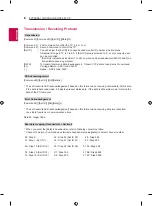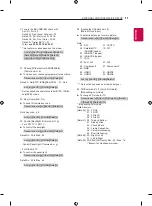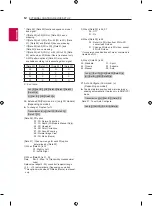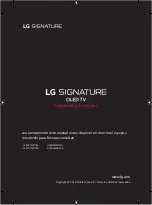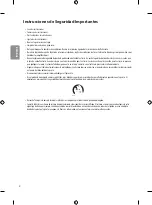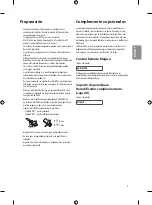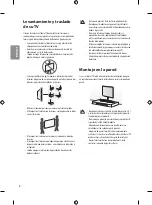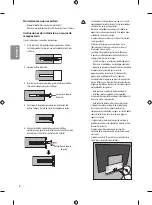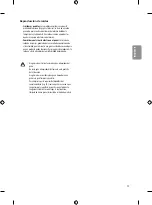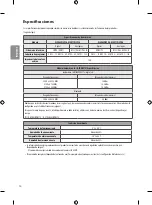SmartShare PC SW Installing & Setting
1 Install the SmartShare PC SW programme on your PC.
2 Go to
www.lg.com
. Then, select your region.
3 Select
SUPPORT
. Then, select
Drivers & Software
,
SOFTWARE UPDATE
or
Software & Firmware
.
4 Search for your model. Then, select SmartShare PC SW.
5 You can run the programme when installation is complete.
NOTE
y
SmartShare
service is only available if TV and other devices are connected via a single AP (Router).
SmartShare Connection to Smartphone
Updating the TV Firmware
* If the TV is turned on for the first time after it was shipped from the factory, initialization of the TV may
take a few minutes.
1
(Home)
→
(Settings)
→
( )
(All Settings)
→
General
→
About This TV
→
CHECK FOR UPDATES
2 After checking the version of the software, update it.
If you check the "
Allow Automatic Updates
", you can update the software automatically.
Picture
GENERAL
Sound
Programmes
Network
General
Safety
Accessibility
Eco Mode
Mobile TV On
SIMPLINK (HDMI-CEC)
LG Wireless Keyboard
Settings Help
No Signal Image
Reset to Initial Settings
About This TV
User Agreements
Picture
ABOUT THIS TV
General /
Sound
Programmes
Network
General
Safety
Accessibility
Software Version xx.xx.xx
ꔐ
Allow Automatic Updates
TV Information
[LG] webOS TV
User Guide
Open Source Software Notice
Set ID : 1
CHECK FOR UPDATES
1 Check that Wi-Fi is enabled on your smartphone. To use
SmartShare
, both devices must
on the same local network.
2 Install/run the app for sharing content on your smartphone (It's called
LG TV Plus
on LG
phones).
3 Enable your smartphone to share content files with other devices.
4 Open
Device Connector
application.
(Home)
→
Device Connector
→
Smartphone
→
CONTENT SHARE.
5 Select the file type you want to play (movie, audio or photo).
6 Select a movie, music or photo file to play on the TV.
7 Play the media file to view and enjoy it on your TV.
Summary of Contents for OLED65W8PDA
Page 31: ......
Page 71: ...ENGLISH Read Safety and Reference ESPAÑOL Leer Seguridad y Consultas ...
Page 72: ...1 2 4 5 ...
Page 73: ...OLED65W8 OLED77W8 6 6 480 mm 7 e f 400 mm 7 e f ...
Page 74: ...8 9 10 11 ...
Page 75: ...12 13 14 15 16 17 ...
Page 76: ...18 19 ...
Page 77: ...20 21 ...
Page 78: ...23 22 1 2 24 3 ...
Page 79: ...HDMI IN COMPONENT IN VIDEO CABLE IN ANTENNA IN ANTENNA CABLE IN HDMI IN ARC USB IN ...
Page 81: ...d c 1 2 4 3 a b 5 ...
Page 82: ......
Page 83: ...1 2 3 2 1 ...
Page 85: ... MFL70360352 1801 REV01 ...