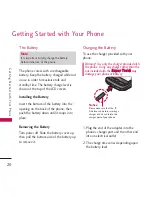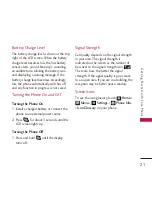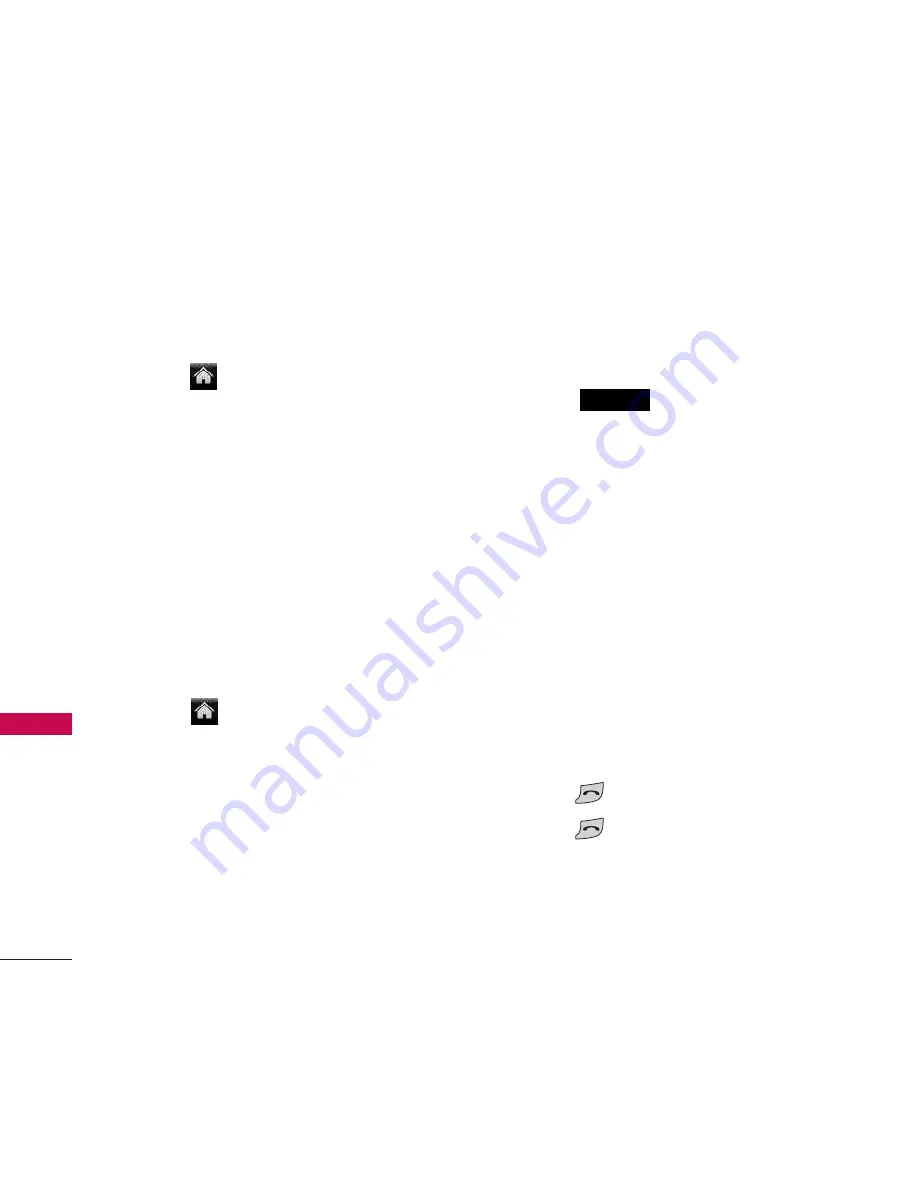
Quick Access to Convenient Features
24
Q
uic
k A
cce
ss
to
C
on
ve
nie
nt
Fea
tu
res
Lock Mode
When your phone is locked, you can only
receive incoming calls or make calls to 911.
1. Touch
>
Main Menu
> (slide the
screen up) >
Settings
>
Lock Phone
and
enter your lock code.
Please note that you will be asked if you
want to change or keep the default lock
code the first time you access this
menu.
2. Touch
Lock Now
.
Volume Quick Adjustment
Adjust your phone’s volume settings to suit
your needs and your environment.
1. Touch
>
Main Menu
> (slide the
screen up) >
Settings
>
Volume
.
2. Select
Incoming Ringer
,
Playback
Volume
, or
Key Beeps
.
3. Touch a level bar to set the volume, or
select one of the other options (if they
are available).
4. For Incoming Ringer, you have the
option of the
Vibrate
setting. Toggle
On or Off, according to your
preference.
5. Touch
.
Tip:
You can adjust the ringtone volume in any
screen (or the earpiece volume during a call)
by using the volume keys on the left side of
your phone.
Call Waiting
Your cellular service may offer call waiting.
While a call is in progress, a beep indicates
another incoming call. When call waiting is
enabled, you may put the active call on
hold while you answer the other incoming
call. Check with your cellular service
provider for information about this
function.
1. Press
to receive a waiting call.
2. Press
again to switch between
calls.
Done