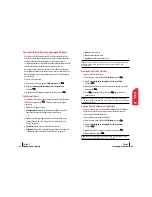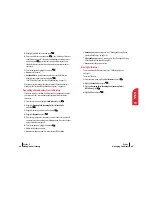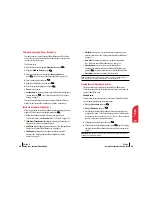Editing an Internal Phone Book Entry’s Phone Number
To edit an entry’s phone number:
1.
Display an Internal Phone Book entry.
2.
Highlight
Edit Number
and press
.
3.
To select an option, highlight it and press
.
䊳
Edit Number
to change the entry’s phone number and label.
䊳
Set Speed Dial
to save the phone number in a speed dial location.
Highlight a location and press
. (See “Using One-Touch/Two-Touch
Speed Dialing” on page 23.)
– or –
䊳
Erase Speed Dial
to delete the number from a speed dial location.
Editing an Internal Phone Book Entry
To make changes to an entry:
1.
Display an Internal Phone Book entry.
2.
Highlight
Edit Entry
and press
.
3.
To select an option, highlight it and press
.
䊳
Set Default #
to change the entry’s default number. Highlight a
number and press
.
䊳
Ringer Type
to select a ringer type to play when you receive a call from
the entry. Highlight a ringer type and press
.
䊳
Name
to change the entry’s name. (See “Selecting a Character Input
Mode” on page 29.)
䊳
to add an e-mail address to the entry. (See “Selecting a
Character Input Mode” on page 29.)
䊳
Secret Mode
to change the entry’s secret mode status. (See “Secret
Internal Phone Book Entries” on page 52.)
OK
OK
OK
OK
OK
OK
OK
Section 9
Using Your Internal Phone Book
51
9
Internal
Phone Book
Finding Speed Dial Numbers
To find phone numbers you have stored in speed dial locations:
1.
Highlight
Phone Book
and press
.
2.
Highlight
Find Speed Dial
and press
.
3.
Speed dial numbers are displayed in numerical order. Scroll through
speed dial entries by pressing the 4-way navigator up or down. You may
also enter the number of a speed dial location using your keypad.
4.
To display an entry, highlight it and press
.
5.
To dial the entry’s default phone number, press
again. To display
additional Internal Phone Book entries, press the 4-way navigator left
or right.
Adding a Phone Number to an Internal Phone Book Entry
To add a phone number to an entry:
1.
Display an Internal Phone Book entry.
2.
Highlight
Add Phone #
and press
.
3.
Enter the phone number and press
.
4.
Highlight a label for the number and press
.
Note:
Phone numbers labeled Fax or Data can only be dialed through a
personal computer.
5.
To select an option, highlight it and press
.
䊳
Done
to save the entry.
䊳
Set Speed Dial
to save the phone number in a speed dial location.
Highlight a location and press
. (See “Using One-Touch/Two-Touch
Speed Dialing” on page 23.)
OK
OK
OK
OK
OK
OK
OK
OK
OK
Section 9
50
Using Your Internal Phone Book