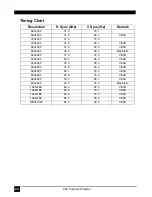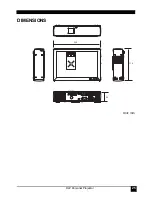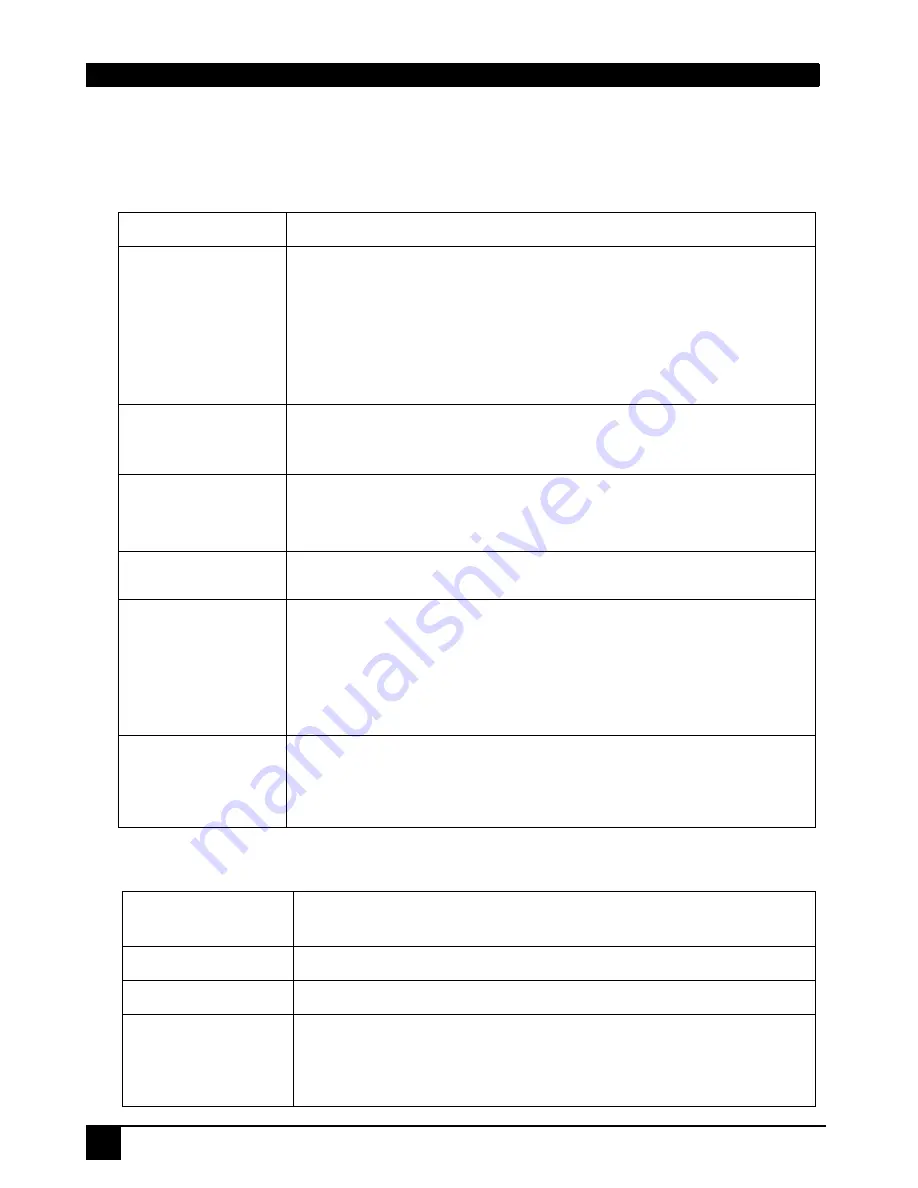
22
DLP Personal Projector
TROUBLESHOOTING
Common Problems & Solutions
Status Messages
PROBLEMS
TRY THESE SOLUTIONS
NO POWER
•
Make sure the power cord is inserted snuged into the AC
adapter socket.
•
Make sure the power cord is inserted snuged into the
power outlet.
•
Wait 90 seconds after the projector is turned off before
turning the projector back on.
•
Check whether Front Cover is closed.
NO PICTURE
•
Check for the proper input source.
•
Ensure all cables are connected properly.
•
Adjust the brightness and contrast.
TRAPEZOID
IMAGE ON THE
SCREEN
•
Reposition the unit to improve its angle on the screen.
•
Use the
Keystone
correction key on the remote control
unit.
POOR COLOR
•
Select the correct video system.
•
Adjust brightness, contrast, or saturation.
BLURRED
IMAGE
•
Press
Auto
on the control panel of the projector or the
remote control unit to get better picture quality.
•
Adjust the focus.
•
Reposition the unit to improve its projection angle.
•
Ensure the distance between the unit and screen is within
the adjustment range of the lens.
REMOTE
CONTROL DOES
NOT WORK
•
Replace the batteries with new ones.
•
Make sure there is no obstacle between the remote control
and the projector.
•
Make sure nothing is blocking the front and rear receivers.
On-Screen
Messages
Description
No Signal
Projector is searching for input.
Out of Range
Input signal frequency exceeds the projector’s range.
Replace the
Lamp
The lamp has been in operation for over 1500 hours. The warn-
ing message will display on screen. Repalce the lamp when
the warning message displays or the projector may not be
turned on.