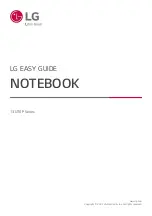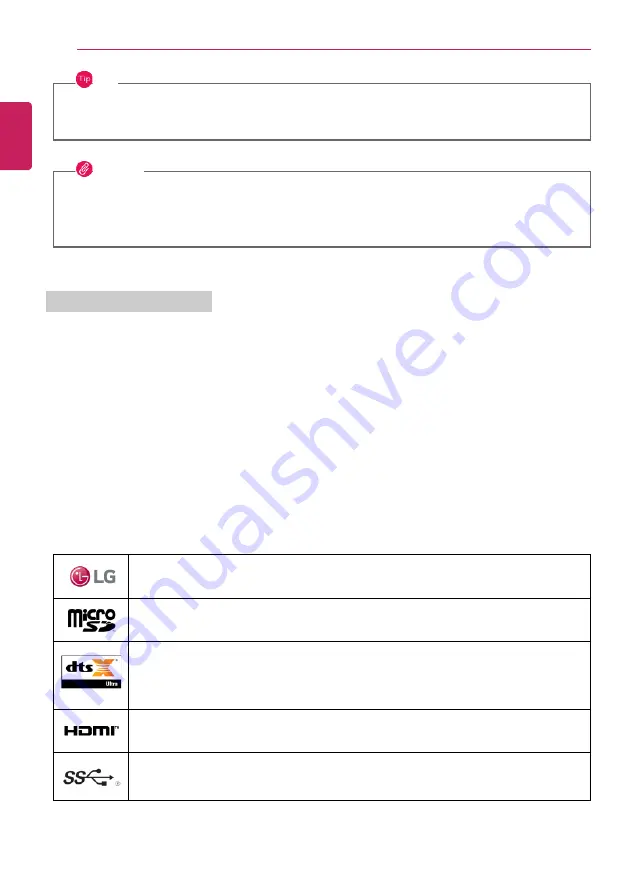
4
Introduction / Important Safety Precautions
TIP
Indicates that the following information is added to help the user utilize the machine more
conveniently.
OPTION
The Option symbol indicates that the concerned device is not included in the product package
and thus has to be purchased separately, or the device may not be applied to the user's machine
depending on model type.
Manufacturer and Copyright
Microsoft
™
, MS
™
, WinPE
™
, and Windows
®
are the registered trademarks of Microsoft Corporation
™
.
USB Type-C
™
and USB-C
™
are the trademarks of USB Implementers Forum.
NVMe
™
is a trademark of NVM Express, Inc
The Bluetooth
®
word mark and logos are registered trademarks owned by the Bluetooth SIG, Inc. and
any use of such marks by LG Electronics is under license. Other trademarks and trade names are those
of their respective owners.
Google, Android, Google Play, Google Play logo, and other marks are the trademarks of Google LLC.
iPhone is the trademark of Apple Inc. registered in U.S.A. and other countries. App Store is the service
mark of Apple Inc.
Manufacturer and Copyright represent the logo and trademark of the manufacturer, and bear no
relationship to the functions supported by the product.
LG logo is a registered trademark of LG Electronics Inc.
Micro SD Logo is a trademark of SD-3C, LLC
For DTS patents, see http://patents.dts.com. Manufactured under license from DTS
Licensing Limited. DTS, the Symbol, & DTS and the Symbol together, DTS:X, the DTS:X
logo, and DTS:X Ultra are registered trademarks or trademarks of DTS, Inc. in the
United States and/or other countries. © DTS, Inc. All Rights Reserved.
The terms HDMI, HDMI High-Definition Multimedia Interface, and the HDMI Logo are
trademarks or registered trademarks of HDMI Licensing Administrator, Inc.
The SuperSpeed USB Trident logo is a registered trademark of USB Implementers
Forum, Inc.
ENGLISH
Summary of Contents for 13U70P Series
Page 22: ...22 Introduction Important Safety Precautions Regulatory Notices ENGLISH ...
Page 23: ...Introduction Important Safety Precautions 23 ENGLISH ...
Page 24: ...24 Introduction Important Safety Precautions ENGLISH ...
Page 25: ...Introduction Important Safety Precautions 25 ENGLISH ...
Page 26: ...26 Introduction Important Safety Precautions ENGLISH ...
Page 27: ...Introduction Important Safety Precautions 27 ENGLISH ...
Page 28: ...28 Introduction Important Safety Precautions ENGLISH ...
Page 29: ...Introduction Important Safety Precautions 29 ENGLISH ...
Page 30: ...30 Introduction Important Safety Precautions ENGLISH ...
Page 31: ...Introduction Important Safety Precautions 31 ENGLISH ...
Page 32: ...32 Introduction Important Safety Precautions ENGLISH ...
Page 33: ...Introduction Important Safety Precautions 33 ENGLISH ...
Page 34: ...34 Introduction Important Safety Precautions ENGLISH ...
Page 35: ...Introduction Important Safety Precautions 35 ENGLISH ...
Page 36: ...36 Introduction Important Safety Precautions ENGLISH ...
Page 37: ...Introduction Important Safety Precautions 37 ENGLISH ...
Page 38: ...38 Introduction Important Safety Precautions ENGLISH ...
Page 39: ...Introduction Important Safety Precautions 39 ENGLISH ...
Page 40: ...40 Introduction Important Safety Precautions ENGLISH ...
Page 41: ...Introduction Important Safety Precautions 41 ENGLISH ...
Page 42: ...42 Introduction Important Safety Precautions ENGLISH ...
Page 43: ...Introduction Important Safety Precautions 43 ENGLISH ...
Page 44: ...44 Introduction Important Safety Precautions ENGLISH ...
Page 45: ...Introduction Important Safety Precautions 45 ENGLISH ...
Page 46: ...46 Introduction Important Safety Precautions ENGLISH ...
Page 47: ...Introduction Important Safety Precautions 47 ENGLISH ...
Page 48: ...48 Introduction Important Safety Precautions ENGLISH ...
Page 49: ...Introduction Important Safety Precautions 49 ENGLISH ...
Page 50: ...50 Introduction Important Safety Precautions ENGLISH ...
Page 51: ...Introduction Important Safety Precautions 51 ENGLISH ...
Page 52: ...52 Introduction Important Safety Precautions ENGLISH ...
Page 53: ...Introduction Important Safety Precautions 53 ENGLISH ...
Page 54: ...54 Introduction Important Safety Precautions ENGLISH ...
Page 55: ...Introduction Important Safety Precautions 55 ENGLISH ...
Page 56: ...56 Introduction Important Safety Precautions ENGLISH ...
Page 57: ...Introduction Important Safety Precautions 57 ENGLISH ...
Page 70: ...70 Using Windows 10 3 The selected app is added to the Start menu or taskbar ENGLISH ...
Page 73: ...Using Windows 10 73 3 Click the New Desktop tile ENGLISH ...
Page 75: ...Using Windows 10 75 6 The screen is toggled to the selected app or desktop ENGLISH ...
Page 82: ...82 Using Windows 10 ENGLISH ...
Page 133: ...Using the PC 133 2 When the Settings screen appears select Devices ENGLISH ...
Page 137: ...Using the PC 137 2 Connect the wired LAN cable to the LAN port ENGLISH ...
Page 139: ...Using the PC 139 4 Select Network Internet Status Change adapter options ENGLISH ...
Page 140: ...140 Using the PC 5 Right click Ethernet and select the Properties menu ENGLISH ...
Page 145: ...Using the PC 145 3 Select the Access Point you want to connect to and press Connect ENGLISH ...
Page 159: ...Using Software 159 1 Select the All List Update needed menu item ENGLISH ...
Page 164: ...164 Using Software 1 Press the icon on the taskbar ENGLISH ...
Page 185: ...Using Software 185 Setting Hot Keys TIP Hot Keys can be set from 1 to 5 ENGLISH ...
Page 187: ...Using Software 187 ENGLISH ...
Page 189: ...Using Software 189 3 Press OK to complete the setup ENGLISH ...
Page 193: ...Restoring the System 193 1 Select Keep my files ENGLISH ...
Page 196: ...196 Restoring the System 1 Select Remove everything ENGLISH ...
Page 222: ...222 Setup and Upgrade 2 Select System Display ENGLISH ...
Page 229: ...FAQ 229 2 Select System Display ENGLISH ...
Page 234: ...234 FAQ 1 Select Keep my files ENGLISH ...
Page 237: ...FAQ 237 1 Select Remove everything ENGLISH ...
Page 245: ...FAQ 245 3 Select the Access Point you want to connect to and press Connect ENGLISH ...