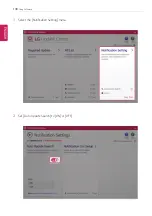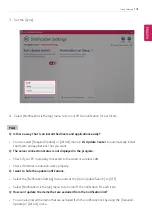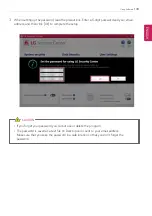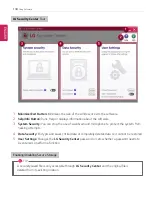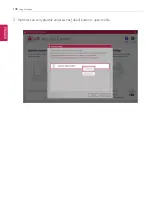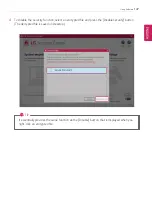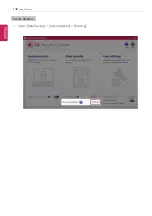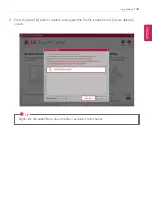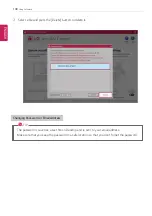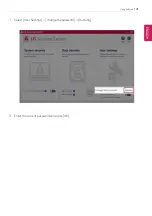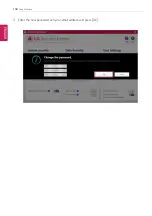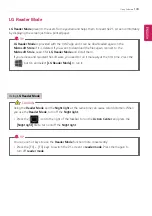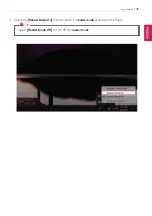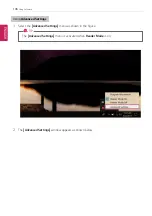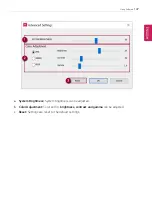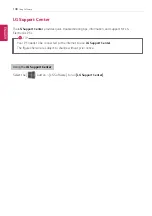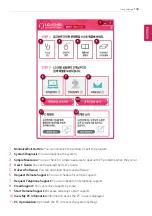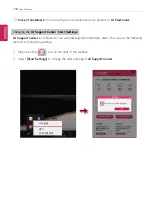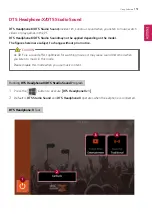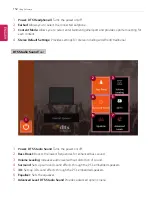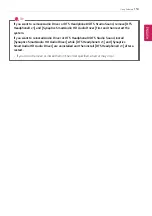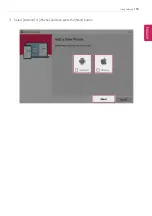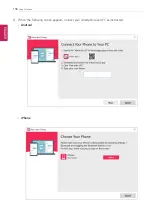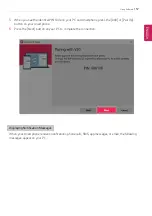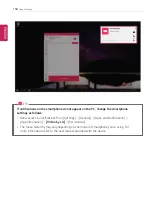Using Software
143
LG Reader Mode
LG Reader Mode
prevents the users from eyestrain and helps them to read the PC screen comfortably
by displaying the screen just like a printed paper.
TIP
LG Reader Mode
Is provided with the UWP app and it can be downloaded again on the
Microsoft Store
if it is deleted. If you want to download the files again, connect to the
Microsoft Store
, search for
LG Reader Mode
and install them.
If you remove and reinstall the software, you need to run it manually at the first time. Press the
[
] button and select
[LG Reader Mode]
to run it.
Using
LG Reader Mode
CAUTION
Using the
Reader Mode
and the
Night light
at the same time can cause color distortion. When
you use the
Reader Mode
, turn off the
Night light
.
•
Press the [
] icon to the right of the taskbar to run the
Action Center
and press the
[Night light]
tile to turn on/off the
Night light
.
TIP
You can use hot keys to use the
Reader Mode
function more conveniently.
•
Press the [Fn] + [F9] keys to switch the PC screen to
reader mode
. Press them again to
turn off
reader mode
.
ENGLISH
Summary of Contents for 14Z990
Page 1: ......
Page 46: ...46 Using Windows 10 5 You can see the installed app in the app list on the Start menu ENGLISH ...
Page 65: ...Using the PC 65 3 Go to Keyboard Backlight and select your desired options ENGLISH ...
Page 100: ...100 Using the PC 2 When the Settings screen appears select Devices ENGLISH ...
Page 104: ...104 Using the PC 2 Connect the wired LAN cable to the LAN port ENGLISH ...
Page 106: ...106 Using the PC 4 Select Network Internet Status Change adapter options ENGLISH ...
Page 107: ...Using the PC 107 5 Right click Ethernet and select the Properties menu ENGLISH ...
Page 111: ...Using the PC 111 1 Press the Action Center icon on the right side of the taskbar ENGLISH ...
Page 113: ...Using the PC 113 3 Select the Access Point you want to connect to and press Connect ENGLISH ...
Page 128: ...128 Using Software 1 Select the All List Updated needed menu item ENGLISH ...
Page 138: ...138 Using Software Secure Deletion 1 Select Data Security Secure deletion Running ENGLISH ...
Page 142: ...142 Using Software 3 Enter the new password and your email address and press OK ENGLISH ...
Page 144: ...144 Using Software 1 Press the icon on the taskbar ENGLISH ...
Page 155: ...Using Software 155 3 Select Android or iPhone and then press the Next button ENGLISH ...
Page 196: ...196 Setup and Upgrade 3 Boots using the selected device ENGLISH ...
Page 198: ...198 Setup and Upgrade 2 Select System Display ENGLISH ...
Page 206: ...206 FAQ 2 Select System Display ENGLISH ...
Page 217: ...FAQ 217 1 Press the Action Center icon on the right side of the taskbar ENGLISH ...
Page 219: ...FAQ 219 3 Select the Access Point you want to connect to and press Connect ENGLISH ...
Page 222: ...222 FAQ 2 Connect the wired LAN cable to the LAN port ENGLISH ...
Page 224: ...224 FAQ 4 Select Network Internet Status Change adapter options ENGLISH ...
Page 225: ...FAQ 225 5 Right click Ethernet and select the Properties menu ENGLISH ...
Page 226: ...226 FAQ 6 Select Internet Protocol Version 4 TCP IPv4 and then click Properties ENGLISH ...