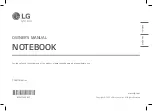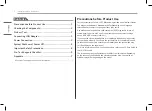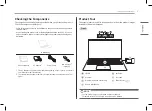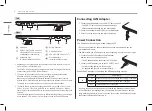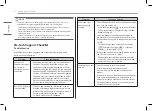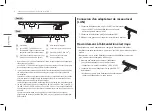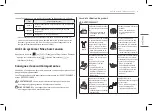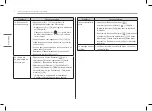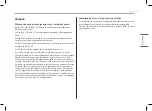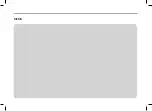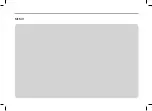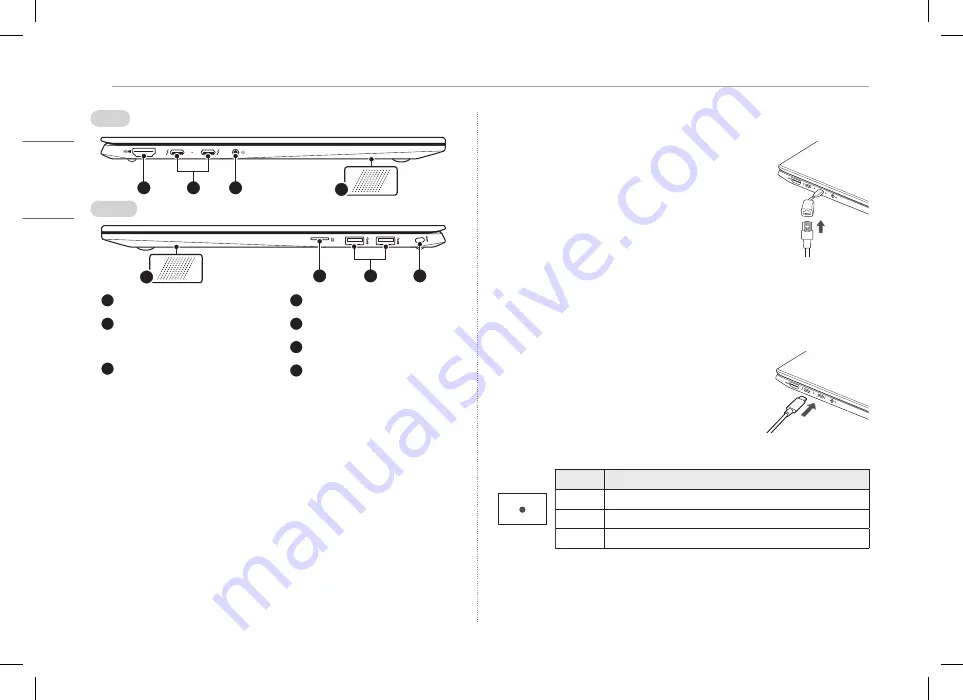
3
Connecting LAN Adapter
ENGLISH
Connecting LAN Adapter
1 Connect the LAN adapter to the USB-C™ port on the PC.
• The USB-C™ port can be used without having to
differentiate between the top and bottom sides.
2 Connect the network cable (LAN) to the LAN adapter.
3 Check if you can connect to the internet properly.
Power Connection
The AC adapter is used to power and charge the PC.
• Do not use any other AC adapter than the one that was provided when you
purchased this product.
• The power cable and AC adapter may differ depending on your country or region.
1 Connect an end of the cable to the AC adapter
and the other end to a power outlet.
• The AC adapter can be used from 100 V to 240 V.
2 Connect the AC adapter jack to the PC USB-C™ port.
• Ensure that the power jack linked to the
AC adapter and product is connected firmly.
When the AC adapter is connected, the AC adapter lamp turns on.
Status
Power Lamp
On
When the AC adapter is connected and charging is complete.
Blinking When the AC adapter is connected and is charging.
Off
The AC adapter is not connected.
• If you try to turn on the system that has entered the Hibernates mode or been
turned off after a low-battery alarm, the system will not be turned on but the
lamp will blink three times. If this is the case, connect the AC adapter and charge
the battery sufficiently before using it.
Left
Right
HDMI Port
USB-C™ Port
1
(USB 4.0 Gen 3x2
/ Thunderbolt™ / Can connect to
a LAN adapter / Power Port)
Headphone Port
(4-pole Ear Microphone Port
2
)
1 Depending on the specifications of the device connected to the USB-C™ port, it
acts as a USB or Thunderbolt™ port.
The USB-C™ port provides Quick Charging and Always-On Charging functions for
devices that support USB PD (Power Delivery).
2 The 4-pole ear microphone port supports US type 4-pole standards and the
European 4-pole ear microphone may not work properly.
When using ear microphone (or Bluetooth headset), audio input and output are
directed to the connected device and the microphone and speaker on PC do not work.
The 4-pole ear microphone port does not support external microphone.
3 The names of USB versions have changed from USB 3.0 (or USB 3.1 Gen 1) and
USB 3.1 (or USB 3.1 Gen 2) to USB 3.2 Gen 1x1 and USB 3.2 Gen 2x1. Devices
that are not authorized with USB may not operate normally when connected to the
USB port.
The transmission speed of a USB port may differ depending on the type of storage
device (NVMe™, SSD, HDD, etc.) in the system and the connected USB device.
Built-in Speakers
microSD Card Slot
USB Port (USB 3.2 Gen 2x1
3
)
Security Keyhole
(Kensington Security Slot)