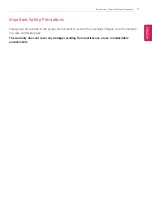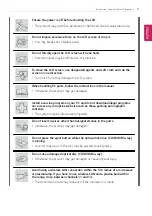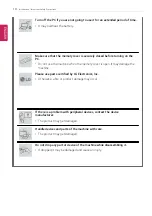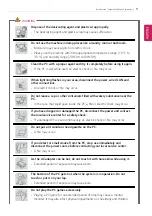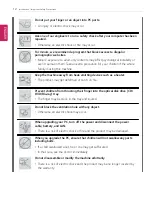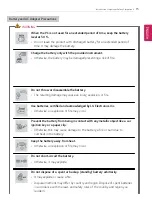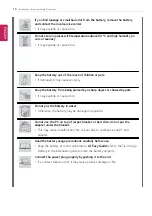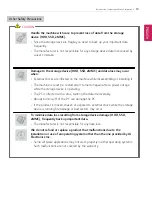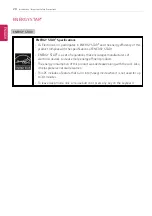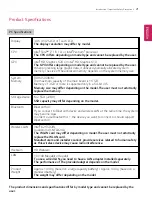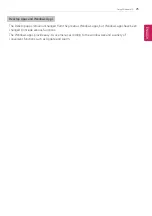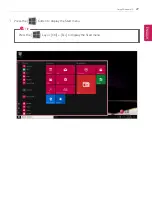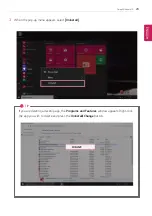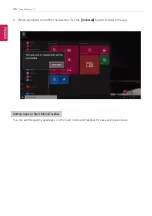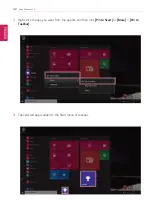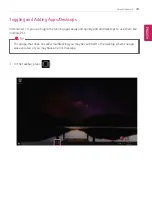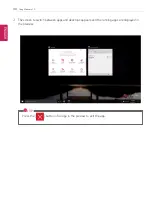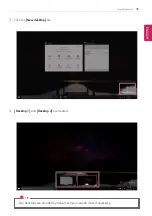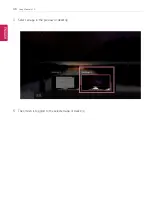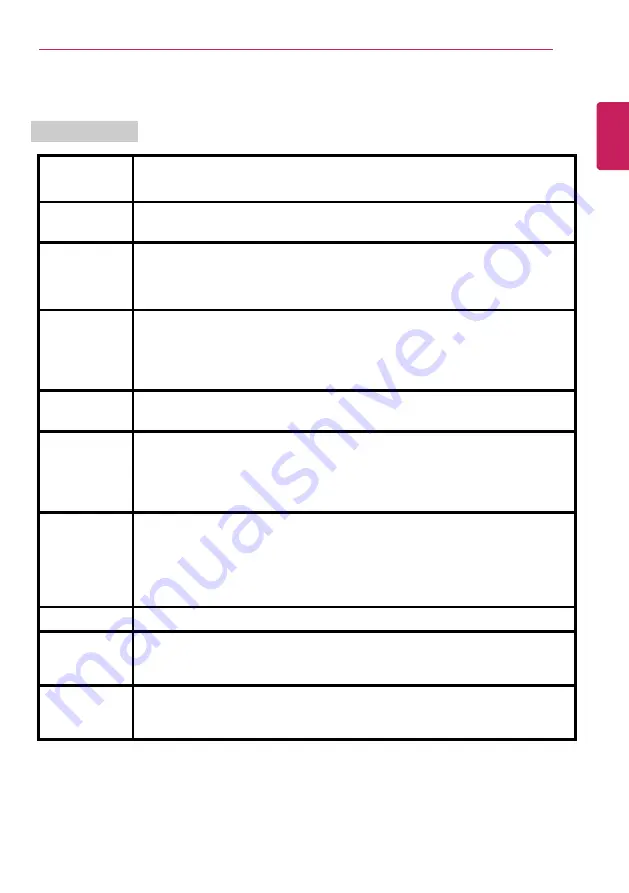
Introduction / Important Safety Precautions
21
Product Specifications
PC Specifications
Display
39.6 cm IPS LCD or Touch LCD
The display resolution may differ by model.
CPU
Intel
®
Core
™
i7 / i5 / i3 or Intel
®
Pentium
®
processor
The CPU differs depending on model type and cannot be replaced by the user.
GPU
Intel
®
HD Graphics 620 or Intel
®
HD Graphics 610
The GPU differs depending on model type and cannot be replaced by the user.
When processing large graphic data, it utilizes dynamically allocated system
memory. The size of the allocated memory depends on the system memory size.
System
Memory
DDR4 SODIMM
The maximum capacity of the main board is 16 GB.
Memory of 3 GB or more is supported only in a 64-bit O/S.
Memory size may differ depending on the model. The user must not arbitrarily
replace the memory.
Storage Device
M.2 SSD (2280)
SSD capacity may differ depending on the model.
Bluetooth
Bluetooth 4.1
If you connect to Bluetooth device and wireless LAN at the same time, the system
may become slow.
In order to use Bluetooth 4.1, the device you want to connect to should support
Bluetooth 4.1.
Wireless LAN
Intel
®
8265D2W
Qualcomm QCNFA324A
The WLAN card may differ depending on model. The user must not arbitrarily
replace the WLAN card.
Manufacturers and installers cannot provide services related to human safety
as this wireless device may cause radio interference.
Webcam
HD Webcam
LAN
10/100 Megabit or Gigabit
To use a wired LAN, you need to have a LAN adapter installed separately.
The performance of the provided adapter depends on the model.
Product
Weight
Approx. 1090 g (based on a large capacity battery) / Approx. 990 g (based on a
standard battery)
The weight may differ depending on the model.
The product dimensions and specifications differ by model type and cannot be replaced by the
user.
ENGLISH
Summary of Contents for 15Z970
Page 1: ...Mo d e l N a m e 1 5 Z 9 7 0 ...
Page 47: ...Using Windows 10 47 5 You can see the installed app in the app list on the Start menu ENGLISH ...
Page 65: ...Using the PC 65 3 Go to Keyboard Backlight and select your desired options ENGLISH ...
Page 77: ...Using the PC 77 2 When the following screen appears change the settings and click OK ENGLISH ...