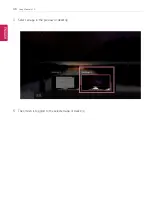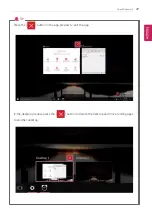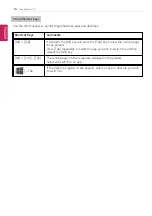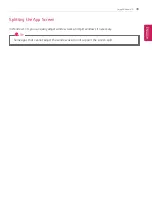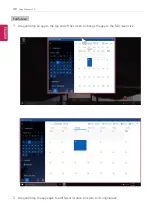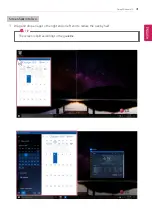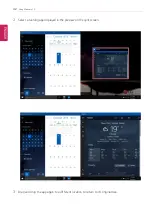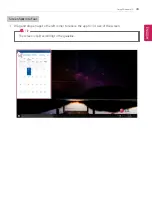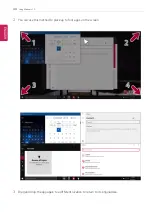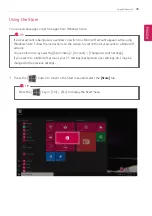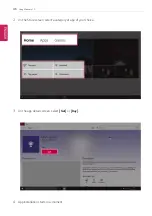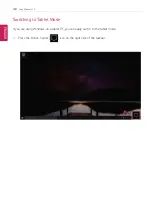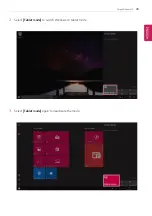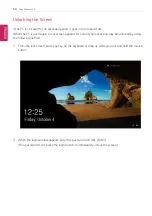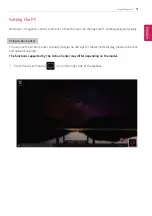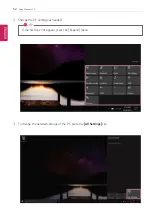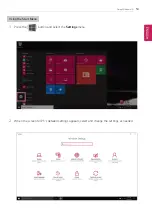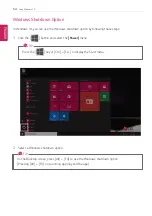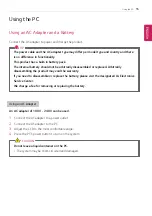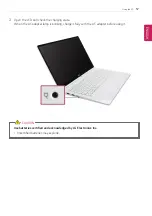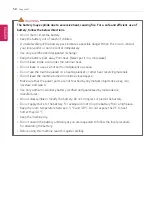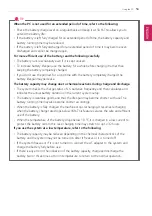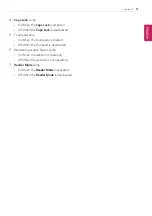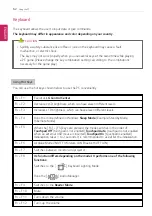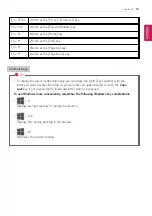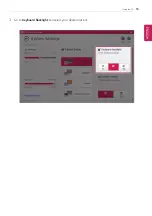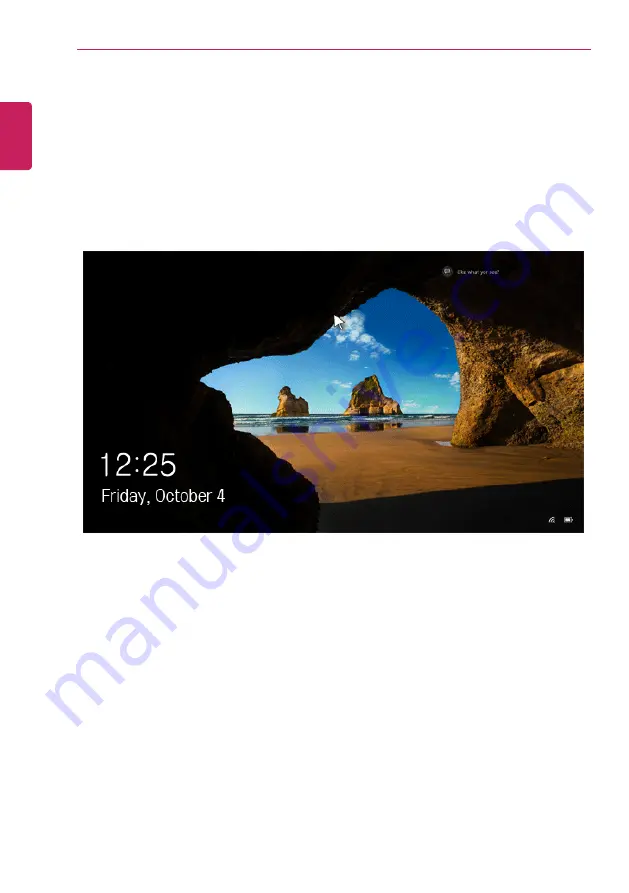
50
Using Windows 10
Unlocking the Screen
If the PC is not used for an extended period, it goes into a locked state.
When the PC is used again, a lock screen appears for security purposes and may be unlocked by using
the following method.
1
From the lock screen, press any key on the keyboard or drag up while you click and hold the mouse
button.
2
When the login window appears, enter the password and click [Enter].
(If no password is set, press the login button to immediately unlock the screen.)
ENGLISH
Summary of Contents for 15Z970
Page 1: ...Mo d e l N a m e 1 5 Z 9 7 0 ...
Page 47: ...Using Windows 10 47 5 You can see the installed app in the app list on the Start menu ENGLISH ...
Page 65: ...Using the PC 65 3 Go to Keyboard Backlight and select your desired options ENGLISH ...
Page 77: ...Using the PC 77 2 When the following screen appears change the settings and click OK ENGLISH ...