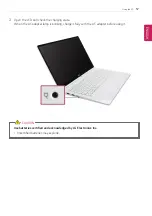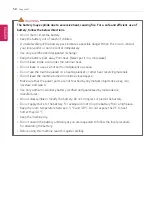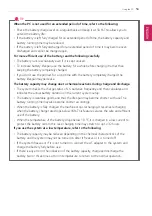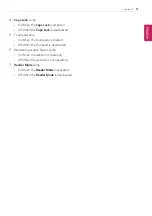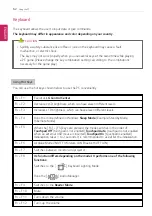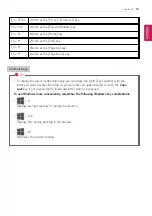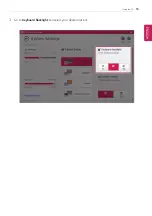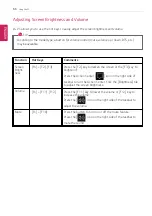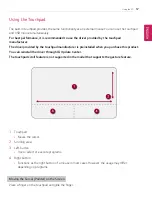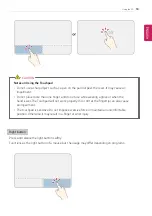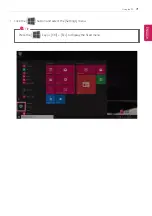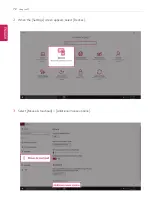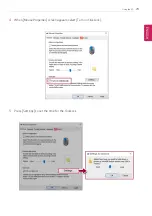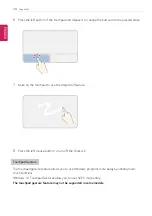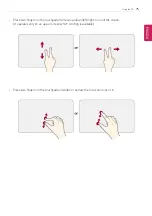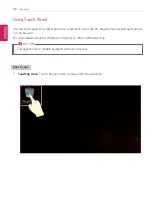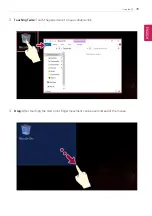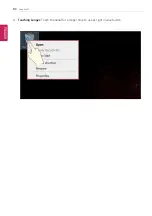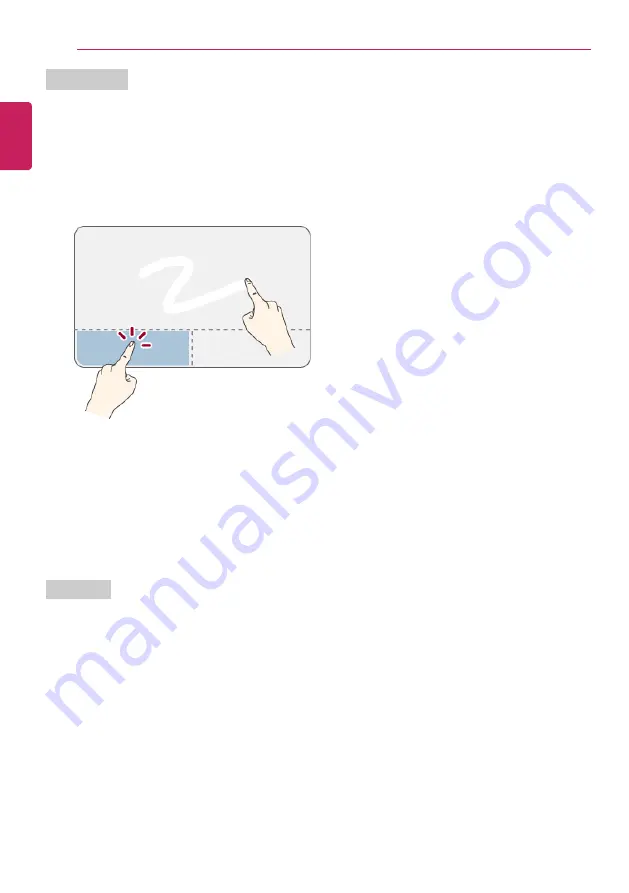
70
Using the PC
Drag & Drop
To drag, click and hold an icon, and move it to another location.
To drop, release the dragged icon in the location you want.
To move a file icon to another folder or to
Recycle Bin
, place the cursor (or the pointer) on the icon,
press and hold the left button, and glide another finger on the touchpad until the icon reaches the
aimed location. After reaching the destination, release the left button.
1
Drag
•
Glide one finger on the pad with another finger pressing and holding the left button.
2
Drop
•
Release the left button to drop it into the
Recycle Bin
. (By using this, you can drop a file into the
Recycle Bin
at will.)
ClickLock
When activated, this feature allows you to drag/scroll without pressing and holding the left button.
ENGLISH
Summary of Contents for 15Z970
Page 1: ...Mo d e l N a m e 1 5 Z 9 7 0 ...
Page 47: ...Using Windows 10 47 5 You can see the installed app in the app list on the Start menu ENGLISH ...
Page 65: ...Using the PC 65 3 Go to Keyboard Backlight and select your desired options ENGLISH ...
Page 77: ...Using the PC 77 2 When the following screen appears change the settings and click OK ENGLISH ...