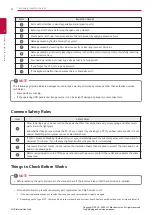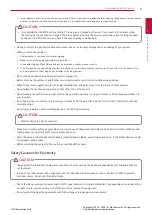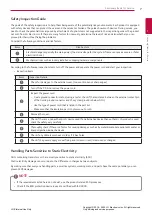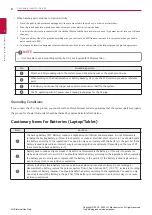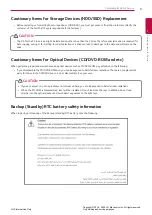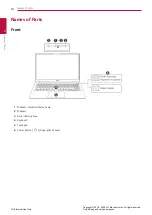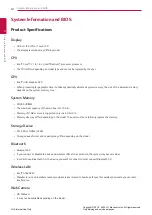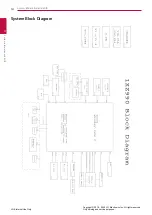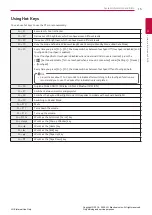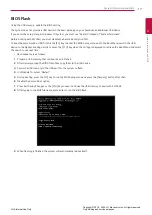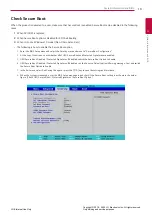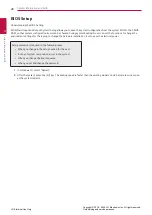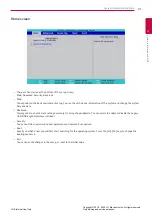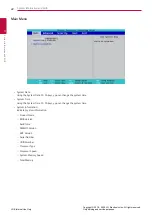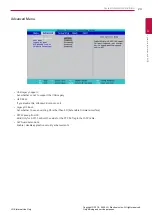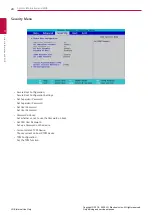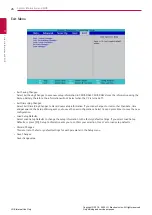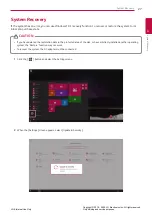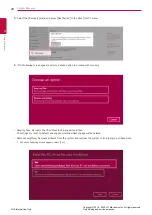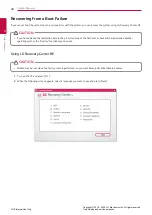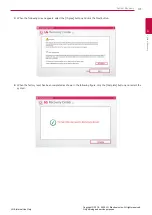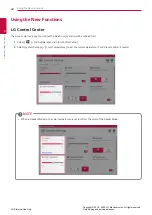17
System Information and BIOS
System Information and BIOS
3
LGE Internal Use Only
Copyright © 2018 - 2020 LG Electronics Inc. All rights reserved.
Only training and service purposes.
BIOS Flash
Using the USB memory, update the BIOS setting.
The system does not provide a USB device in the basic package, so you should use an additional USB device.
If you enter the setup menu in Windows 10 System, you must use "Restart" instead of "System Terminate".
Before booting with EFI Shell, you must disable the Secure Boot Option first.
To boot the system with a USB, first hit the [F2] key to enter the BIOS Setup menu and in the Boot Menu, switch the USB
device to the highest booting priority or press the [F10] key when the LG logo is displayed to retrieve the Boot Menu and select
the device to use next time.
•
Flash sequence is as follows.
1
Prepare a USB memory that can boot as an EFI shell.
2
After decompressing the BIOS Flash files, copy them to the USB device.
3
Connect a USB memory to the USB port for the system to flash.
4
In Windows 10, select "Restart".
5
During booting, press the [F2] key to run the BIOS Setup menu and press the [Security] button after that.
6
Disable the Secure Boot option.
7
Press Exit Saving Changes or the [F10] key to save it and use the USB memory to boot with EFI Shell.
8
After typing in the BIOS file name, press Enter to run the BIOS flash.
9
When flashing is finished, the system will automatically reboot itself.
Summary of Contents for 15Z990 Series
Page 95: ......