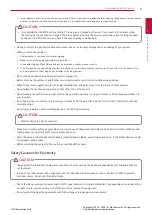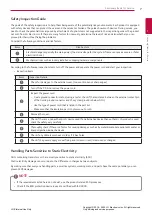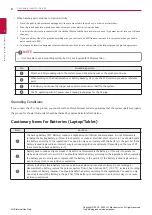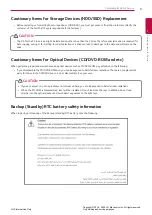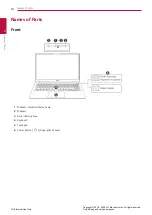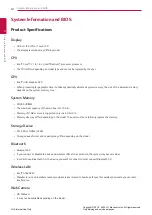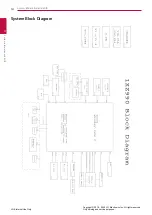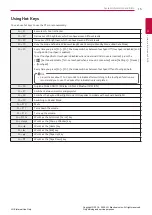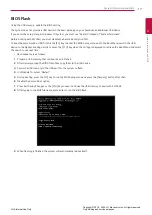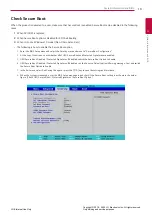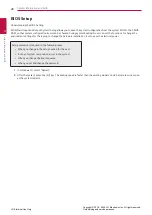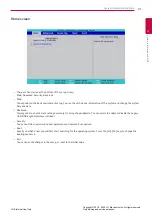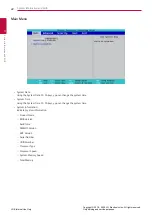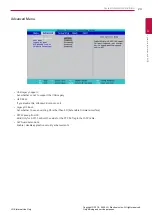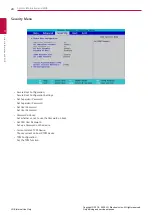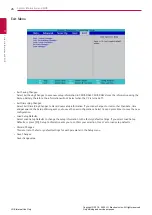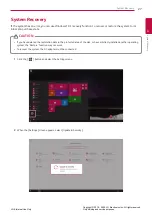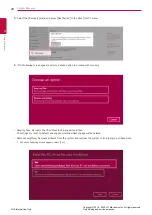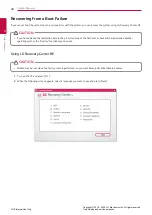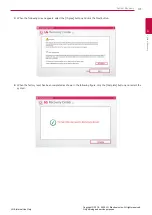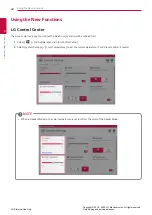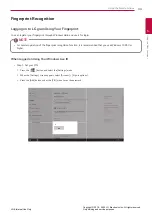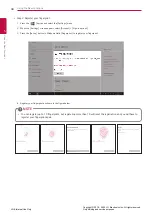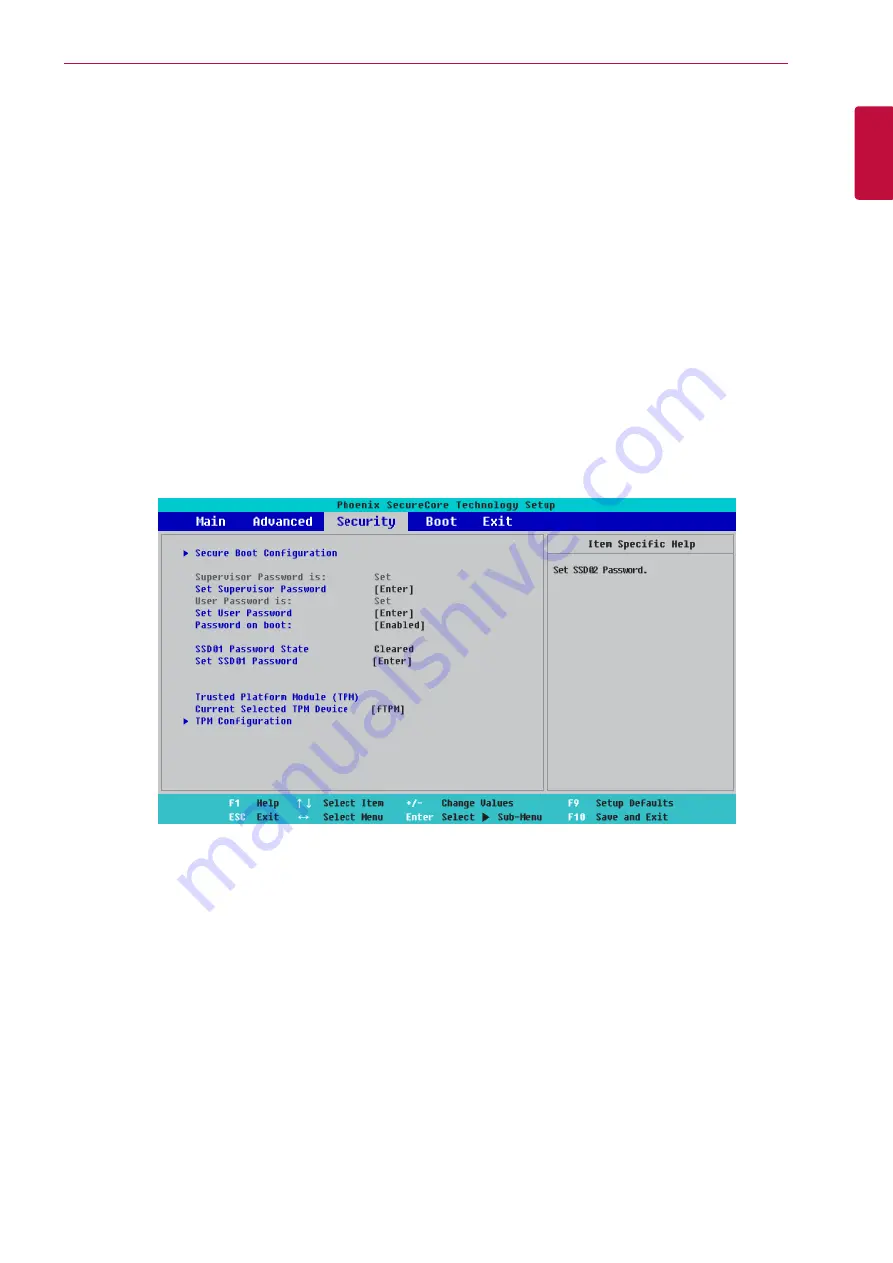
19
System Information and BIOS
System Information and BIOS
3
LGE Internal Use Only
Copyright © 2018 - 2020 LG Electronics Inc. All rights reserved.
Only training and service purposes.
Check Secure Boot
When the product is delivered to a user, make sure that Secure Boot is enabled. Secure Boot can be disabled in the following
cases.
1
When SPI ROM is replaced,
2
When Secure Boot option is disabled for EFI Shell Booting,
3
When it is not a Windows 10 model (Non-OS model and etc)
•
The following is how to enable the Secure Boot option.
1 Enter the BIOS Setup menu and select the Security menu and move to "Secure Boot Configuration"
2 At the top of the screen, check whether all of UEFI Secure Boot and Protected Signatures are enabled.
3 UEFI Secure Boot: Disabled / Protected Signatures: If disabled, switch the Secure Boot Option to Enable.
4 UEFI Secure Boot: Disabled / Protected Signatures: If disabled, run the Reset to Default option (Warning message: Yes), and switch
the Secure Boot Option to Enable.
5 In the Exit menu, select Exit Saving Changes or press the [F10] key to save the settings and terminate.
6 When the system is rebooted, enter the BIOS Setup menu again and check if the Secure Boot setting is as shown in the below
figure. (Check UEFI Secure Boot / Protected Signatures / Secure Boot Option.)
Summary of Contents for 15Z990 Series
Page 95: ......