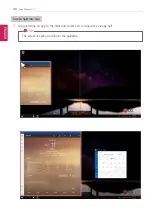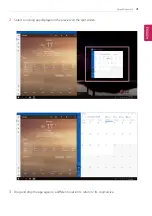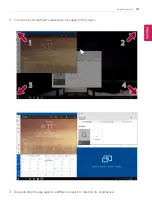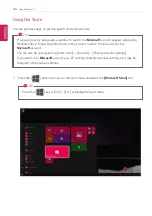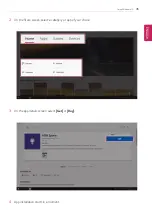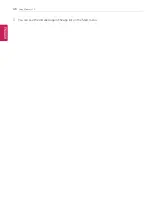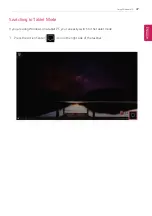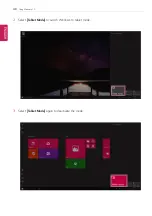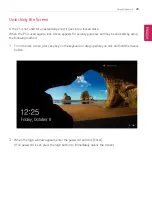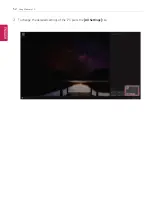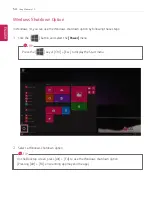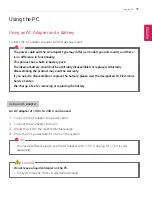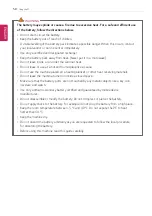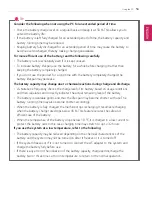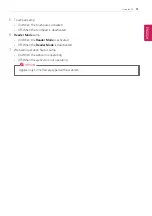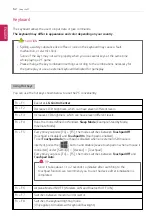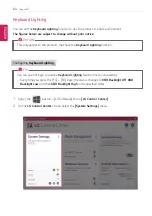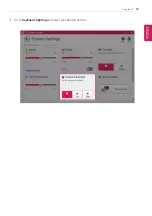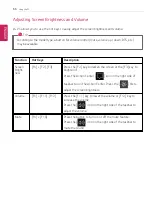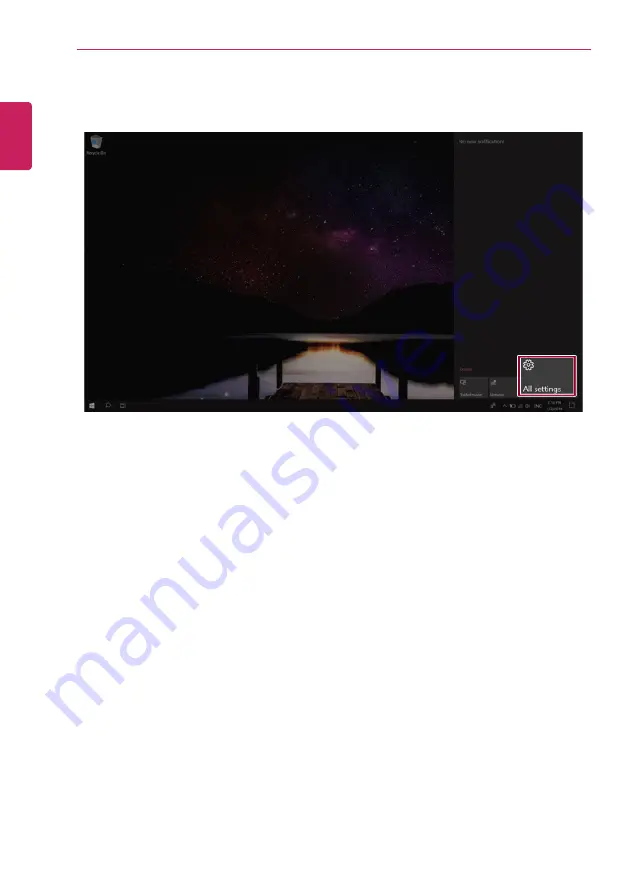Reviews:
No comments
Related manuals for 15Z990 Series

Toughbook CF-52EKMBGAM
Brand: Panasonic Pages: 22

EduBook 360
Brand: Prowise Pages: 22

HOT WHEELS ACCELERATOR
Brand: Oregon Scientific Pages: 28

GTX-1060
Brand: Gigabyte Pages: 125

Chromebook 3110
Brand: Dell Pages: 18

PCG-SR33K VAIO
Brand: Sony Pages: 1

PCG-TR1 Series
Brand: Sony Pages: 14

PCG-R505TS
Brand: Sony Pages: 1

PCG-SRX51P/A
Brand: Sony Pages: 5

PCG-R505TE Primary
Brand: Sony Pages: 1

PCG-R505GLP
Brand: Sony Pages: 1

PCG-R505JLC Primary
Brand: Sony Pages: 4

PCG-R505EL VAIO User Guide (primary manual)
Brand: Sony Pages: 1

PCG-R505DC VAIO
Brand: Sony Pages: 1

PCG-R505ES
Brand: Sony Pages: 13

PCG-NVR23 VAIO (primary manual)
Brand: Sony Pages: 13

PCG-R600HEP
Brand: Sony Pages: 108

PCG-SRX51P/B
Brand: Sony Pages: 123