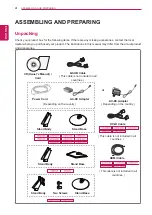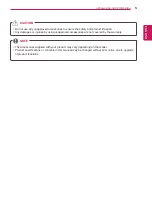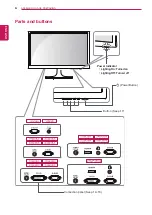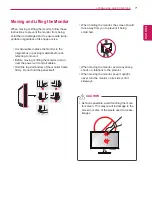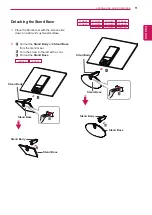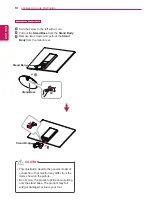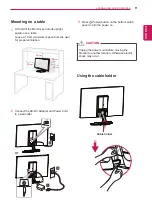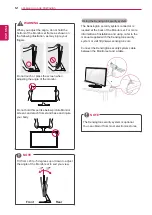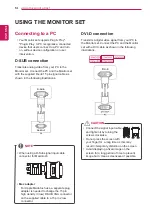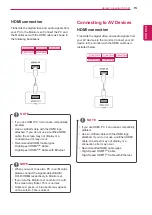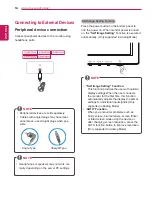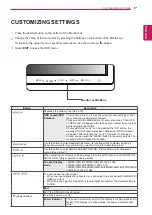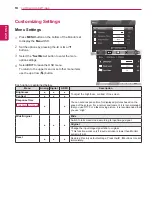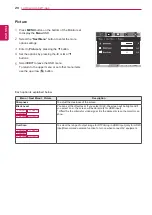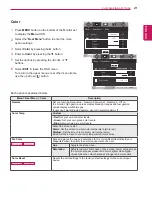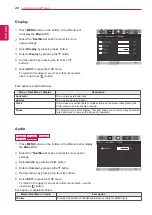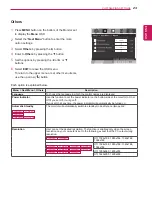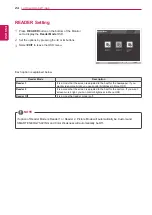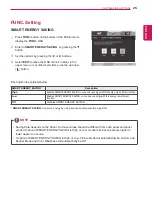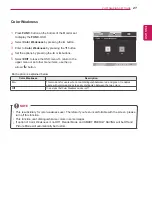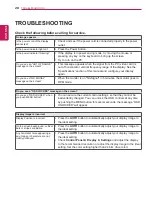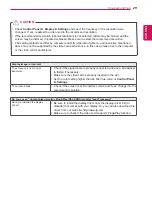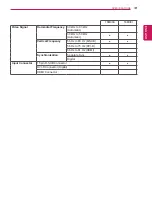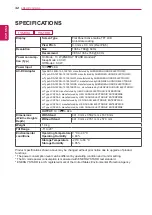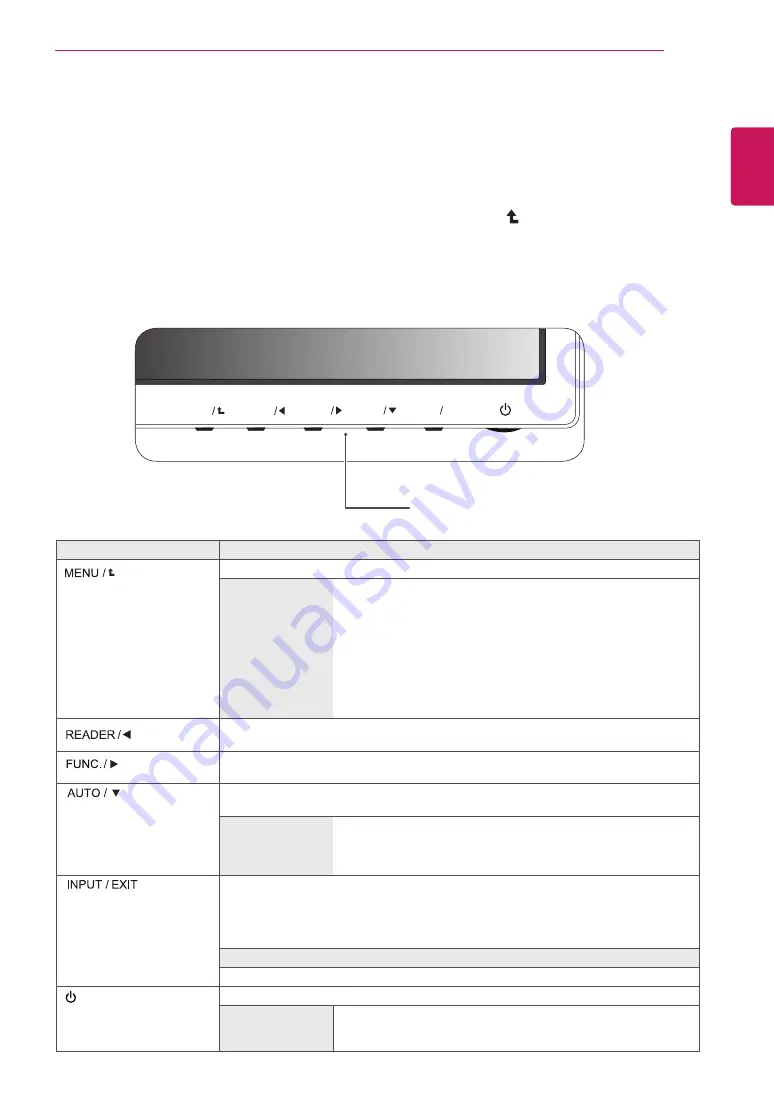
17
ENG
ENGLISH
CUSTOMIZING SETTINGS
CUSTOMIZING SETTINGS
1
Press the desired button on the bottom of the Monitor set.
2
Change the value of the menu item by pressing the buttons on the bottom of the Monitor set.
To return to the upper menu or set other menu items, use the up arrow ( ) button.
3
Select
EXIT
to leave the OSD menu.
Monitor set Buttons
Button
Description
Accesses the main menus.(See p.18)
OSD Locked/OSD
Unlocked
This function allow you to lock the current control settings, so that
they cannot be inadvertently changed.
Press and hold the MENU button for several seconds. Then OSD
of “OSD Lock” will appear. After that, user can select lock or unlock
by pressing left/right button.
If user selects the “Lock” icon by pressing the “OK” button, the
message “OSD Locked” will appear. Otherwise, “OSD Unlocked”
will appear. After selecting the “Lock”, If you want to change to
Unlock, you can push the “MENU” button for several seconds. The
message “OSD Unlocked” will appear.
Use this button to enter Reader Mode menu. Its function works to display screen as
paper-like picture for Eye comfort.If you want to more information(See p.24).
Use this button to enter SMART ENERGY SAVING , Picture Mode,Color Weakness
menus.
(
)
When adjusting your display settings, always press the AUTO button on the MONITOR
SETUP OSD. (Only supported in Analog Mode)
The best display
mode
16M38A/16M38I/19M38A/19M38D: 1366 x 768
20M38A/20M38D/20M38H: 1600 x 900
22M38A/22M38D/22M38H/24M38A/24M38D/24M38H/27MP38HQ/
27MP38VQ: 1920 x 1080
You can choose the input signal.
• When two input signals are connected, you can select the input signal (D-SUB/DVI-D/
HDMI) you want.
• When only one signal is connected, it is automatically detected. The default setting is
D-SUB.
EXIT
EXIT the OSD(On Screen Display).
(Power Button)
Turns the power on or off.
Power Indicator
The power indicator stays white if the display is running properly (On
Mode). If the display is in Sleep Mode, the power indicator blinks
white.
MENU
FUNC.
AUTO
INPUT
EXIT
READER