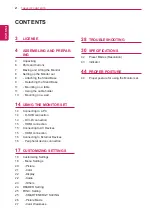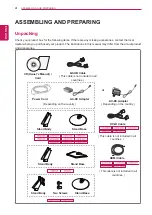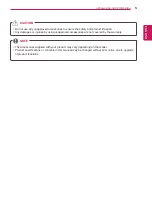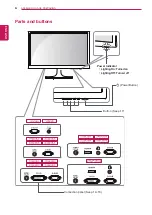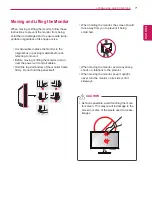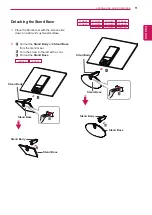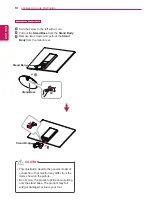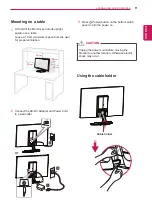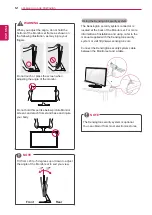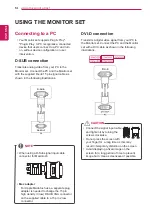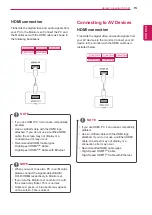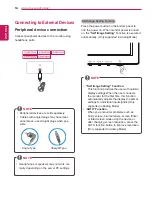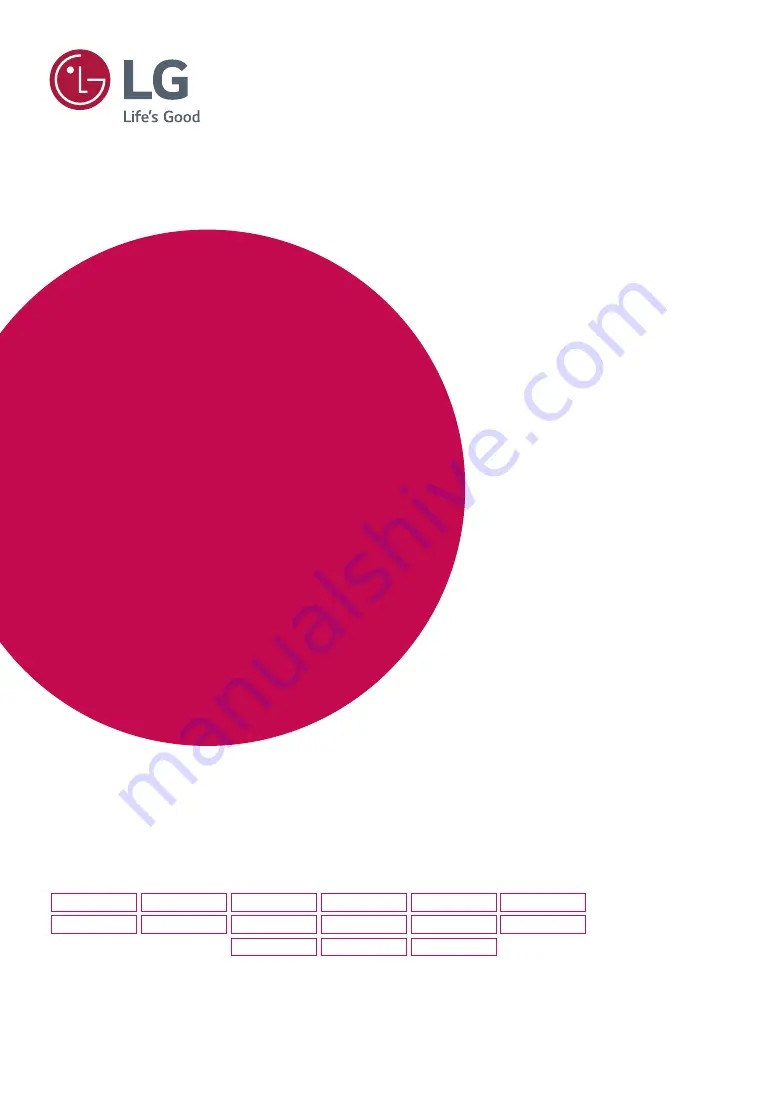
www.lg.com
IPS LED(LED LCD) MONITOR MODEL
Please read this manual carefully before operating
your set and retain it for future reference.
*LG LED Monitors are LCD Monitors with LED Backlighting.
Owner's Manual
IPS LED MONITOR
LED LCD MONITOR
(LED MONITOR*)
19M38A
19M38D
20M38A
20M38D
20M38H
22M38A
22M38D
22M38H
24M38A
24M38D
24M38H
27MP38VQ
27MP38HQ
16M38A
16M38I