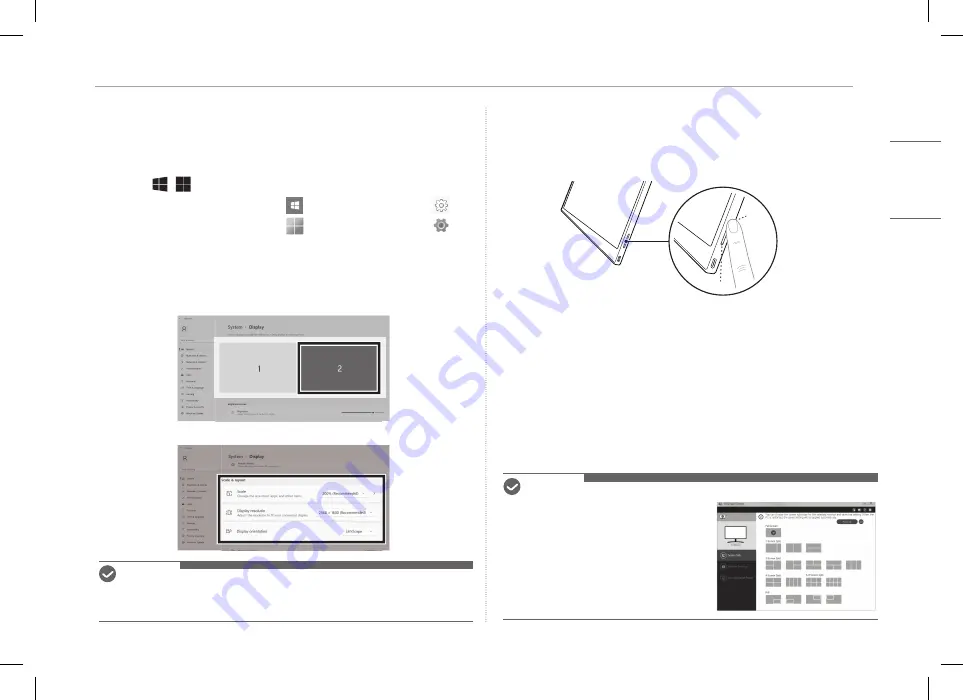
4
Setting Screen (Extension Mode)
ENGLISH
Setting Screen (Extension Mode)
If you set the portable monitor to Extension Mode, you can set the screen
ratio and layout.
1 Press
[
/
] or
[Ctrl] + [ESC] on your keyboard to bring up the Start menu.
y
Windows 10: Press the Start button [
] and then select the Settings [
].
y
Windows 11: Press the Start button [
] and then select the Settings [
]
on
the start screen.
2 When the Settings screen appears, select [System] > [Display].
3 Windows 10: Select [Extend these displays] under [Multiple displays].
Windows 11: Select [Extend these displays].
4 Select monitor 2.
5 Change settings as desired under [Scale & layout].
NOTE
y
The image is only representative and may vary depending on the Windows version
and language of the country.
Adjusting Screen Brightness
You can use the screen brightness button on the right of the monitor to adjust
the screen brightness.
Installing SW
Install OnScreen Control and use various functions such as screen split,
monitor settings, and screen switch easily and conveniently.
1 Visit the LG Electronics website (http://lg.com/uk).
2 Select the “SUPPORT” menu option and search for the product model.
3 Select “OnScreen Control” and start installing the software.
NOTE
y
After OnScreen Control is installed, you can
see how to use it from the Help menu
provided inside the app.
y
OnScreen Control is available for Windows
only.
y
The Auto Screen Rotation function is available
only while OnScreen Control is enabled.
Summary of Contents for 16MQ70 Series
Page 2: ......
Page 10: ...MEMO ...
Page 18: ...MEMO ...
Page 34: ...MEMO ...
Page 42: ...MEMO ...
Page 50: ...MEMO ...
Page 58: ...MEMO ...
Page 66: ...MEMO ...
















































