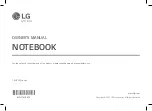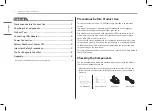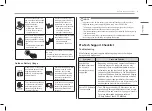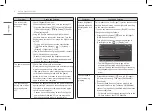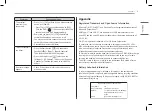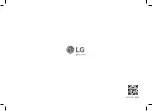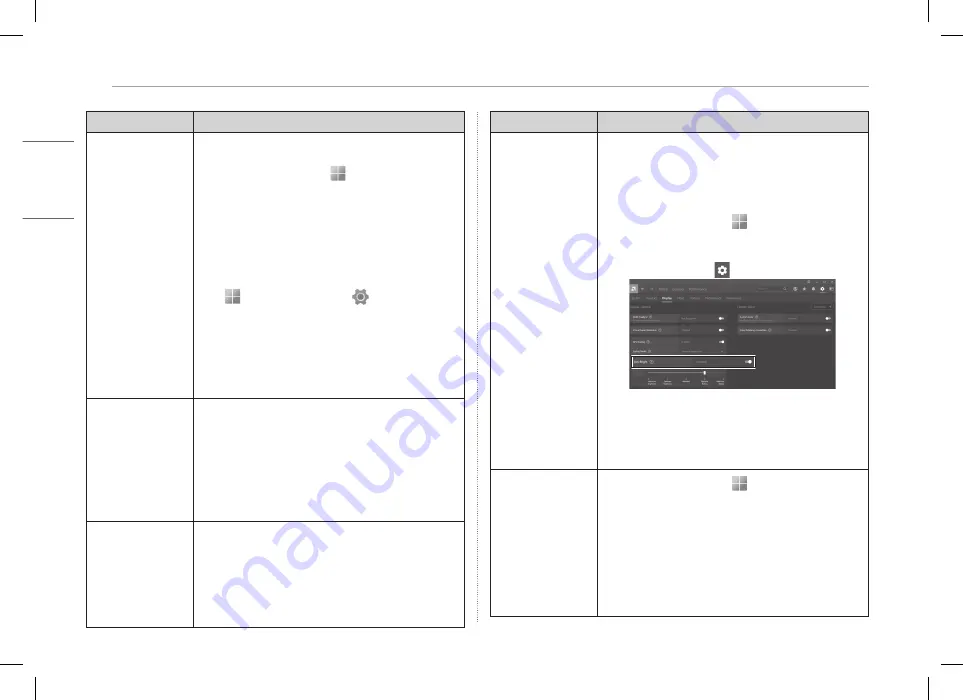
5
Pre-Tech Support Checklist
ENGLISH
Symptom
Cause and Solution
Screen brightness
changes while the
battery mode is in
use.
This product has a Vari-Bright™ function that extends
battery life by adjusting screen brightness according
to the user’s environment.
If you do not want to use the Vari-Bright™ function,
change the settings as follows.
• Press the Start button [ ] and run [All apps] >
[AMD Radeon Software].
• Turn off the function or change the settings in
[Vari-Bright] in the [ ] > [Display] tab.
-
The [AMD Radeon Software] app will be
automatically installed when connected to
Internet. The app name and settings screen may
vary depending on the version of the graphics
driver.
The touchpad is
not functioning
properly.
• Press the Start button [ ] and run [All apps] >
[LG Smart Assistant]. Then press [Dashboard] >
[Touchpad].
• If the touchpad does not function properly, the
touchpad is either in the Touchpad Off (disabled)
state or Touchpad Auto (disabled when the mouse
is connected) state.
-
For details on the touchpad settings, refer to the
LG Easy Guide of the LG PC Manuals.
Symptom
Cause and Solution
The screen color
does not display
properly.
• Check if Reader Mode is on.
When the Reader mode is on, turn the setting off.
-
Press the Start button [ ] to turn the [All apps] >
[LG Smart Assistant] > [Display Setting] > [Reader
Mode] settings off.
• Using the Reader mode and the Night mode at
the same time can cause color distortion. Turn the
Reader mode settings off or change the Night mode
to [Off].
-
Turning off Night light: Press the Start button
[ ] and select Settings [
] > [System] >
[Display] > [Night light] > [Off].
• If the screen still does not properly display, contact
the LG Electronics service center.
-
Reader mode controls the brightness and color
of the LCD screen to look like printed paper and
protect the user from eyestrain.
The power does not
turn on.
• Check if the power cord is connected.
• After disconnecting the power cord and reconnecting
it, press the power button of the product.
• If the power is not on after reconnecting the power
cord, remove the adapter and hold the power
button for at least 6 seconds to reset the system.
Once the system is reset, press the power button
again to turn on the computer.
The system stops
during use or does
not properly turn
off.
• Remove the adapter and press the power button for
approximately 6 seconds to reset the system. Once
the system is reset, press the power button again
to turn on the computer.
-
Caution: Unsaved data may be lost. Pressing the
power button while the PC is in use may cause
damage to the hard disk or a system error.
Summary of Contents for 16U70Q Series
Page 8: ...MFL71918625 ...