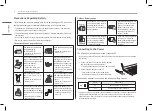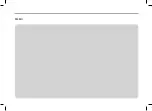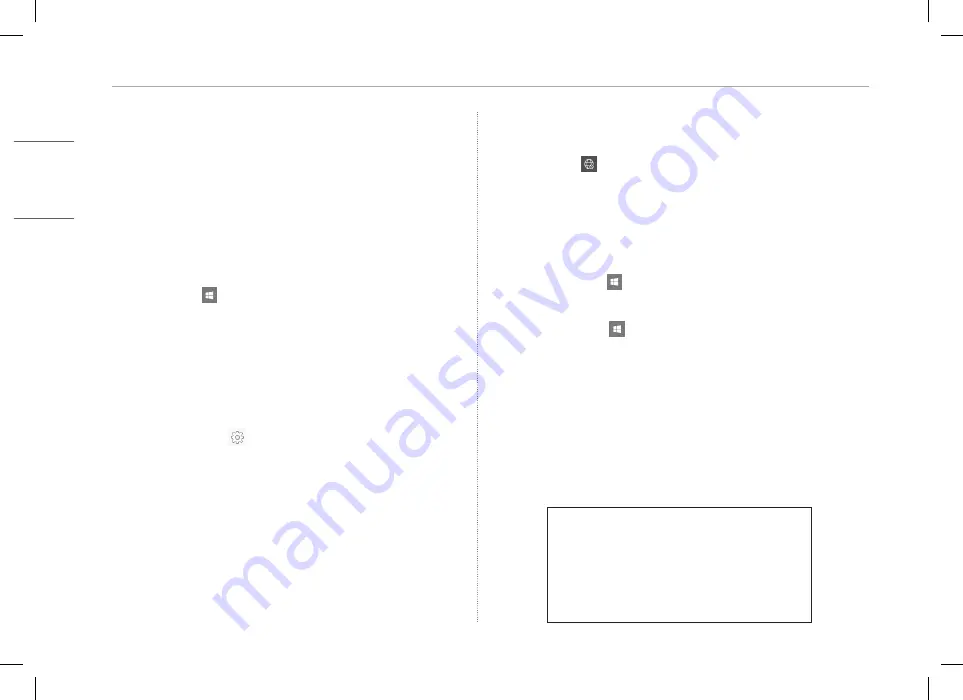
5
Troubleshooting
ENGLISH
The wireless LAN is not connected�
-
Press [Fn] + [F6] to check if the wireless network device is turned off.
• Press [Fn] + [F6] to set airplane mode to [OFF].
Click the Wi-Fi [
] icon on the right side of the taskbar and check if AP displays
properly.
-
Every time you press [Fn] + [F6], the wireless network and airplane mode turns on or off.
-
You may not be able to connect to a secure wireless network.
Ask the wireless network administrator.
-
Reinstall the wireless LAN driver.
Reinstalling drivers
-
Press the Start button [
] and select [Windows System] > [Control Panel] >
[View by] > [Small icons] > [Programs and Features].
Then remove the driver to be reinstalled.
-
Select the Start button [
] > [LG Software] to run [LG Update Center].
Then, use the [Required Update] or [All List] menu to reinstall the drivers.
When an error message appears
-
Check if the system is infected with a virus or a malicious code.
Battery take-back information
In case rechargeable battery is included in this product, the entire device should
be recycled in compliance with rechargeable battery recycling standards because
of the internal battery. To dispose of properly, call (800) 822-8837 or visit
www.call2recycle.org.
Trade Name
Address
Responsible Party
LG Electronics USA, Inc.
Supplier’s Declaration of Conformity
111 Sylvan Avenue, North Building
Englewood Cliffs, New Jersey
07632
lg.environmental@lge.com
LG
The system stops during use or does not properly turn off�
-
Press the power button for approximately 4 seconds to reset the system.
-
Wait until the system restarts automatically after the power is turned off, (when the
adapter is connected). Or press the power button after the power is turned off and
wait until the system restarts, (when the battery is used).
• Caution: Unsaved data may be lost. Pressing the power button while the PC is in use may
cause damage to the hard disk or a system error.
-
After resetting the system, run “Setup Defaults” in the system setup. (For more
information on how to run “Setup Defaults,” refer to “Restoring the Factory Default
Settings” under “Setup and Upgrade” in the LG Easy Guide.)
The touchpad is not functioning properly�
-
Press the start button [
] to (or after pressing the start button in the LG Software
category) start [LG Control Center].
Select [System Settings] and set [Touchpad] to [Enable].
-
If the touchpad does not function properly, the touchpad is either in the Touchpad Off
(disabled) state or Touchpad Auto (disabled when the mouse is connected) state.
• For more information on the touchpad setting, refer to LG Easy Guide.
Some websites do not work or display properly (Internet Explorer)�
Configuring Compatibility View
-
In Internet Explorer, click the [
] icon and then select the [Compatibility View
Settings] menu.
• Note: Internet Explorer does not support the Compatibility View button in the address
window.
-
When the Compatibility View Settings screen appears, type the website address and
click [Add].
-
Click [Close] to close the Compatibility View Settings screen.
Summary of Contents for 17U70P Series
Page 7: ...MEMO ...
Page 8: ......