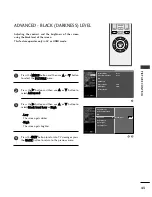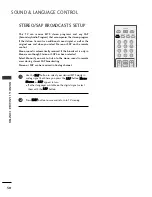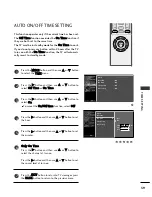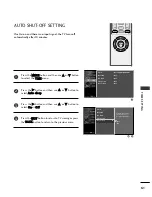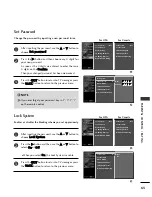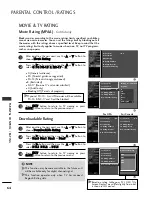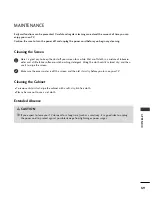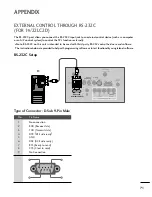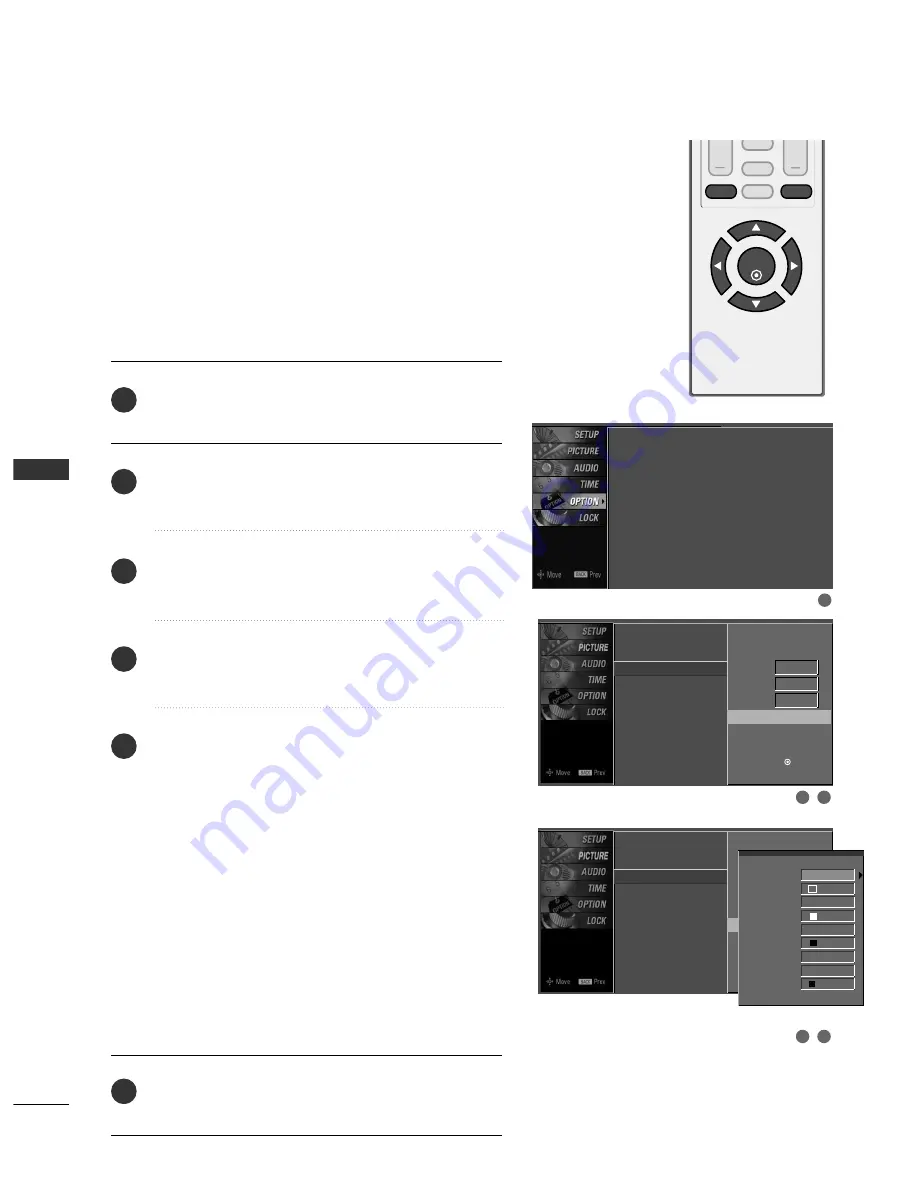
SOUND
&
LANGU
A
GE
CONTR
OL
56
SOUND & LANGUAGE CONTROL
VOL
CH
ENTER
BACK
MUTE
CC
MENU
EXIT
Caption Option
Customize the DTV/CADTV captions that appear on your
screen.
This function in only available when
Caption
Mode is set
On
.
Press the M
MEEN
NU
U button and then use
D
D
or
E
E
button
to select the O
OPPT
TIIO
ON
N menu.
Press the
G
G
button and then use
D
D
or
E
E
button to
select C
Caap
pttiio
onn.
Press the
G
G
button and then use
F
F
or
G
G
button to
select D
Diiggiittaall O
Op
pttiio
onn.
Press the
G
G
button and then use
D
D
or
E
E
button to
select C
Cuusstto
om
m.
Use
F
F
or
G
G
button to customize the SSttyyllee, FFo
onntt, etc.,
to your preference.
A preview icon is provided at the bottom of the screen,
use it to see the caption language.
■
SSiizzee : Set the word size.
■
FFo
onntt : Select a typeface for the text.
■
T
Teexxtt C
Co
ollo
orr : Choose a color for the text.
■
T
Teexxtt O
Op
paacciittyy : Specify the opacity for the text color.
■
B
Bgg ((B
Baacckkggrro
ouunnd
d)) C
Co
ollo
orr : Select a background color.
■
B
Bgg ((B
Baacckkggrro
ouunnd
d)) O
Op
paacciittyy : Select the opacity for
the background color.
■
EEd
dggee T
Tyyp
pee : Select an edge type.
■
EEd
dggee C
Co
ollo
orr : Select a color for the edges.
Press the EEX
XIIT
T button to return to TV viewing or press
the B
BA
AC
CK
K button to return to the previous menu.
2
3
4
5
6
1
1
2
3
4
5
Language
: English
Key Lock
: Off
Caption
: Off
Low Power
: Off
Language
Key Lock
Caption
Low Power
Mode
On
Analog
Text1
Digital
Service3
Digital Option
G
Selection (
G
or ) leads you
to the Caption Option Screen.
Language
Key Lock
Caption
Low Power
Mode
On
Analog
Text1
Digital
Service3
Digital Option
G
Selection (
G
or ) leads you
to the Caption Option Screen.
Style Custom
Size A Standard
Font Font 1
Text Color White
Text Opacity
Solid
Bg Color Black
Bg Opacity Solid
Edge Type None
Edge Color Black
D
D
E
E