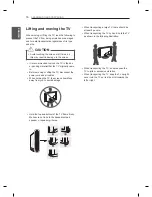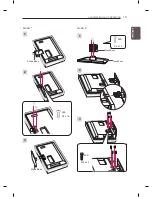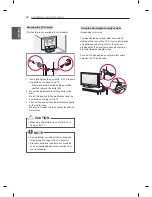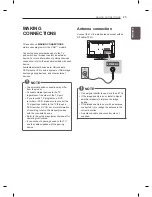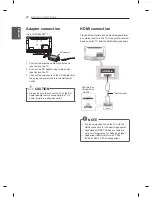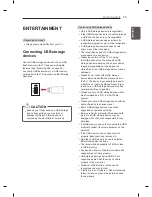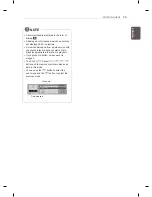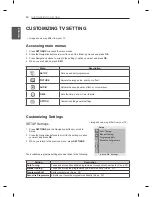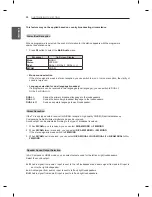30
ENG
ENGLISH
WATCHING TV
WATCHING TV
Watching TV
1 In Standby mode, press
(POWER)
to turn
the TV on.
2 Press
INPUT
and select
TV
.
3 To turn the TV off, press
(POWER)
.
The TV switches to Standby mode.
Managing programmes
Automatically setting up
programme
Use this to automatically find and store all
available programmes.
1 Press
SETTINGS
and the Navigation buttons
to scroll to
SETUP
.
2 Press the Navigation buttons to scroll to
Auto Tuning
.
3 Select
To Set
and press the Navigation buttons
to scroll to
System.
Select your desired
system.
4 Press the Navigation buttons to scroll to
Storage From
and select the initial programme
number.
5 Press the Navigation buttons to scroll to
Search
and select To Start to begin auto
tuning.
The TV scans and saves available programmes
automatically.
6 When you return to the previous menu, press
SETTINGS
.
Turning the TV on for the
first time
When you turn the TV on for the first time, the
Initial setting screen appears. Select a language
and customize the basic settings.
1 Connect the power cord to a power outlet.
2 In Standby mode, press (POWER) to turn
the TV on.
The Initial setting screen appears if you turn
the TV on for the first time.
NOTE
y
You can also access
Factory Reset
by
accessing Option menu.
3 Follow the on-screen instructions to customize
your TV settings according to your preferences.
Language
Selects a language to
display.
Auto Tuning
Scans and saves available
programmes automatically.
4 When the basic settings are complete,
press
OK
.
NOTE
y
If you do not complete the Initial setting, it
will appear whenever the TV turns on.
y
Disconnect the power cord from the power
outlet when you do not use the TV for a long
period of time.
5 To turn the TV off, press
(POWER)
.