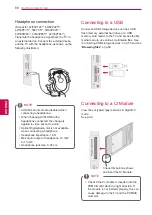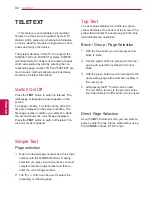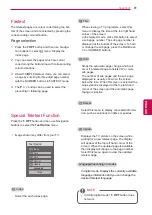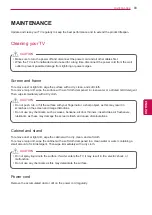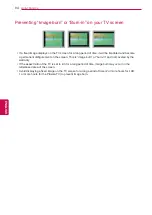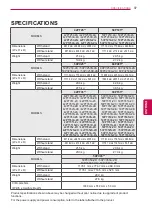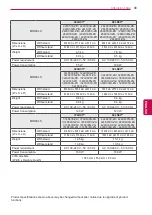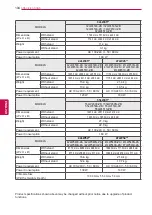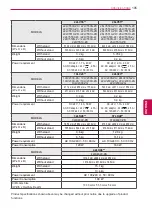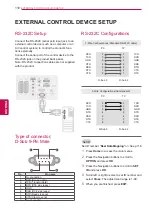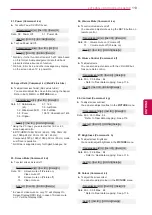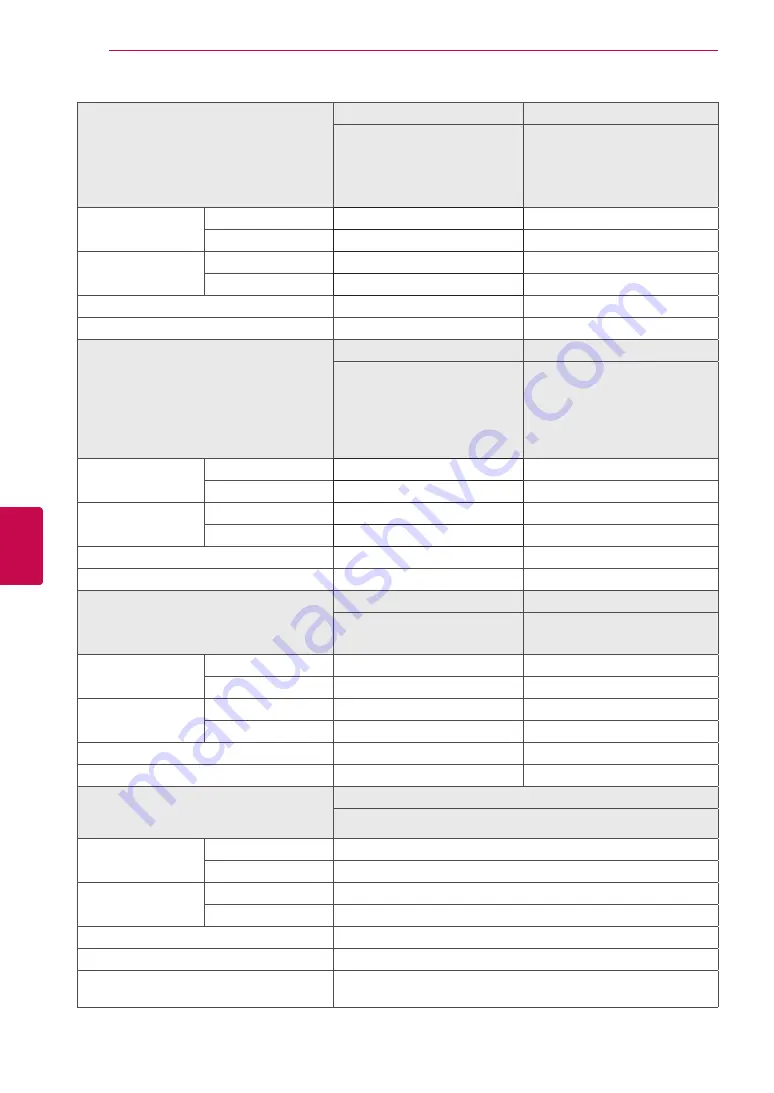
100
ENG
ENGLISH
SPECIFICATIONS
MODELS
32LK45**
37LK45**
32LK450-ZB / 32LK450A-ZB
32LK450N-ZB / 32LK450U-ZB
32LK451-ZA / 32LK455C-ZB
32LK450-ZH / 32LK450A-ZH
32LK450U-ZH / 32LK450N-ZH
32LK451-ZG / 32LK455-ZA
37LK450-ZB / 37LK450A-ZB
37LK450N-ZB / 37LK450U-ZB
37LK451-ZA / 37LK455C-ZB
37LK450-ZH / 37LK450A-ZH
37LK450U-ZH / 37LK450N-ZH
37LK451-ZG /
37LK455-ZA
Dimensions
(W x H x D)
With stand
795.0 mm x 568.0 mm x 207.0 mm
913.0 mm x 639.0 mm x 265.0 mm
Without stand
795.0 mm x 504.0 mm x 73.5 mm
913.0 mm x 571.0 mm x 77.4 mm
Weight
With stand
9.6 kg
12.8 kg
Without stand
8.5 kg
11.1 kg
Power requirement
AC 100-240 V~ 50 / 60 Hz
AC 100-240 V~ 50 / 60 Hz
Power Consumption
120 W
160 W
MODELS
42LK45**
32LK53**
42LK450-ZB / 42LK450A-ZB
42LK450N-ZB / 42LK450U-ZB
42LK451-ZA / 42LK455C-ZB
42LK450-ZH / 42LK450A-ZH
42LK450U-ZH / 42LK450N-ZH
42LK451-ZG /
42LK455-ZA
32LK530-ZC / 32LK530N-ZC
32LK530A-ZC / 32LK530U-ZC
32LK530T-ZC
Dimensions
(W x H x D)
With stand
1019.0 mm x 698.0 mm x 265.0 mm
797.0 mm x 555.0 mm x 207.0 mm
Without stand
1019.0 mm x 631.0 mm x 76.5 mm
797.0 mm x 495.0 mm x 73.8 mm
Weight
With stand
15.1 kg
9.8 kg
Without stand
13.4 kg
8.7 kg
Power requirement
AC 100-240 V~ 50 / 60 Hz
AC 100-240 V~ 50 / 60 Hz
Power Consumption
180 W
140 W
MODELS
42LK53**
47LK53**
42LK530-ZC / 42LK530N-ZC
42LK530A-ZC/ 42LK530U-ZC
42LK530T-ZC
47LK530-ZC / 47LK530N-ZC
47LK530A-ZC/ 47LK530U-ZC
47LK530T-ZC
Dimensions
(W x H x D)
With stand
1024.0 mm x 685.0 mm x 261.0 mm
1137.0 mm x 758.0 mm x 270.0 mm
Without stand
1024.0 mm x 621.0 mm x 76.8 mm
1137.0 mm x 685.0 mm x 76.8 mm
Weight
With stand
15.5 kg
20.3 kg
Without stand
13.9 kg
18.3 kg
Power requirement
AC 100-240 V~ 50 / 60 Hz
AC 100-240 V~ 50 / 60 Hz
Power Consumption
200 W
250 W
MODELS
47LK95**
47LK950-ZA / 47LK950N-ZA
47LK950A-ZA/ 47LK950U-ZA
Dimensions
(W x H x D)
With stand
1137.0 mm x 758.0 mm x 270.0 mm
Without stand
1137.0 mm x 685.0 mm x 76.8 mm
Weight
With stand
20.3 kg
Without stand
18.3 kg
Power requirement
AC 100-240 V~ 50 / 60 Hz
Power Consumption
250 W
CI Module Size
(Width x Height x Depth)
100.0 mm x 55.0 mm x 5.0 mm
Product specifications shown above may be changed without prior notice due to upgrade of product
functions.
Summary of Contents for 19LV23 Series
Page 3: ...3 ENG ENGLISH LICENSES ...
Page 141: ......