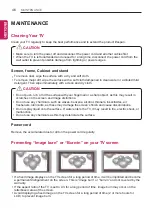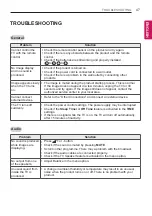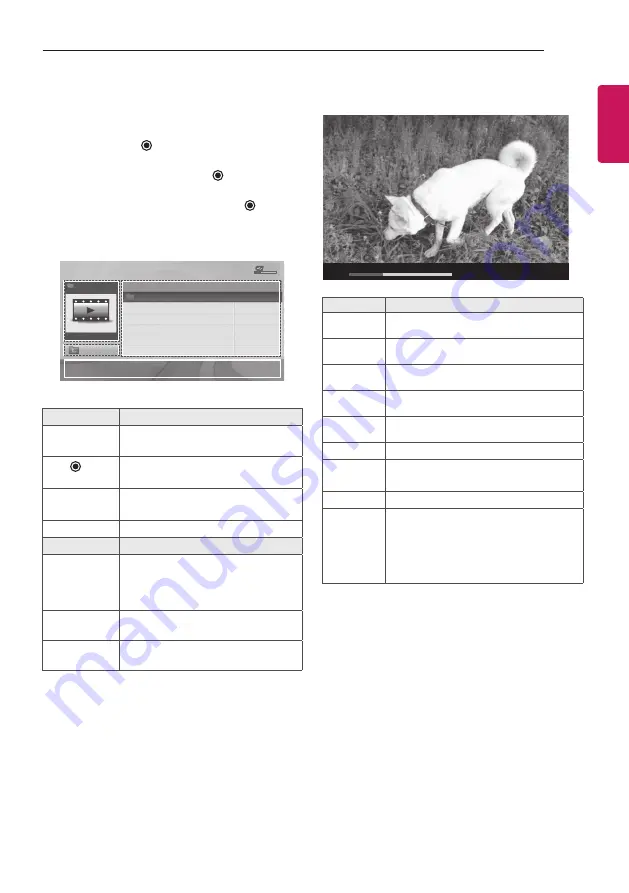
33
ENTERTAINMENT
ENGLISH
Viewing movies
1
Press
SETTINGS
to access the main menus.
2
Press the Navigation buttons to scroll to
USB
and press
OK
.
3
Press the Navigation buttons to scroll to
MOVIE LIST
and press
OK
.
4
Press the Navigation buttons to scroll to a
folder/file you want and press
OK
.
5
Play movie by using the following menus/
buttons.
MOVIE LIST
Page1/1
No Marked
USB Device
Free Space 4 GB
Top Folder
DriveA
DriveA
4 folders(s), 2 file(s)
Up Folder
ꔂ
Move
ꔉ
PopUp Menu
ꔵ
Move Page
ꘂ
Mark
Exit
Button
Description
Navigation
button
Scrolls through the files.
OK
Views the highlighted file or
enters the mark mode.
ꕌ
P
ꕍ
Moves to the previous or next
page.
FAV
Enters the mark mode.
Menu
Description
Play
Play the selected movie file.
Once a movie file finishes
playing, the next selected one
will be played automatically.
Mark All
Mark all movie files on the
screen.
close
Exit the Mark Mode.
6
Control playback by using the following
buttons.
ꔋ
00:22:05
꘩ Option
02:10
↓
Button
Description
r
Stops the playback
s
Plays a video
t
Pauses or resumes the playback
v
Scans backward in a file
w
Scans forward in a file
Q.MENU
Show the
Option
menu.
BAcK
Hide the menu on the full-sized
screen.
EXIT
Return to normal TV viewing.
< >
Skips to specific points in a file
during playback. The time of a
specific point will appear on the
status bar. In some files, this
function may not work properly.