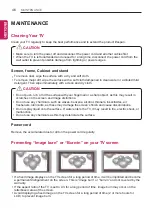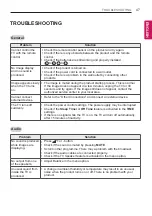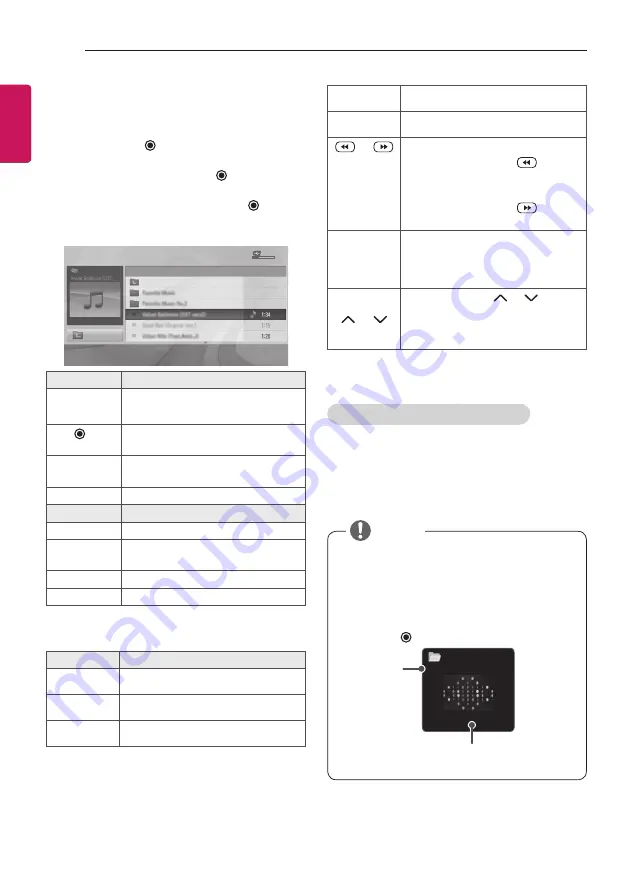
32
ENTERTAINMENT
ENGLISHENGLISH
Listening to music
1
Press
SETTINGS
to access the main menus.
2
Press the Navigation buttons to scroll to
USB
and press
OK
.
3
Press the Navigation buttons to scroll to
MUSIc LIST
and press
OK
.
4
Press the Navigation buttons to scroll to a
folder/file you want and press
OK
.
5
Play music by using the following menus/
buttons.
MUSIC LIST
Page 1/1
No Marked
USB Device
Free Space 4 GB
DriveA
Title
Duration
ꕗ
00:00 / 01:34
Up Folder
ꔂ Move
ꔉ
PopUp Menu
ꔵ
Move Page
ꘂ Mark
꘩
Option
Exit
Button
Description
Navigation
button
Scrolls through the files.
OK
Views the highlighted file or
enters the mark mode.
ꕌ
P
ꕍ
Moves to the previous or next
page.
FAV
Enters the mark mode.
Menu
Description
Play
Plays the selected music file.
Play with
Photo
Displays photos during
playback.
Mark All
Selects all files.
close
Exits the Mark Mode.
6
Control playback by using the following
buttons.
Button
Description
r
Stops playback
s
Plays a music file
t
Pauses or resumes playback
w
Skips to the next file
v
Skips to the previous file
or
When playing,
When you press the
button,
the previous music file will be
played.
When you press the
button,
the next music file will be played.
EXIT
When you press the
EXIT
button, only the music will be
stopped and the player will go to
TV viewing.
or
When using the or
button during playback a cursor
indicating the position can be
played.
Q.MENU options for music list
1
Press
Q.MENU
.
A pop-up window will appears.
Set audio.
Allows you to change Audio presets.
y
The TV will not play copy protected files.
y
If the TV is not in use for some time
during playback, the information box as a
screensaver will appear to prevent image
burn.
To return to the Music list screen,
press
OK
or
ꕣ
BAcK
.
ꕖ
00:53 / 05:31
Musics
001.mp3
Time elapsed /Duration
File name
NOTE