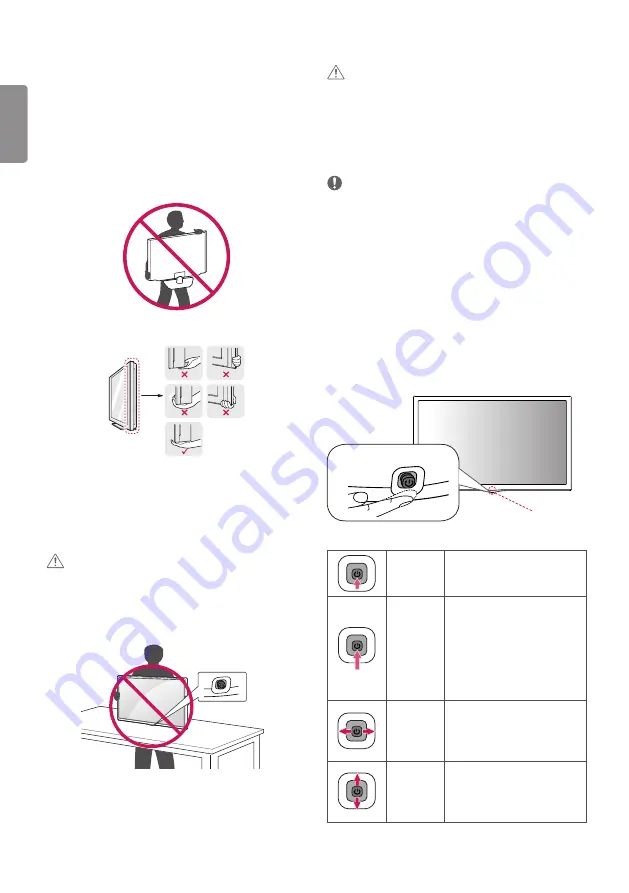
ENG
ENGLISH
4
Lifting and moving the TV
Please note the following advice to prevent the TV from being
scratched or damaged and for safe transportation regardless of its
type and size.
y
It is recommended to move the TV in the box or packing
material that the TV originally came in.
y
Before moving or lifting the TV, disconnect the power cord and
all cables.
y
When holding the TV, the screen should face away from you to
avoid damage.
y
Hold the top and bottom of the TV frame firmly. Make sure not
to hold the transparent part, speaker, or speaker grill area.
y
When transporting the TV, do not expose the TV to jolts or
excessive vibration.
y
When transporting the TV, keep the TV upright, never turn the
TV on its side or tilt towards the left or right.
y
Do not apply excessive pressure to cause flexing /bending of
frame chassis as it may damage screen.
CAUTION
y
Avoid touching the screen at all times, as this may result in
damage to the screen.
y
When handling the TV, be careful not to damage the
protruding joystick button. (Depending on model)
Using the joystick button
You can simply operate the TV functions, pressing or moving the
joystick button up, down, left or right.
y
Image shown may differ from your TV.
Setting up the TV
CAUTION
y
When attaching the stand to the TV set, place the screen facing
down on a cushioned table or flat surface to protect the screen
from scratches.
y
Do not carry the monitor upside-down by holding the stand
body (or stand base) as this may cause it to fall off, resulting in
damage or injury.
NOTE
y
Remove the stand before installing the TV on a wall mount
by performing the stand attachment in reverse. (Only MT58*,
MT48T, MT48DT)
y
Lift up the latch at the bottom of the stand base and detach
the stand base from the TV. (Only MT48D*, MT48V*, MT48U,
MT41*)
Basic functions
Power On
When the TV is turned off, place
your finger on the joystick button
and press it once and release it.
Power Off
When the TV is turned on, place
your finger on the joystick button
and press it once for a few seconds
and release it. (However, if the
Menu button is on the screen,
pressing and holding the joystick
button will let you exit the Menu.)
Volume
Control
If you place your finger over the
joystick button and move it left or
right, you can adjust the volume
level you want.
Programmes
Control
If you place your finger over the
joystick button and move it up or
down, you can scrolls through the
saved programmes you want.
Joystick Button
Remote control
sensor













































