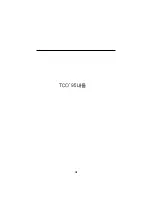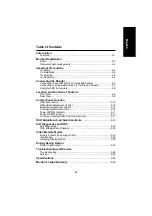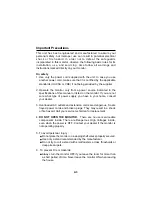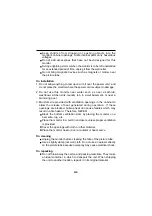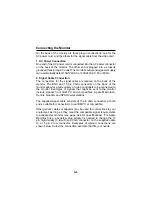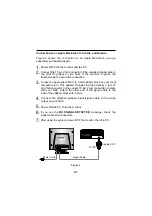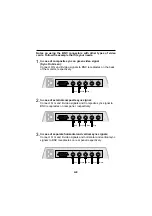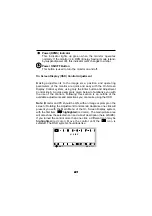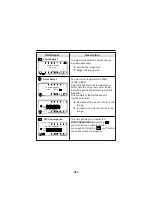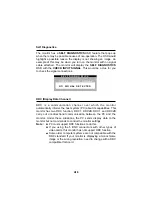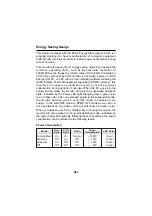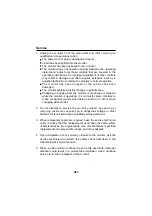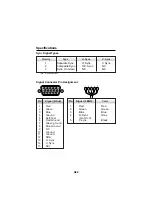Power(DPMS) Indicator
This Indicator lights up green when the monitor operates
normally. If the monitor is in DPM (Energy Saving) mode (stand-
by/suspend/power off), this indicator color changes to amber.
Power ON/OFF Button
This button is used to turn the monitor on and off.
On Screen Display (OSD) Control Adjustment
Making adjustments to the image size, position and operating
parameters of the monitor are quick and easy with the On Screen
Display Control system, using only the Enter button and Adjustment
Control knob. A quick example is given below to familiarize you with
the use of the controls. Following this section is an outline of the
available adjustments and selections you can make using the OSD.
Note: (Monitor and PC should be ON, with an image or prompt on the
screen.) Rotating the Adjustment Control knob clockwise one click will
present you with the Main Menu of the On Screen Display system,
with the first item highlighted (red color). The main picture area
will also show the selected icon and a brief description (here H-SIZE).
If you turned the control more than one click, a different icon may be
highlighted (red color). Move the control until the icon is
selected. The OSD system should look like :
A11
S E L :
OSD
: E N T
H S I Z E
A11