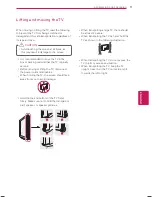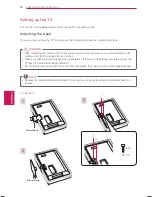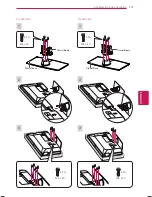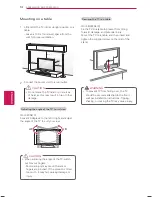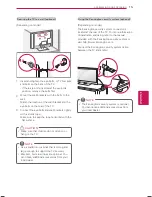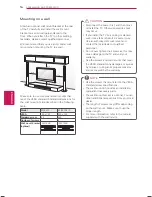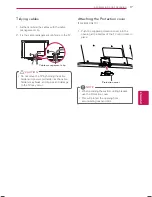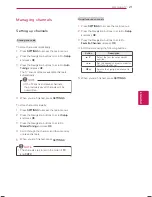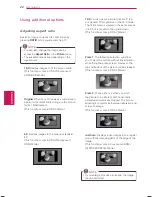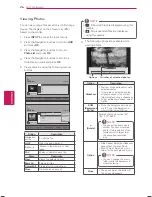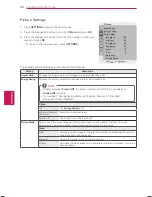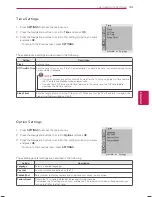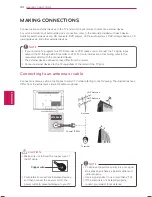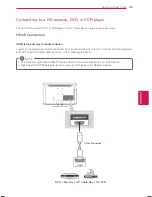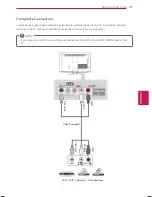22
ENG
ENGLISH
WATCHING TV
Using additional options
Adjusting aspect ratio
Resize an image to view at its optimal size by
pressing
RATIO
while you are watching TV.
NOTE
y
y
You can also change the image size by
accessing
Aspect Ratio
in the
Picture
menu.
y
y
The available ratio varies depending on the
input source.
-
16:9
: Resizes images to fit the screen width.
(This function works in RF/AV/Component/
HDMI/USB Mode.)
-
Original
: When your TV receives a wide screen
signal it will automatically change to the picture
format broadcasted.
(This function works in RF/AV Mode.)
-
4:3
: Resizes images to the previous standard
4:3.
(This function works in RF/AV/Component/
HDMI Mode.)
-
14:9
: You can view a picture format of 14:9
or a general TV programme in the 14:9 mode.
The 14:9 screen is viewed in the same way as
in 4:3, but is moved to the up and down.
(This function works in RF/AV Mode.)
-
Zoom 1
: The following selection will allow
you to view the picture without any alteration,
while filling the entire screen. However, the
top and bottom of the picture will be cropped.
(This function works in RF/AV Mode.)
-
Zoom 2
: Choose Zoom 2 when you wish
the picture to be altered, both horizontally
extended and vertically cropped. The picture
adopting a compromise between alteration and
screen coverage.
(This function works in RF/AV Mode.)
-
Just Scan
: Displays video images in the original
size without removing parts of the edge of the
image.
(This function works in Component/HDMI
(720P/1080i/1080p) Mode.)
NOTE
y
y
If you enlarge or reduce an image, the image
may be distorted.