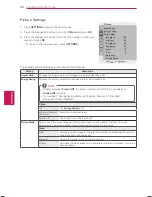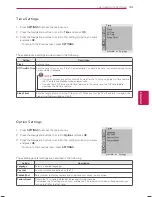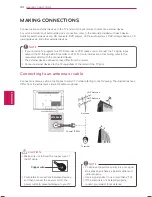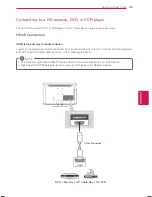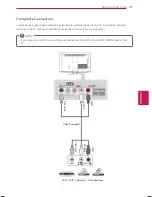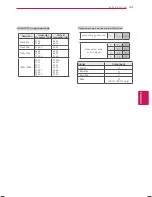Reviews:
No comments
Related manuals for 22CS410

SE32LMNB
Brand: HANNspree Pages: 2

MS3250C
Brand: Magnavox Pages: 40

KTC
Brand: Pandigital Pages: 2

QE32LS03BBUXXU
Brand: Samsung Pages: 44

LE32HDP21TA
Brand: TCL Pages: 44

TS2553
Brand: Magnavox Pages: 8

Ocea Pro
Brand: Evervue Pages: 3

SP-2729UV
Brand: Quasar Pages: 24

LCT3285TAJ
Brand: Akai Pages: 131

D27D53T
Brand: Zenith Pages: 65

FLP43T354
Brand: Hyundai Pages: 104

VL260M - Full HD 1080p LCD HDTV
Brand: Vizio Pages: 2

TV-55UHD121T2S2SM
Brand: Vivax Pages: 288

55HL7310F
Brand: Horizon Fitness Pages: 91

CT-21FGS1
Brand: akira Pages: 39

E09303
Brand: RCA Pages: 28

SB32HDS195
Brand: Saba Pages: 109

32HXC01U A
Brand: Hitachi Pages: 25