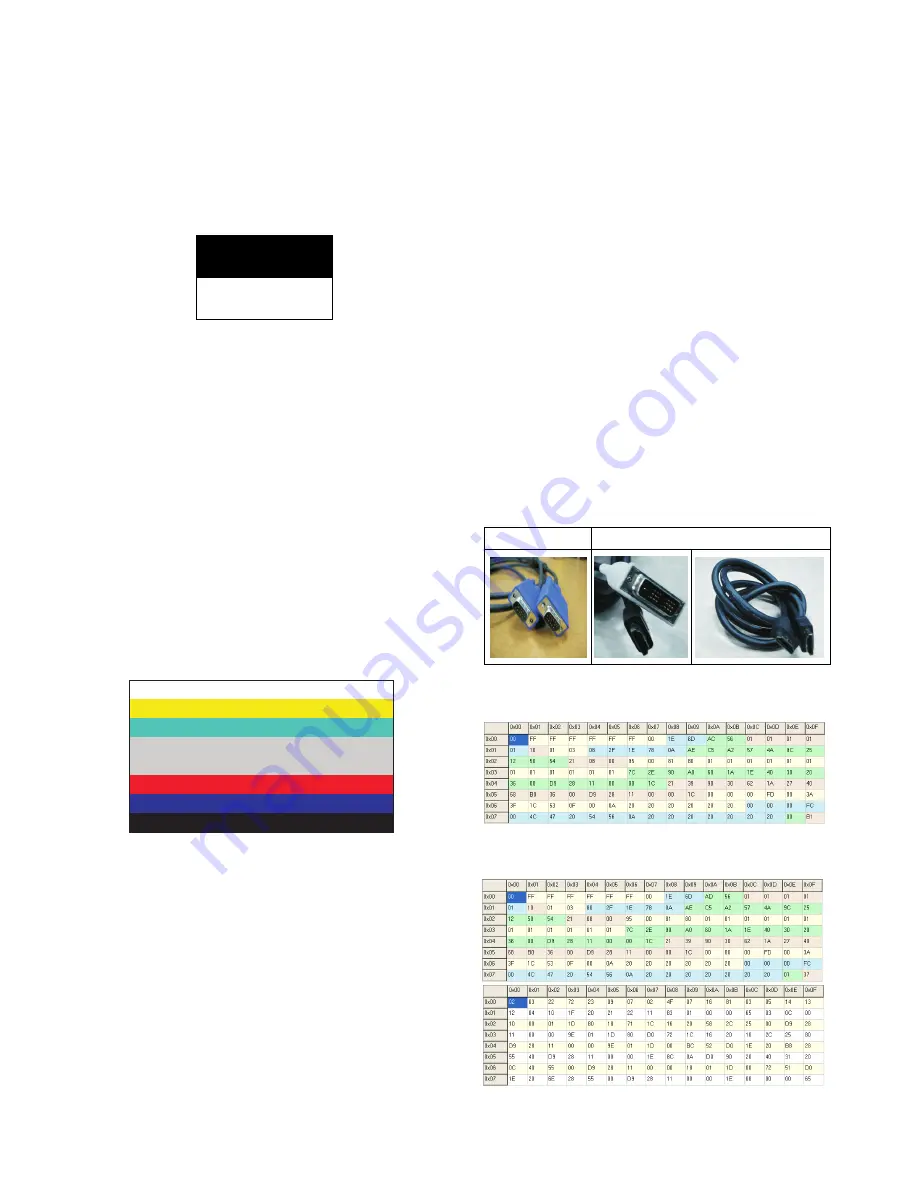
- 10 -
3-2. ADC Process
* Required Equipments
- Remote controller for adjustment
- MSPG-925F Pattern Generator
(1) Method of Auto RGB Color Balance
- Convert to RGB PC in Input-source
- Input the PC 1024x768 @ 60Hz 1/2 Black & White
Pattern(MSPG-925F model:60, pattern:54) into RGB.
[Fig. 1]
- Adjust by commanding AUTO_COLOR_ADJUST(0xF1)
0x00 0x02 instruction.
1) Confirmation
- We confirm whether “0xF1 (offset), 0xF2 (gain)”
address of EEPROM “0xBC” is “0xAA” or not.
- If “0xF1”, “0xF2” address of EEPROM “0xBC” isn’t
“0xAA”, we adjust once more
- We can confirm the ADC values from “0x00~0x05”
addresses in a page “0xBC”
* Manual ADC process using Service Remocon. After
enter Service Mode by pushing “ADC” key, execute
“Auto-RGB” by pushing “_” key at “Auto-RGB”.
(2) Component input ADC
1) Component Gain/Offset Adjustment7
- Convert to Component in Input-source
- Input the Component ( Which has 720p@60Hz YPbPr
signal : 100% Color Bar (MSPG-925F Model : 217/
Pattern: 65 ) into Component.
- Adjust by commanding AUTO_COLOR_ADJUST
(0xF1) 0x00 0x02 instruction
2) Confirmation
- We confirm whether “0xF3 (offset), 0xF4 (gain)”
address of EEPROM “0xBC” is “0xAA” or not.
- If “0xF3”, “0xF4” address of EEPROM “0xBC” isn’t
“0xAA”, we adjust once more
- We can confirm the ADC values from “0x06~0x0B”
addresses in a page “0xBC”
* Manual ADC process using Service Remocon. After
enter Service Mode by pushing “ADC” key, execute
“Auto-RGB” by pushing “_” key at “Auto-RGB”.
* After Tool option/Area option change, you have to AC power off
Before PCBA check, you have to change the Tool option,
Area option and have to AC off/on (Plug out and in)
(If missing this process, set can operate abnormally)
3-3. TOOL Option, Area Option change
(1) Profile : Must be changed the option value because being
different with some setting value depend on module maker,
inch and market
(2) Equipment : adjustment remote control.
(3) Adjustment method
The input methods are same as other chassis.(Use IN-
START Key on the Adjust Remocon.)
(If not changed the option, the input menu can differ from
the model spec.)
* Refer to Job Expression of each main chassis ass’y
(EBUxxxxxxxx) for Option value
* Never push the IN-STOP KEY after completing the function
inspection.
4. EDID
(The Extended Display Identification Data)
* Caution
- Use the proper signal cable for EDID Download
<EDID DOWNLOAD>
4-1. 22LG30R-MA EDID DATA
<Analog : 128bytes>
<HDMI : 256bytes>
[Fig. 2]
For HDMI EDID
For RGB EDID











































