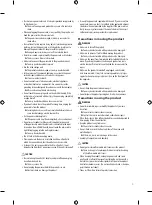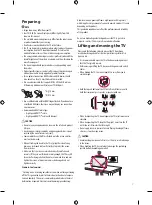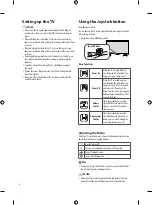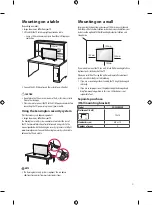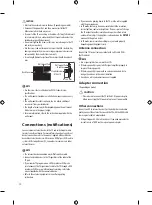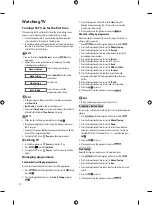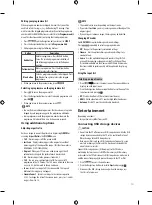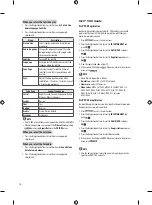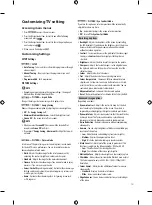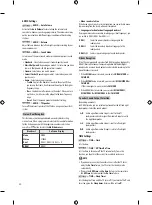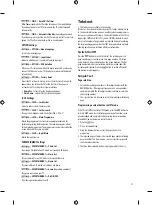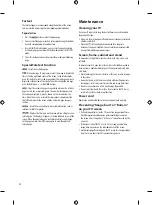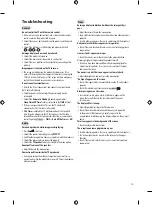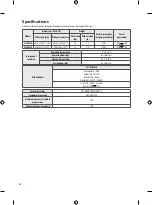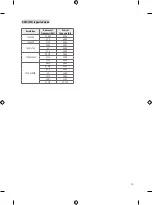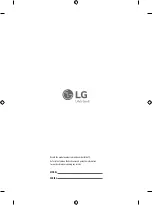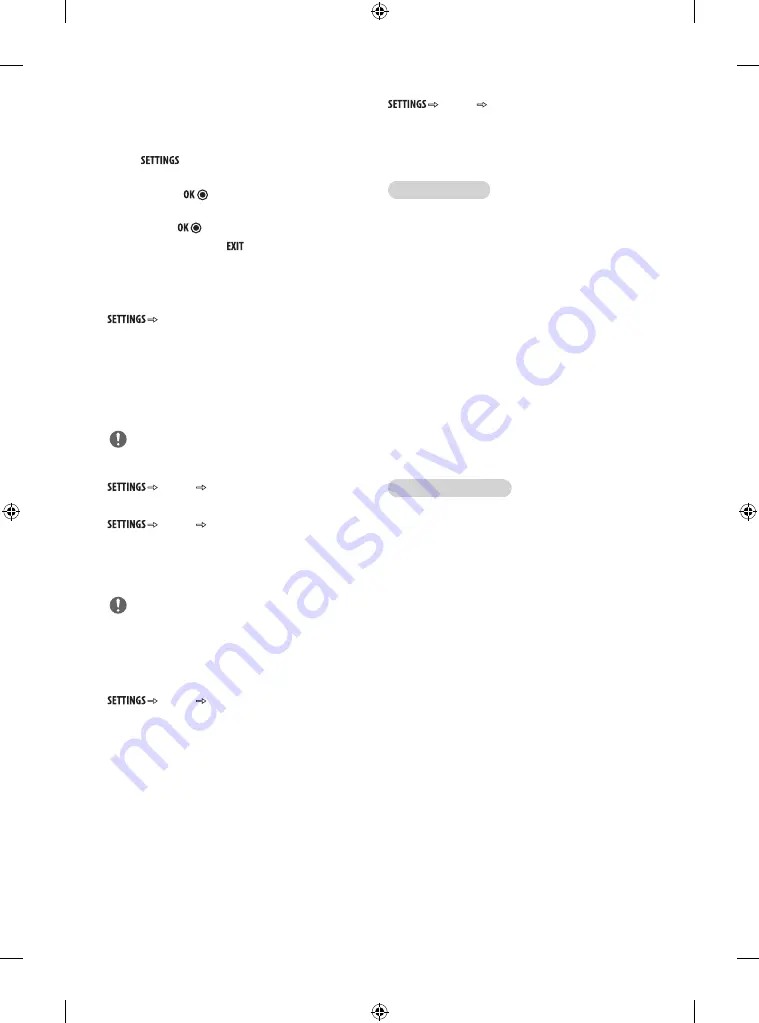
19
Customizing TV setting
Accessing main menus
1 Press
to access the main menus.
2 Press the Navigation buttons to scroll to one of the following
menus and press
.
3 Press the Navigation buttons to scroll to the setting or option you
want and press .
4 When you are finished, press
.
Customizing Settings
SETUP Settings
SETUP
y
Auto Tuning
:
Tunes and stores all available programmes through
antennas inputs.
y
Manual Tuning
:
Tunes and stores the programmes you want
manually.
y
Programme Edit
:
Edits programmes.
PICTURE Settings
NOTE
y
Depending on input signal or other picture settings, the range of
detailed items for adjustment may differ.
PICTURE Aspect Ratio
Changes the image size to view images at its optimal size.
PICTURE Energy Saving
Reduces the power consumption by adjusting the screen brightness.
y
Off
:
The
Energy Saving
is off.
y
Minimum
/
Medium
/
Maximum
:
Selects the brightness level.
y
Screen Off
:
The screen turns off in 3 seconds.
NOTE
y
When you select
Screen
Off
, the screen will be turned off in 3
seconds and
Screen
Off
will start.
y
If you adjust “
Energy Saving
-
Maximum
”, Backlight feature will
not work.
PICTURE Picture Mode
Selects one of the preset image or customizes options in each mode
for the best TV screen performance. You are also able to customize
advanced options of each mode.
y
Vivid
:
Adjusts the video image for the retail environment by
enhancing the contrast, brightness, colour, and sharpness.
y
Standard
:
Adjusts the image for the normal environment.
y
Cinema
:
Optimizes the video images for a cinematic look to enjoy
movies as if you are in a movie theatre.
y
Soccer
/
Cricket
(Depending on model)
:
Optimizes the video image
for high and dynamic actions by emphasizing primary colours such
as white, grass, or sky blue.
y
Game
:
Optimizes the video image for a fast gaming screen such
as PCs or games.
PICTURE Eye Comfort Mode
If you turn this option on, color temperature will be automatically
adjusted to reduce eye strain.
y
On
:
Automatically adjusts the screen color temperature.
y
Off
:
Turns off the
Eye Comfort Mode
.
Basic image options
y
Backlight
:
Adjusts the brightness of the screen by controlling
the LED backlight. If you decrease the brightness level, the screen
becomes darker and the power consumption will be reduced
without any video signal loss.
y
Contrast
:
Increases or decreases the gradient of the video signal.
You may use
Contrast
when the bright part of the picture is
saturated.
y
Brightness
:
Adjusts the base level of the signal in the picture.
y
Sharpness
:
Adjusts the level of crispness in the edges between
the light and dark areas of the picture. The lower the level, the
softer the image.
y
Colour
:
Adjusts intensity of all colours.
y
Tint
:
Adjusts the balance between red and green levels.
y
Colour Temperature
:
Choose one of three automatic colour
adjustments. Set to warm to enhance hotter colours such as red,
or set to cool to see less intense colours with more blue. You can
control red, green, blue to adjust colour details.
y
Advanced Control
:
Customizes the advanced options.
y
Reset
:
Restores the options of each mode to the factory default.
Advanced image options
(Depending on model)
y
Dynamic Contrast
:
Adjusts the contrast to keep it at the best
level according to the brightness of the screen. The picture is
improved by making bright parts brighter and dark parts darker.
y
Dynamic Colour
:
Adjusts screen colours so that they look livelier,
richer and clearer. This feature enhances hue, saturation and
luminance so that red, blue and green white look more vivid.
y
Noise Reduction
:
Reduces screen noise without compromising
video quality.
y
Gamma
:
You can adjust brightness of dark area and middle gray
level area of the picture.
-
Low
: Make the dark and middle gray level areas brighter.
-
Medium
: Express the original picture level.
-
High
: Make the dark and middle gray level area darker.
y
Black Level
:
Sets black level of the screen to proper level. This
function is available in the following modes: RF, AV or HDMI.
-
Low
: The reflection of the screen gets darker.
-
High
: The reflection of the screen gets brighter.
y
Motion Eye Care
:
Adjusts screen brightness to prevent eye glare.
y
Film Mode
:
Makes video clips recorded in film look more natural.
This feature operates only in 480i / 576i / 1080i / 1080p(24 Hz)
Resolution.
y
Colour Gamut
:
Maximizes the utilization of colour to increase
colour quality.
-
Standard
: Displays standard set of colours.
-
Wide
: Increase number of colours used.
y
Edge Enhancer
:
Shows clearer and distinctive yet natural edges
of the video.