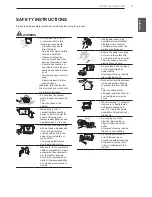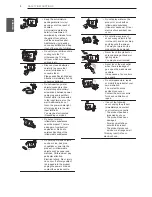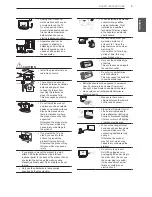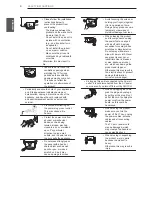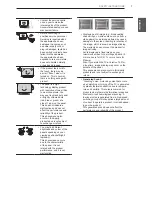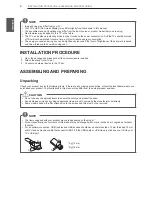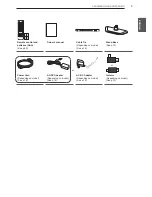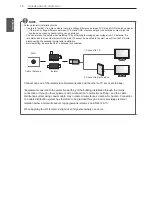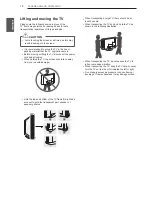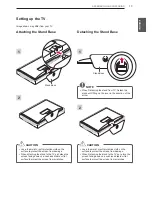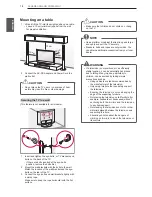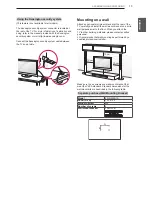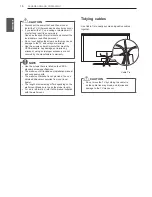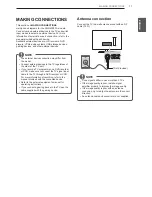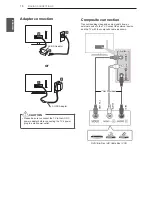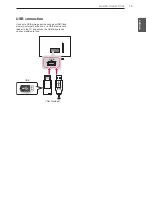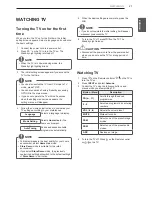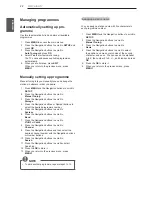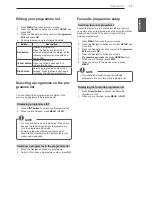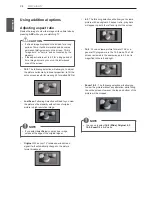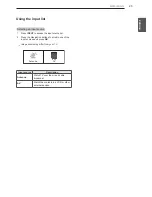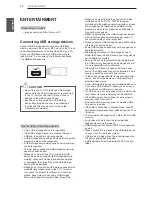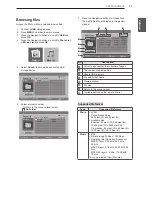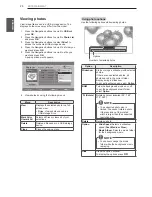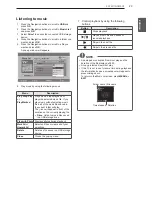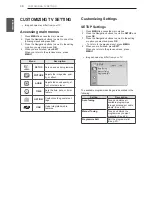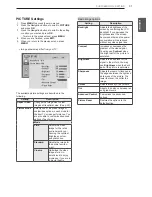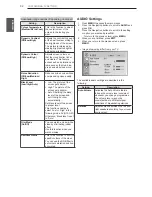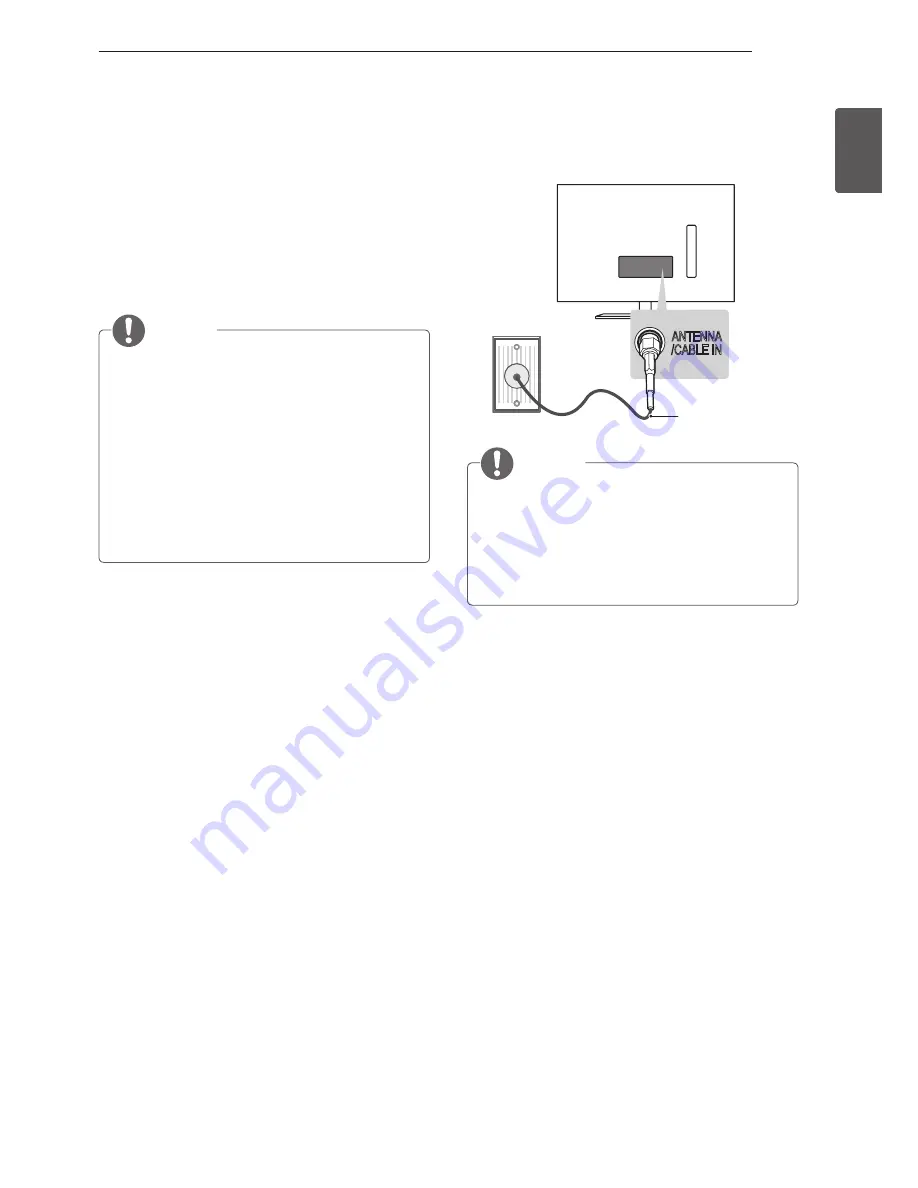
17
ENG
ENGLISH
MAKING CONNECTIONS
Antenna connection
Connect the TV to a wall antenna socket with an RF
cable (75 Ω).
ANTENNA
/CABLE IN
(*Not Provided)
NOTE
y
Use a signal splitter to use more than 2 TVs.
y
If the image quality is poor, install a signal
amplifier properly to improve the image quality.
y
If the image quality is poor with an antenna
connected, try to realign the antenna in the correct
direction.
y
An antenna cable and converter are not supplied.
MAKING CONNECTIONS
This section on
MAKING CONNECTIONS
mainly uses diagrams for the 22LN4000-TA models.
Connect various external devices to the TV and switch
input modes to select an external device. For more
information of external device’s connection, refer to the
manual provided with each device.
Available external devices are: HD receivers, DVD
players, VCRs, audio systems, USB storage devices,
gaming devices, and other external devices.
NOTE
y
The external device connection may differ from
the model.
y
Connect external devices to the TV regardless of
the order of the TV port.
y
If you record a TV programme on a DVD recorder
or VCR, make sure to connect the TV signal input
cable to the TV through a DVD recorder or VCR.
For more information of recording, refer to the
manual provided with the connected device.
y
Refer to the external equipment’s manual for
operating instructions.
y
If you connect a gaming device to the TV, use the
cable supplied with the gaming device.