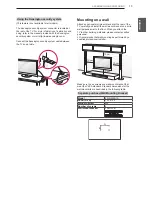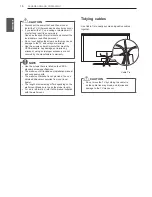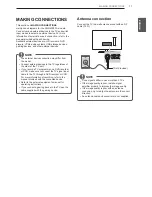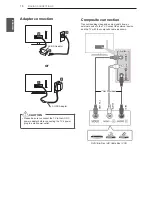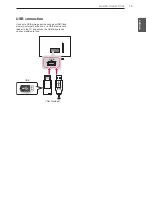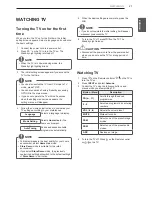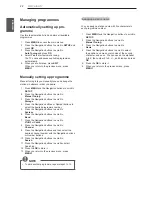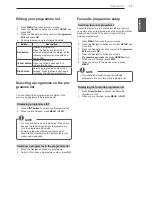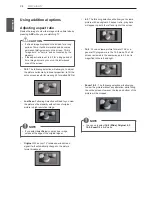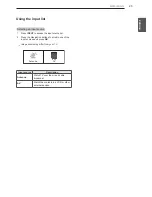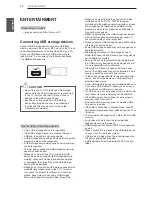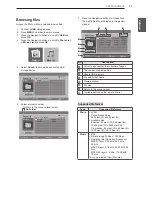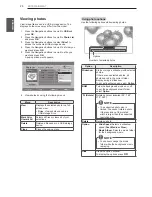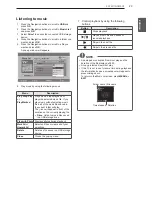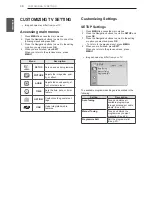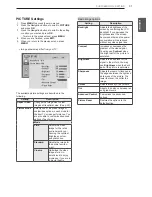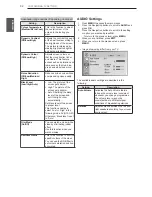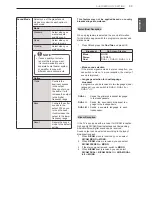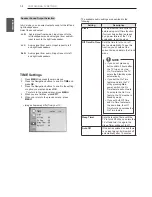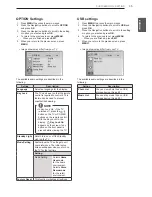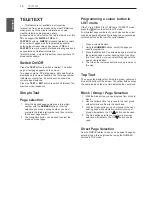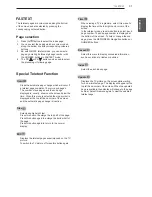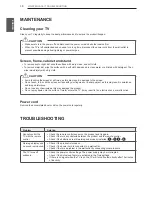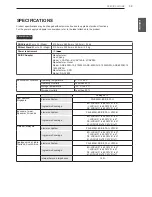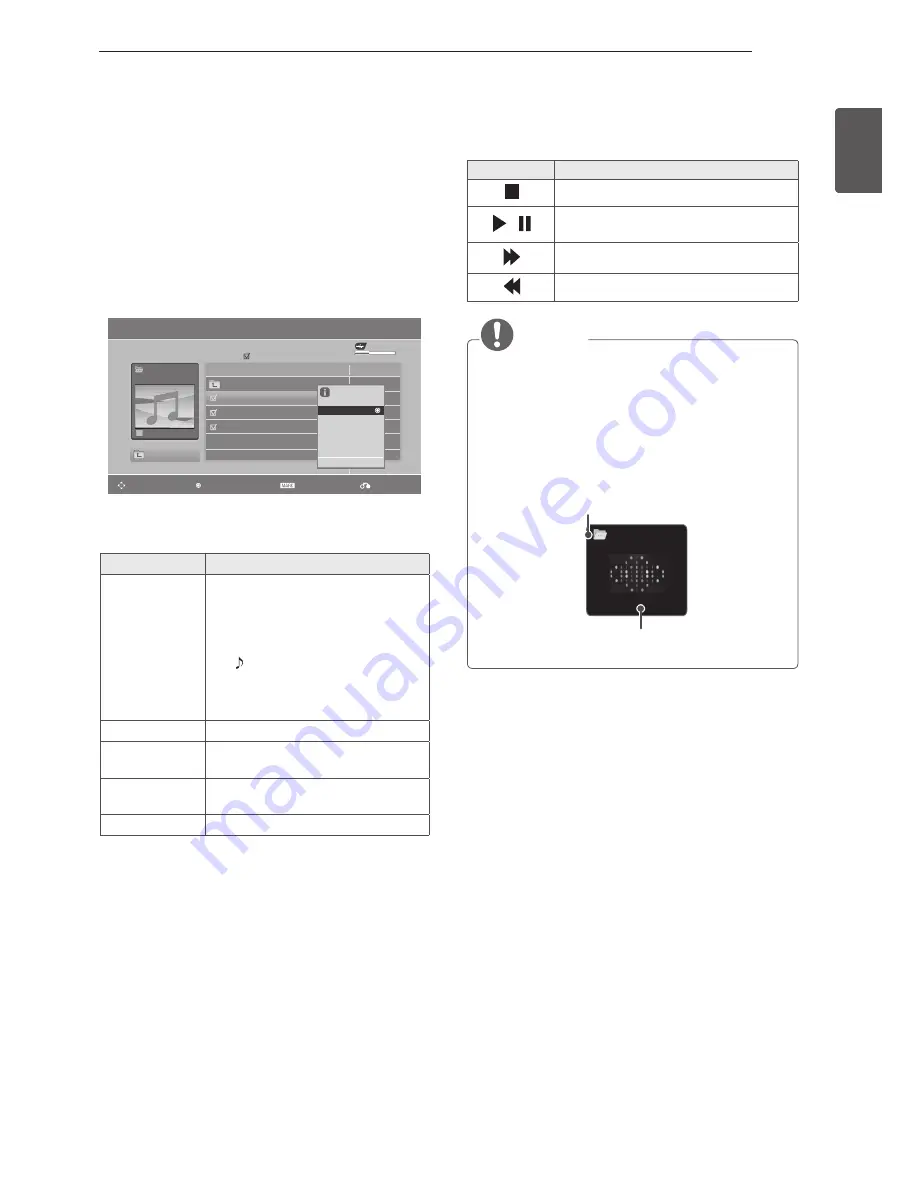
29
ENG
ENGLISH
ENTERTAINMENT
Listening to music
1 Press the Navigation buttons to scroll to
USB
and
press
OK
.
2 Press the Navigation buttons to scroll to
Music List
and press
OK
.
3 Select
Drive1
to access the connected USB storage
device.
4 Press the Navigation buttons to scroll to a folder you
want and press
OK
.
5 Press the Navigation buttons to scroll to a file you
want and press
OK
.
A pop-up window will appears.
Music List
Music
HO 001
Page 2/3
Title
Duration
No Marked
Navigation
Option
Mark
Exit
1 folder(s), 3 file(s)
Up Folder
Up Folder
HO 001.mp3
03:50
HO 002.mp3
03:55
HO 003.mp3
03:35
3945 KB 128 Kbps
Play
Play with Photo
Mark All
Delete
Close
USB Device
Free Space 150MB
6 Play music by using the following menus.
Menu
Description
Play
,
Stop Play
,
or
Play Marked
Plays music, stops playback, or
plays the selected music file. If you
play music without selecting music
files, all of the music files saved in
the current folder will play.
The icon will appear in front of the
duration on the currently playing file.
y
y
Drive
: Listen to music files saved
in a USB storage drive.
Play with Photo
Displays photos during playback.
Mark All
or
Unmark All
Selects all files or clears all of your
selections
Delete
Deletes a file saved in a USB storage
device.
Close
Closes the pop-up menu.
7 Control playback by using the following
buttons.
Button
Description
Stops playback
/
Plays a music file and Pauses or
resumes playback
Skips to the next file
Skips to the previous file
NOTE
y
A damaged or corrupted file will not play and the
duration of the file display as 00:00.
y
A copy-protected file will not play.
y
If the TV is not in use for some time during playback,
the information box as a screensaver will appear to
prevent image burn.
To return to the Music list screen, press
MENU or
EXIT
ꕖ 00:53 / 05:31
Musics
001.mp3
Time elapsed / Duration
Folder name / File name