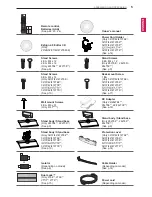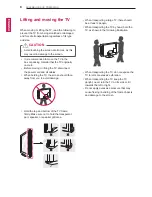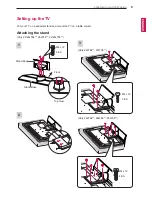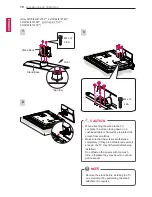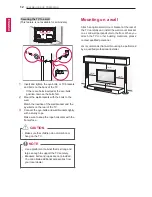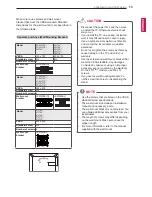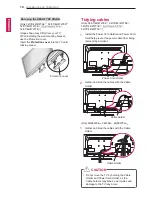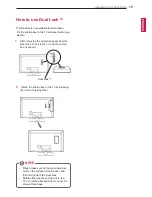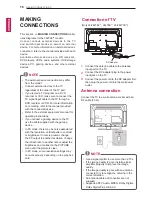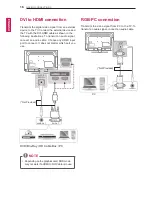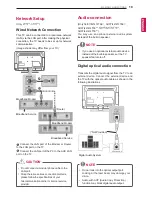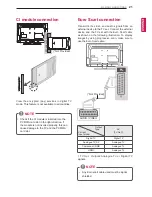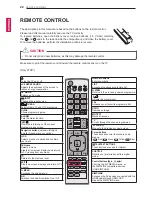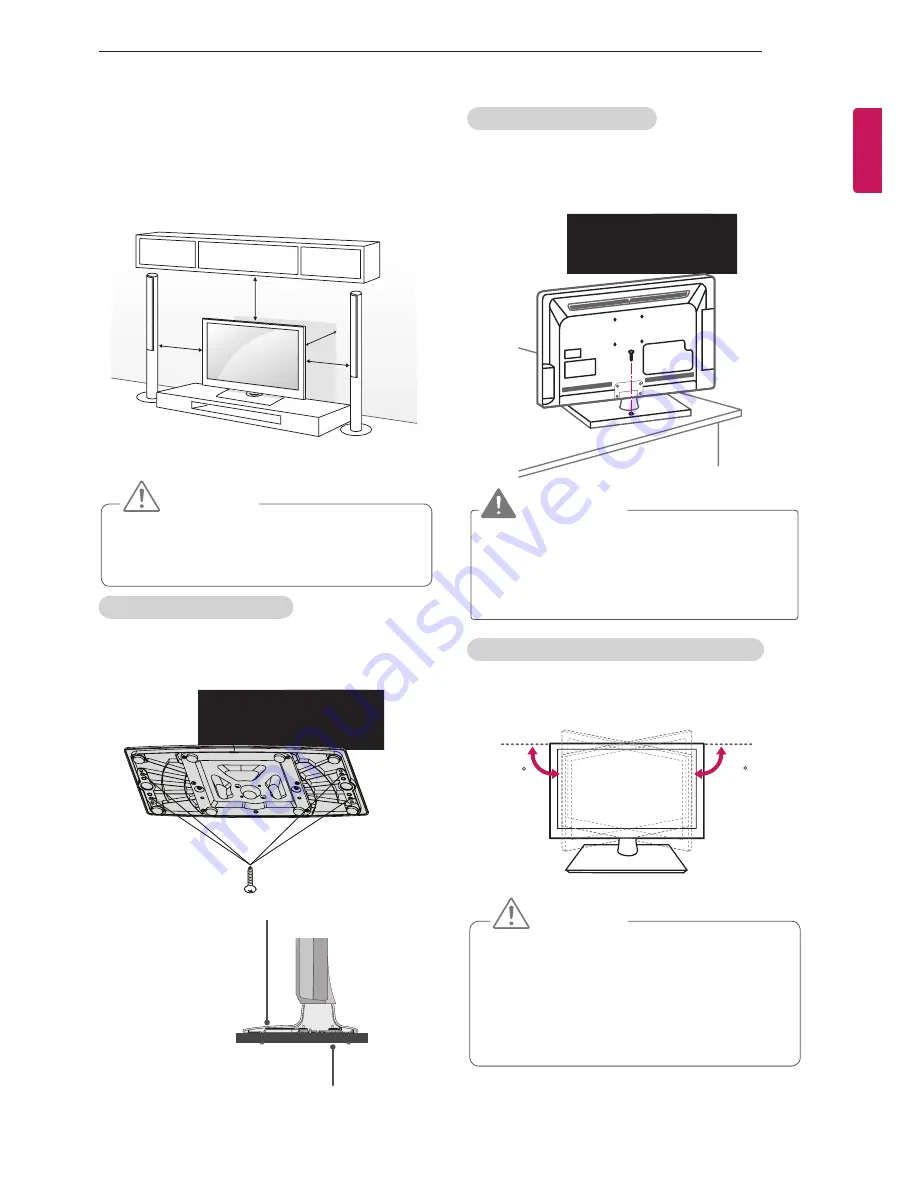
11
ASSEMBLING AND PREPARING
ENG
ENGLISH
Mounting on a table
1
Lift and tilt the TV into its upright position on a
table.
- Leave a 10 cm (minimum) space from the
wall for proper ventilation.
2
Connect the power cord to a wall outlet.
Securing the TV to a table
Fix the TV to a table to prevent from tilting forward,
damage, and potential injury.
Mount the TV on a table, and then insert and
tighten the supplied screw on the rear of the stand.
(Only 32/37/42/47LT64**, 32/37/42/47LT66**,
32/37/42/47LT38**,
**,
32/37/42/47LT76**)
Adjusting the angle of the TV to suit view
Swivel 90 degrees to the left or right and adjust the
angle of the TV to suit your view.
10 cm
10 cm
10 cm
10 cm
CAUTION
y
Do not place the TV near or on sources
of heat, as this may result in fire or other
damage.
WARNING
y
To prevent TV from falling over, the TV
should be securely attached to the floor/
wall per installation instructions. Tipping,
shaking, or rocking the TV may cause injury.
CAUTION
y
When adjusting the angle of the product,
watch out for your fingers.
»
Personal injury may occur if hands or
fingers are pinched. If the product is tilted
too much, it may fall, causing damage or
injury.
Attaching the TV to a table
Image shown may differ from your TV.
The TV must be attached to desk so it cannot be
pulled in a forward/backward direction, potentially
causing injury or damaging the pro duct.
(Only 32/37/42/47LT64**, 32/37/42/47LT66**,
32/37/42/47LT38**,
**
32/37/42/47LT76**)
Screws: M5 x L (*L: Table depth + 8-10 mm)
ex) Table depth: 15 mm, Screw: M5 x 25
(not provided as parts of the product)
4-Screws
Stand
Table
90
90