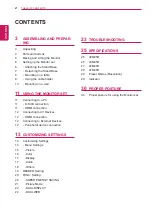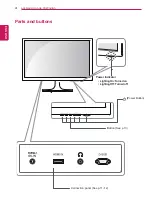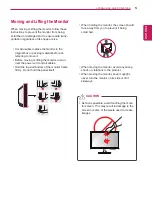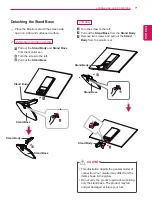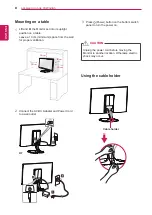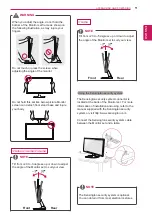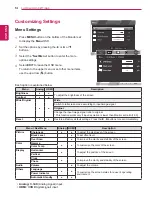Reviews:
No comments
Related manuals for 22M45H

PS-42P4H
Brand: Samsung Pages: 13

SyncMaster 570S TFT
Brand: Samsung Pages: 34

SyncMaster 510 MP
Brand: Samsung Pages: 61

SyncMaster 320P
Brand: Samsung Pages: 71

SyncMaster 2494HM
Brand: Samsung Pages: 98

SyncMaster 2494LW
Brand: Samsung Pages: 56

SyncMaster 400TSn-2
Brand: Samsung Pages: 21

SyncMaster 320TSn-2
Brand: Samsung Pages: 74

SyncMaster 305TPLUS
Brand: Samsung Pages: 13

BRILLIANCE 273P3
Brand: Philips Pages: 55

BT-L1500PJ
Brand: Panasonic Pages: 32

3000/328
Brand: urmet domus Pages: 40

DView VL-52
Brand: Vidikron Pages: 76

DLV6230
Brand: Dante Pages: 12

Cintiq Pro DTH-3220
Brand: Wacom Pages: 78

CD-2201
Brand: AG Neovo Pages: 33

LF920HD
Brand: LeapFrog Pages: 48

FosBaby
Brand: Foscam Pages: 2